Welcome to the WISE-iService/SignageCMS platform! We're glad to have you on board. Here are the steps you need to follow to start using the platform:
Step 1: User Account Validation
After we've granted you access to the platform, please check your email inbox for an email from us. If you haven't received the validation email, please check your spam folder first.
- Click on the "Validate" button to complete the user account activation process.
- Once you've validated your account, click on the "Go to WISE-iService Portal" button to access the platform. (screenshot)
For detailed validation steps, please refer to the validation guide.
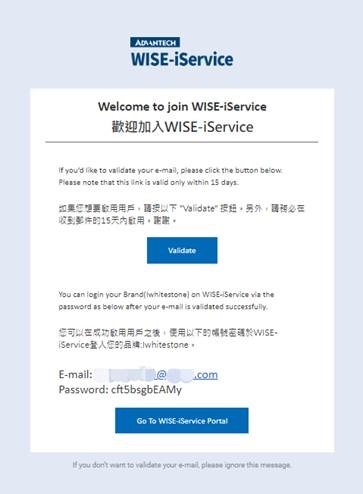
Step 2: Quickly Start with SignageCMS 2024
After logging into the WISE-iService homepage, you can start using SignageCMS 2024. The quick start guide below can help you get started with SignageCMS.
Quick Start Guide
- Uploading Media
- Creating Program
- Schedule Management
- Dispatching
If you need templates for inspiration, we have some example programs under the shared program section. Feel free to copy these example programs to your location program section. After copying, you can modify the copied program to meet your specific requirements.
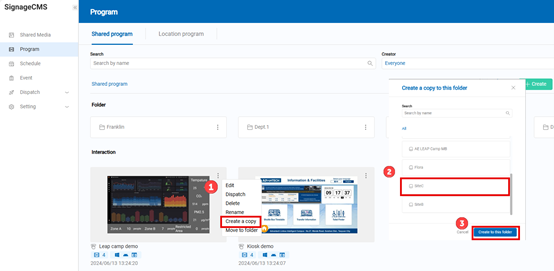
Step 3: Client Options
No Devices Available for Testing:
If you do not have the hardware available, you can use the Web Player to meet the most basic playback requirements. The quick guide will walk you through the necessary steps. This option doesn’t require registration and activation; you can start using the web player immediately.
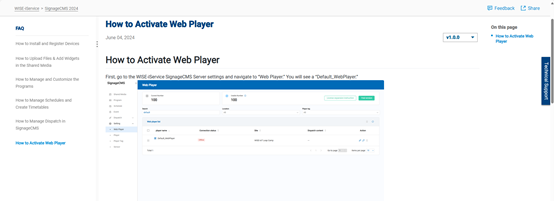
Devices Available for Testing: If you have the hardware available, you can install the Client software according to your needs. you'll need to download and install the client. The client doesn't require a license to activate, so you can get started right away.
-
Windows device: If you're using a Windows device, please access the download/installation guide for the Windows client software.
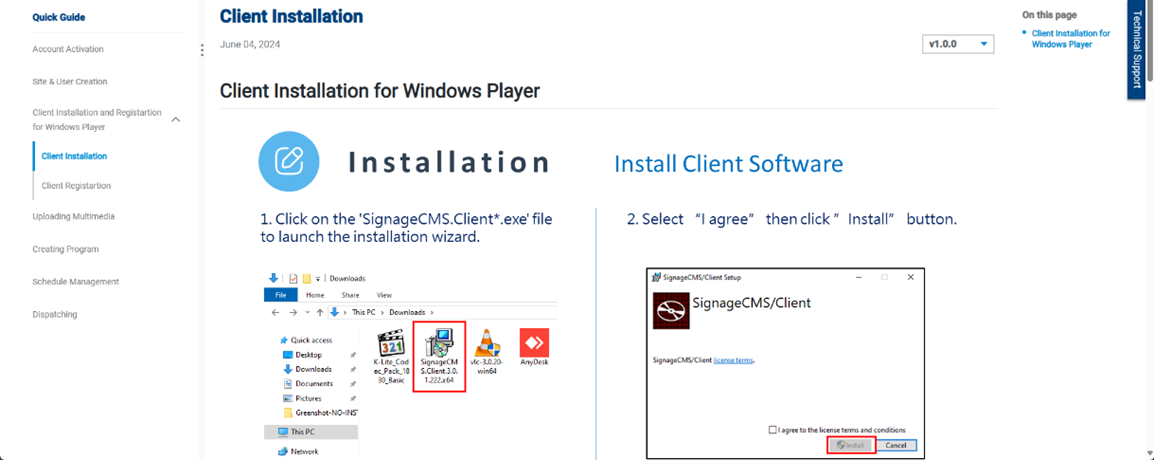 After you've installed the client, you can start registering it to the WISE-iService cloud.
Follow the guide provided to register the player to the public cloud. The quick guide will walk you through the necessary steps.
After you've installed the client, you can start registering it to the WISE-iService cloud.
Follow the guide provided to register the player to the public cloud. The quick guide will walk you through the necessary steps.
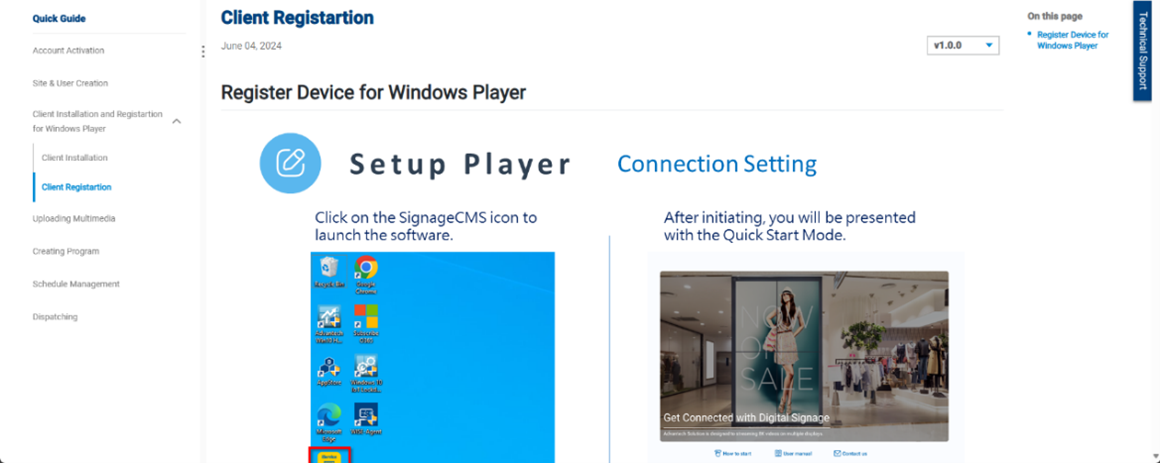
-
Android device: If you're using an USM-110 Android device, please access the download/installation guide for the Android Player.
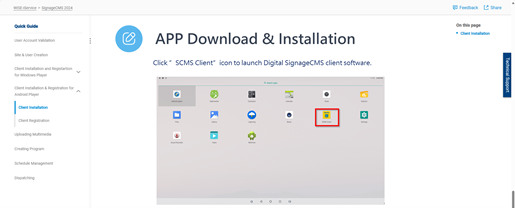 After you've installed the client, you can start registering it to the WISE-iService cloud.
Follow the guide provided to register the player to the public cloud. The quick guide will walk you through the necessary steps.
After you've installed the client, you can start registering it to the WISE-iService cloud.
Follow the guide provided to register the player to the public cloud. The quick guide will walk you through the necessary steps.
Once you've completed the client devise registration, please inform us. We'll activate a 1-month cloud service for you, so you can start using the platform right away.
That's it! You're now ready to use the WISE-iService/SignageCMS platform.
If you have any questions or issues, please don't hesitate to reach out to our support team.
We're here to help. Happy using WISE-iService!