How to log in to the VisionSense Edge Web Management Platform
Users can log in to VisionSense Edge using any well-know browsers, such as Chrome, Firefox, Safari or Microsift Edge.
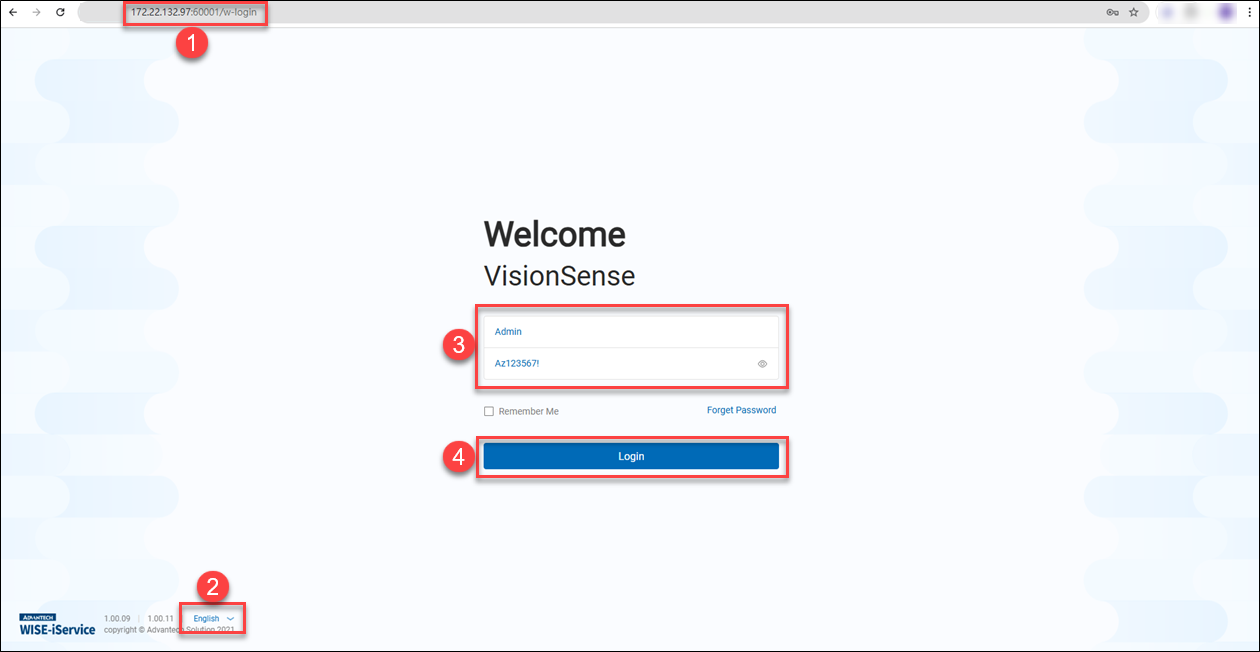 1: On a PC, open a browser and navigate to VisionSense Edge IP Address with port number 60001 (e.g.: http://192.168.100.1:60001), The VisionSense Edge login page will then be displayed.
2: Users can choose their preferred language: English or 繁體中文.
3: Please enter the default account "Admin" and the default password "Az123567!" to log in with "System Administrator" privileges.
4: Click the "Login" button. Upon successful login, the interface will appear as shown in the image below.
1: On a PC, open a browser and navigate to VisionSense Edge IP Address with port number 60001 (e.g.: http://192.168.100.1:60001), The VisionSense Edge login page will then be displayed.
2: Users can choose their preferred language: English or 繁體中文.
3: Please enter the default account "Admin" and the default password "Az123567!" to log in with "System Administrator" privileges.
4: Click the "Login" button. Upon successful login, the interface will appear as shown in the image below.
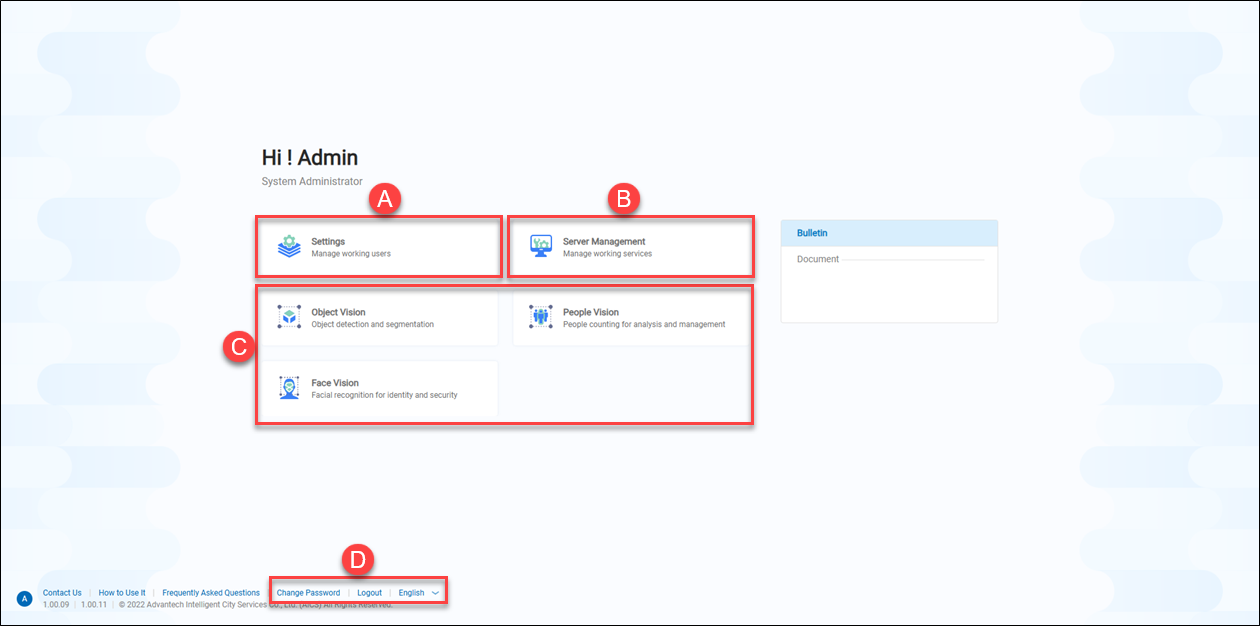 After logging in to VisionSense Edge, users will see five objects displayed on the screen. They can click on the desired object to access its corresponding function page.
A.【Settings】 ⇒ Configure basic system settings such as video source, user accounts, license, push notifications, and SMTP.
B.【Server Management��】 ⇒ Configure advanced system settings such as network preferences, date and time, system upgrades, system backup and restore, and container operations.
C.【Analysis Services】
After logging in to VisionSense Edge, users will see five objects displayed on the screen. They can click on the desired object to access its corresponding function page.
A.【Settings】 ⇒ Configure basic system settings such as video source, user accounts, license, push notifications, and SMTP.
B.【Server Management��】 ⇒ Configure advanced system settings such as network preferences, date and time, system upgrades, system backup and restore, and container operations.
C.【Analysis Services】
- Object Vision: Object Vision provides functionality for object detection.
- People Vision: People Vision provides functionality for people counting and queue management.
- Face Vision: Face Vision provides face recognition functionality.
D.【Others】 ⇒ Users can choose a preferred language, modify password for the currently logged-in account.