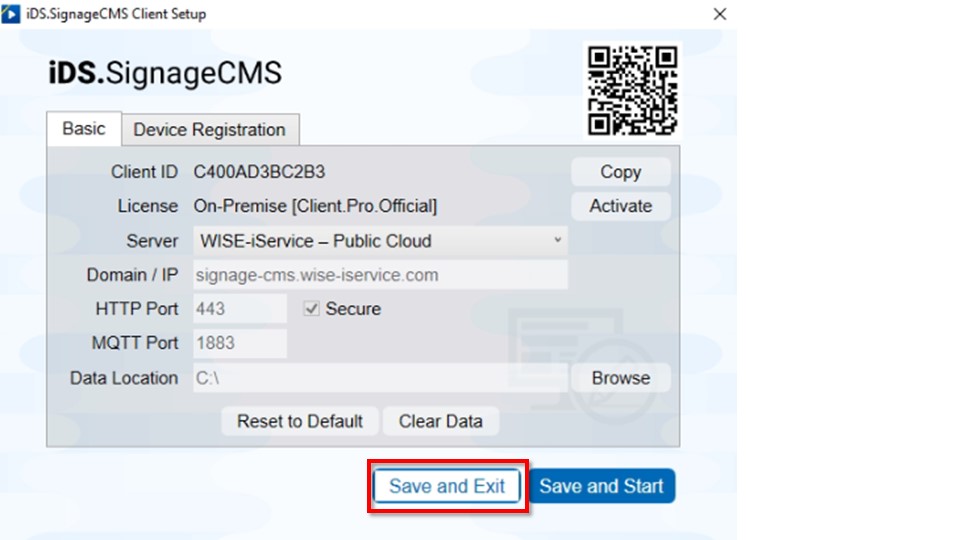Flow Chart
- Software Download & Installation --> 2. License Activation >- Attention: Please read note first in detail as below step.
1. Software Download & Installation
Please confirm Android and Signage software version first. >- If the software has been installed, please confirm signage version is latest one. >- If signage version is same on download web site, please ignore this step.
SignageCMS Software version
| Windows OS | SW Version |
|---|---|
| Windows 10 | 2.5.3.9 |
Check SignageCMS version
Start-->Settings-->Apps & features
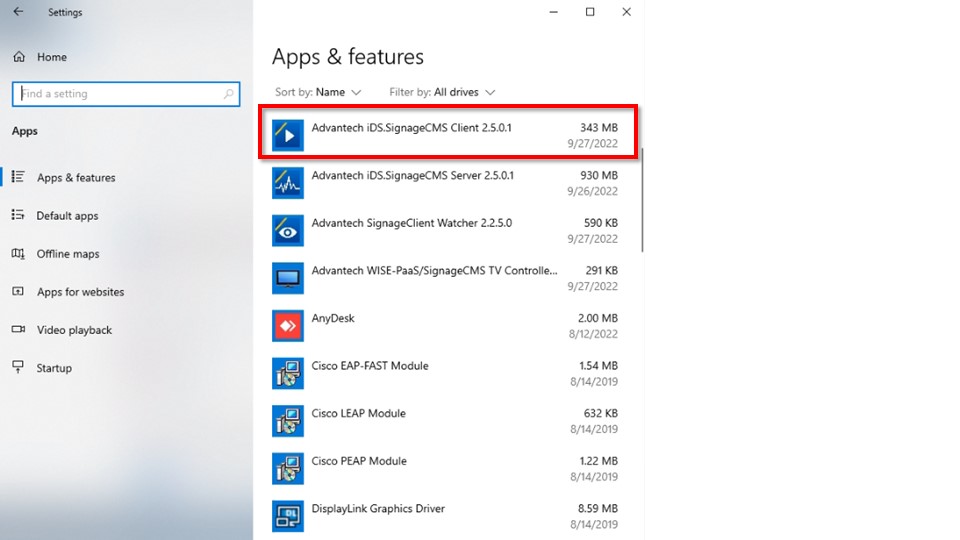
Software download
Step 1. Open Chrome or Edge browser, input , find file in iDS.SignageCMS-->Official Software cateory, you may find latest version. Please base on model table to download correct version.
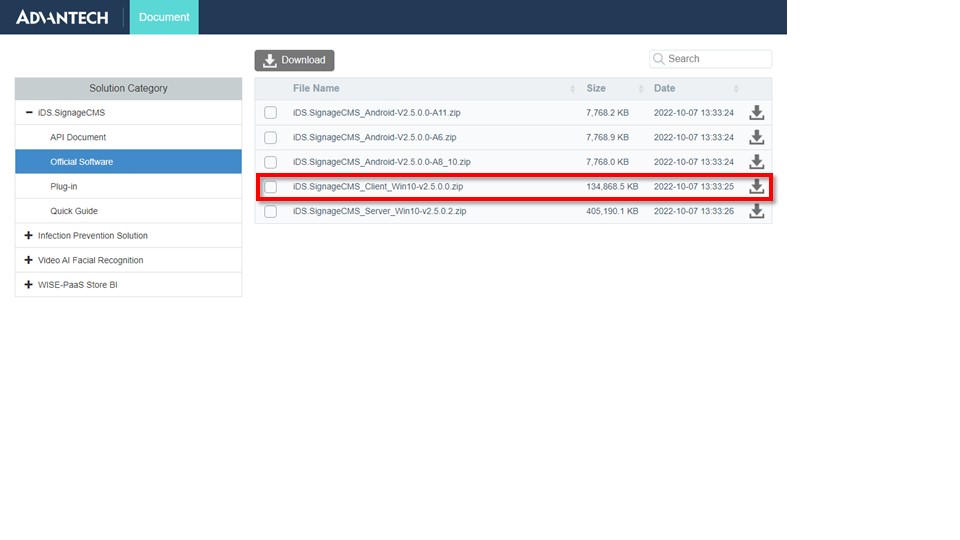
Software Upgrade
>- If the player already installed software, please confirm signage version is latest one.
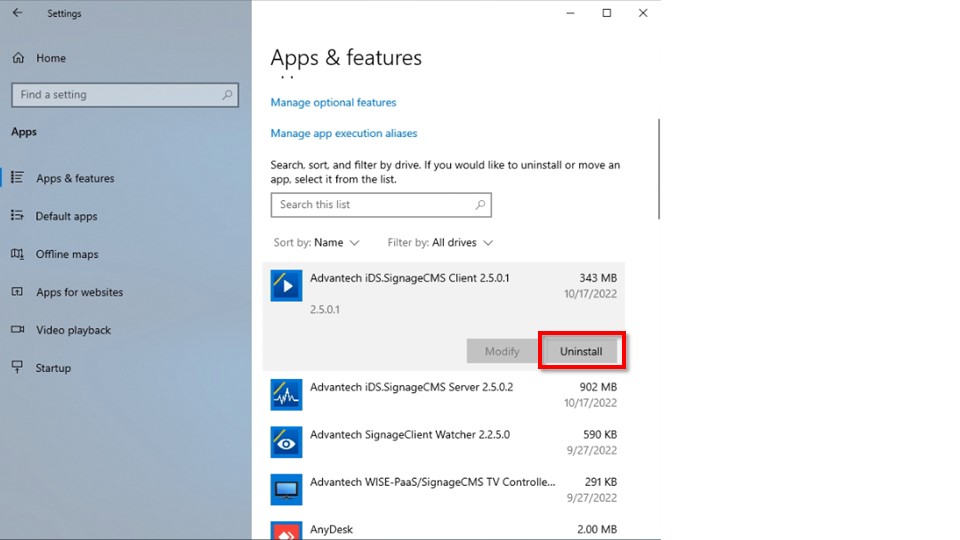
Software installation
>- If you want to upgrade signagecms software, uninstall the signage software first.
When the file has been downloaded, please unzip the file and install it.
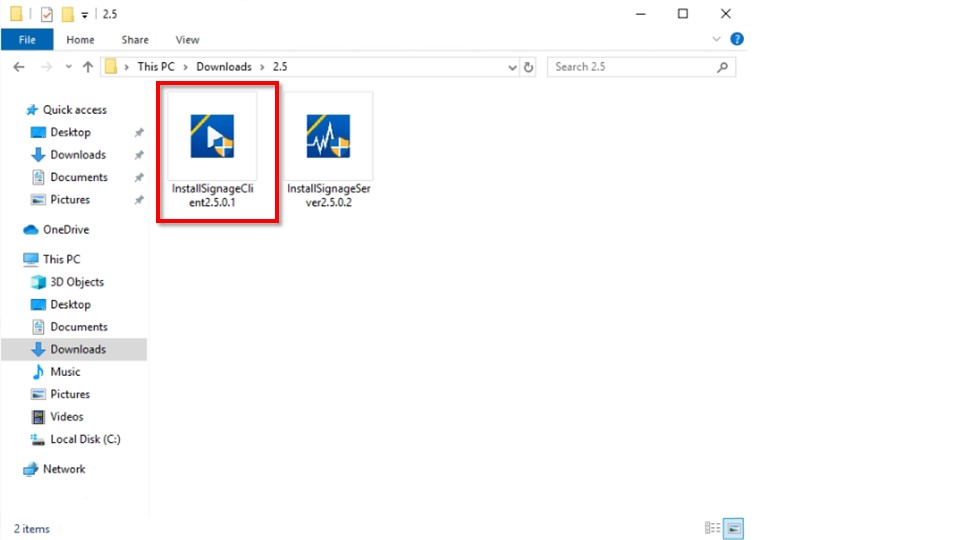
Please ensure the install path, we don't recommand change the install path.
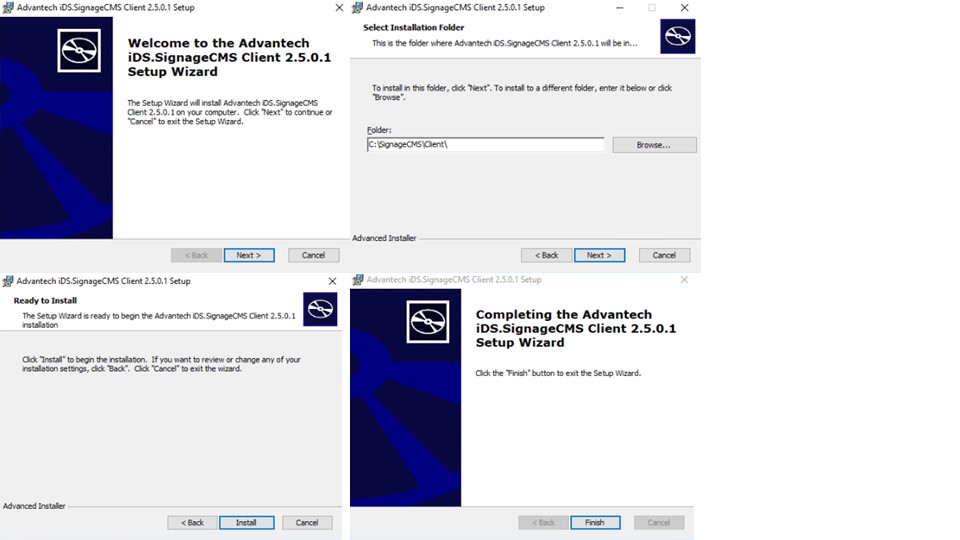
2. License Activation
>- The step is online activateation, please connect the lan cable to player and make sure it can connect to internet. >- If you are using trail license, please adjust the timezone, date and time first. >- If the player select public cloud, please ignore this step. >- If you already purchased system with sigangeCMS software, please ignore this step.
Activate License by Advanced Mode
Step1. Click Signage Client icon on desktop.
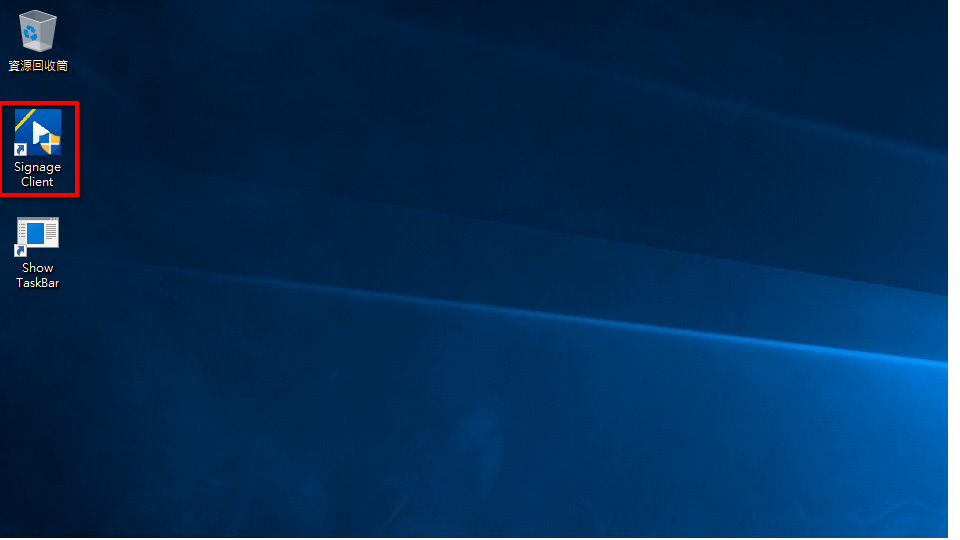
Step2. Click on 'Advanced Settings' to proceed to the next step.
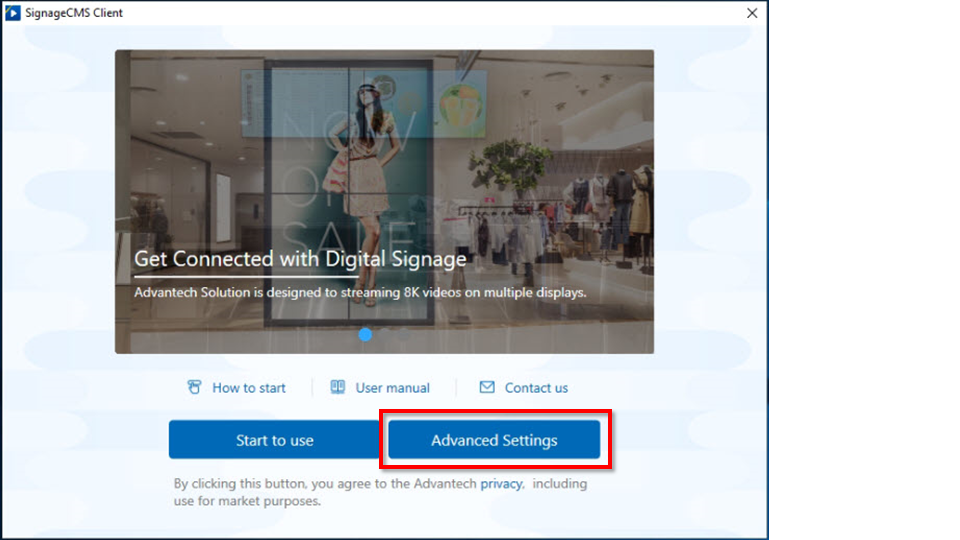
Step3. Click Activate button to activate the license.
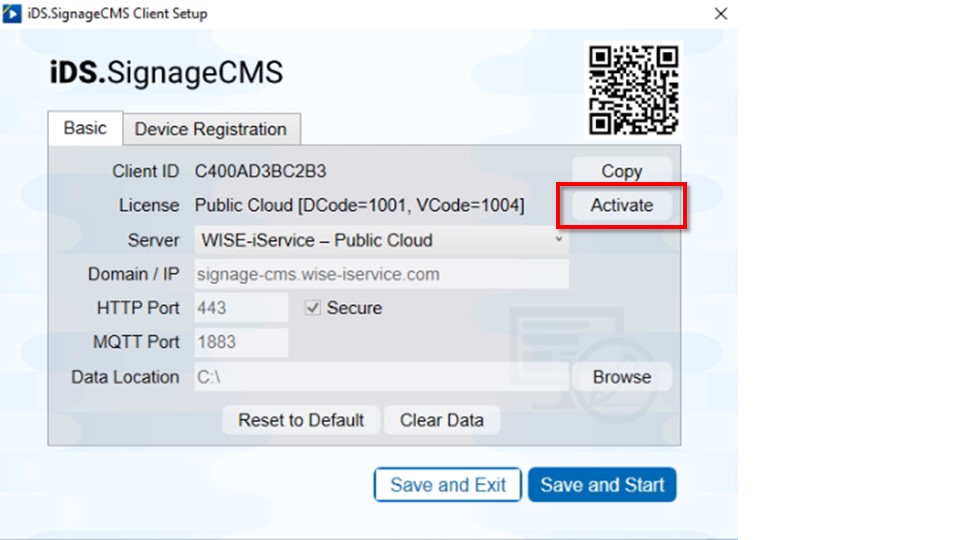
Step4. Input 16 digit code license, press Activate Now button.
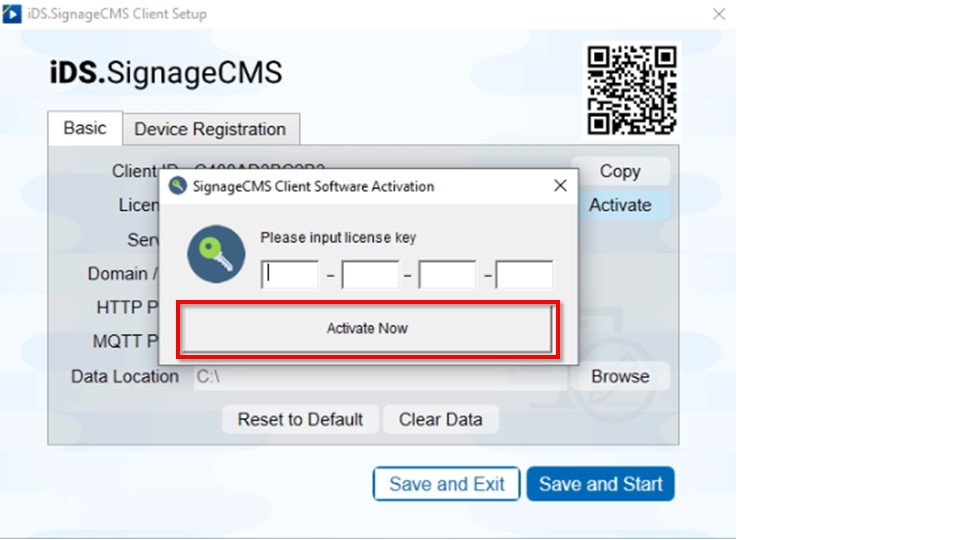
Step5. Press Save and Exit button when ready.