Approval Selection
Tap "Approve" at the bottom to enter the Sign-Off Management page. According to the sign-off management status, statuses are categorized as 'Wait Approval', 'Send Approval', and 'Approved Copy'. Stores can be filtered by country, area and approval status. The approval status categories are described as follows:
- Wait Approve: List the inspection reports pending sign-off and those already signed off under the current user's account.
- Send Approval: List the inspection reports submitted under the current user's account and display the sign-off status by the sign-off personnel for each report.
- Approved Copy: List the approved copies received under the current user's account.
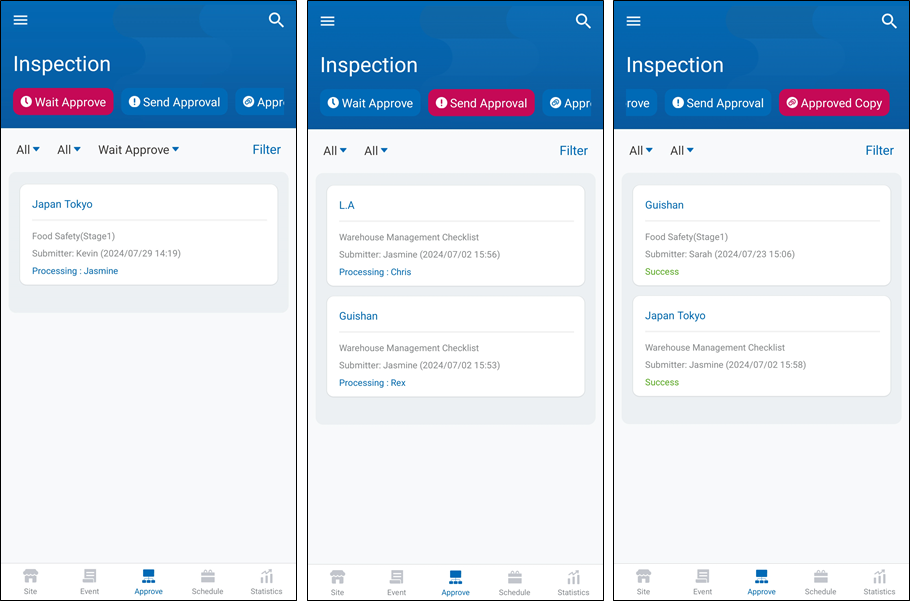
Wait Approve
After entering the sign-off process, the current person (or department) responsible for signing off, according to the order of the sign-off nodes, can view the pending report and perform the sign-off action. This stage is called 'Pending Sign-off'.
>Note: The "Pending Sign-off" stage follows a priority order. If it is not yet the turn of the designated person (or department), the pending inspection report will not appear in the pending sign-off list.
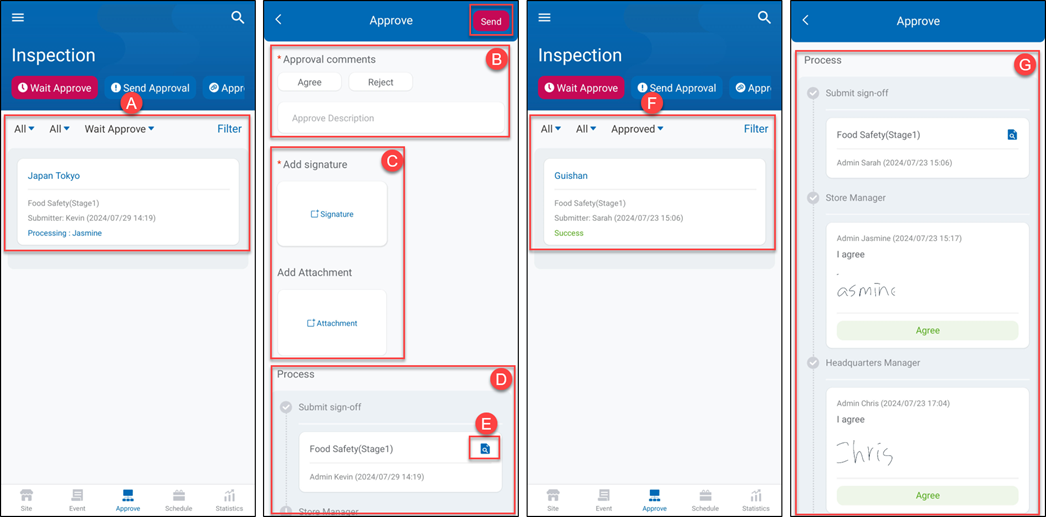 A. Pending inspection reports by location criteria: List the inspection reports pending sign-off based on the search criteria of country, region, site type/group, and site name. Pending/Approved Sign-Off: Selecting the "Pending Sign-Off" tab will display only the inspection reports that the current user needs to sign off on. Selecting the "Approved" tab will display only the inspection reports that the current user has already signed off on. This also means that you can only search for 'Pending/Approved Sign-Off' items that belong to the current user and cannot search for pending/approved items for other users.
B. Sign-Off operation: Click on a pending sign-off item to enter the sign-off operation for that inspection report and leave comments on this sign-off action.
C. Add signature/Add attachment: Leave a signature for this sign-off action and optionally attach image files.
D. Sign-Off status details: Displays the sign-off status of all sign-off nodes.
E. View inspection report: Before performing the sign-off action, you can click this icon to view the detailed contents of the inspection report.
F. Signed-Off inspection reports by location criteria: List the inspection reports that have been signed off based on the search criteria of country, region, site type/group, and site name.
G. Sign-Off status details: Displays the sign-off status of all sign-off nodes.
A. Pending inspection reports by location criteria: List the inspection reports pending sign-off based on the search criteria of country, region, site type/group, and site name. Pending/Approved Sign-Off: Selecting the "Pending Sign-Off" tab will display only the inspection reports that the current user needs to sign off on. Selecting the "Approved" tab will display only the inspection reports that the current user has already signed off on. This also means that you can only search for 'Pending/Approved Sign-Off' items that belong to the current user and cannot search for pending/approved items for other users.
B. Sign-Off operation: Click on a pending sign-off item to enter the sign-off operation for that inspection report and leave comments on this sign-off action.
C. Add signature/Add attachment: Leave a signature for this sign-off action and optionally attach image files.
D. Sign-Off status details: Displays the sign-off status of all sign-off nodes.
E. View inspection report: Before performing the sign-off action, you can click this icon to view the detailed contents of the inspection report.
F. Signed-Off inspection reports by location criteria: List the inspection reports that have been signed off based on the search criteria of country, region, site type/group, and site name.
G. Sign-Off status details: Displays the sign-off status of all sign-off nodes.
Send Approval
After the inspector completes the checklist and submits the inspection report, the sign-off process begins. From the perspective of the person who submitted the report, this stage is called "Submitted for Sign-off." Only the person who submitted the report can view this stage.
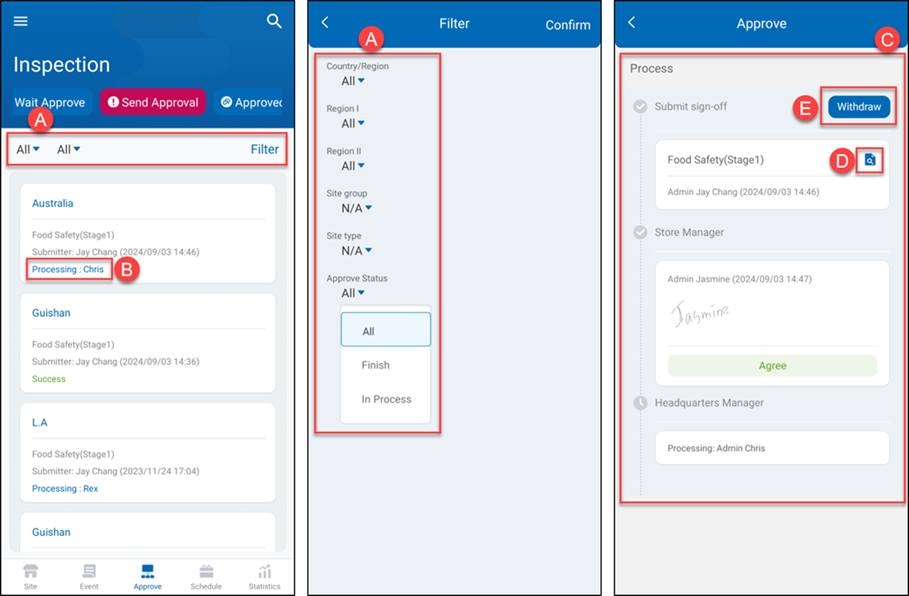 A. Filter Sign-Off data: Select locations based on country, region, site type/group, and site name, and filter the data by 'In Progress' or 'Finish'.
B. Approval status: Display inspection reports with sign-offs in one of the following statuses: 'All', 'In Progress', and 'Success'. 'Success' means that the sign-off process has been fully completed.
C. Sign-Off status details: Displays the sign-off status of all sign-off nodes.
D. View inspection report: Before performing the sign-off action, you can click this icon to view the detailed contents of the inspection report.
A. Filter Sign-Off data: Select locations based on country, region, site type/group, and site name, and filter the data by 'In Progress' or 'Finish'.
B. Approval status: Display inspection reports with sign-offs in one of the following statuses: 'All', 'In Progress', and 'Success'. 'Success' means that the sign-off process has been fully completed.
C. Sign-Off status details: Displays the sign-off status of all sign-off nodes.
D. View inspection report: Before performing the sign-off action, you can click this icon to view the detailed contents of the inspection report.
E. Withdraw/Cancel:Once an inspection report enters the sign-off process, the person who submitted it can 'Withdraw' or 'cancel' the report if there are any errors in its content. > Note: 1.The 'Send Approval' page only allows the person who submitted the inspection report to view their own submitted reports; they cannot view reports submitted by others. 2.The ability to cancel sign-offs is linked to the 'Sign-off Mode' settings. If the mode is set to 'Non-cancellable', the 'Cancel' button will not be displayed.
Approved Copy
When each sign-off node approves the report, it becomes an official inspection report. The system will send a completion notification to the relevant personnel who are set to receive notifications. This stage is called 'Copy Notification'.
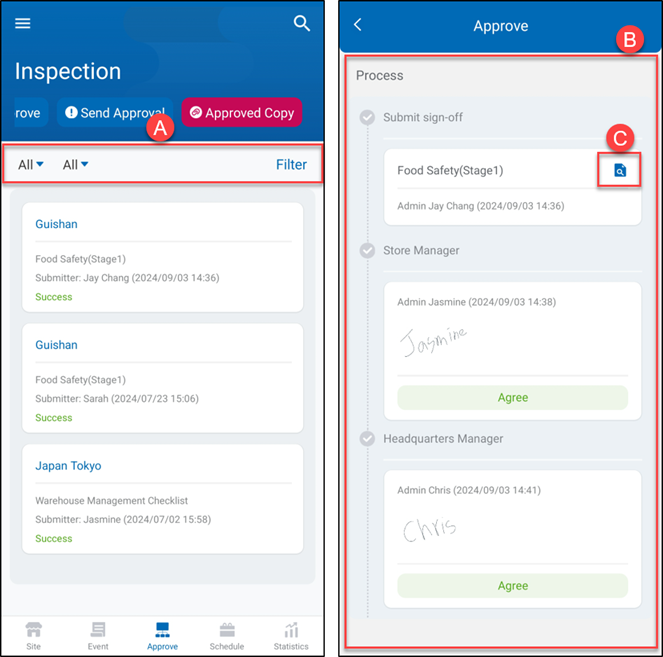 A. Filter Sign-Off data: Select locations based on country, region, site type/group, and site name, and filter the results to show 'Copy Notifications.
B. Sign-Off status details: Displays the sign-off status of all sign-off nodes.
C. View inspection report: User can click this icon to view the detailed contents of the inspection report.
A. Filter Sign-Off data: Select locations based on country, region, site type/group, and site name, and filter the results to show 'Copy Notifications.
B. Sign-Off status details: Displays the sign-off status of all sign-off nodes.
C. View inspection report: User can click this icon to view the detailed contents of the inspection report.