Media file management encompasses the administration of media directories, including file display functionality such as search, sorting options, and display modes. The primary operational functionalities consist of copying, moving, adding files, adding bulletin boards, adding tickers, adding HTML, and deleting media.
- Search functionality: Utilize the search feature to conduct keyword searches and locate media files that meet specific criteria.
- Sorting options: You have the ability to arrange media files based on various sorting methods, such as by name, date, or type.
- Display modes: Select different display modes according to your needs, such as large image mode or list mode, to facilitate better browsing and management of media files.
Copy
Copying media files to Other folders or directories.
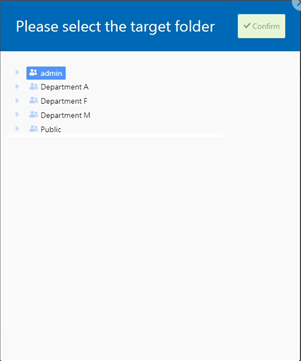
Move
Moving Media files within the same department or to different Folders.
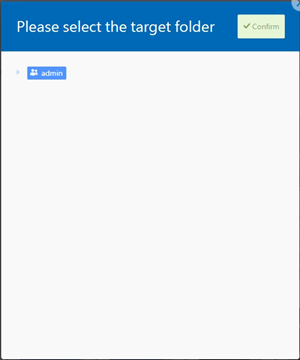
Remove
Providing delete media option.
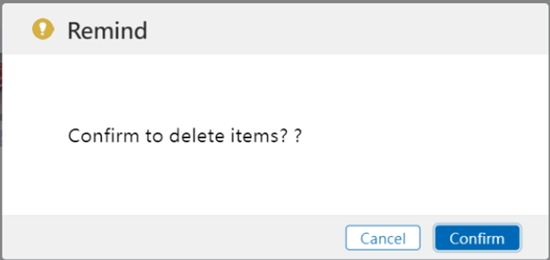
Add File
You have the ability to include various file types.
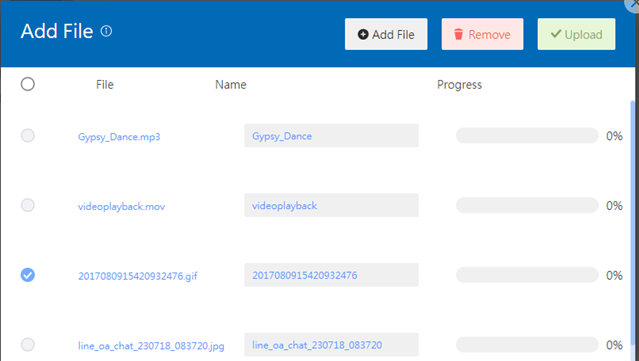
- Supported File Formats
| File | Formats | Notes |
|---|---|---|
| Image | JPG, BMP, PNG | |
| Video | MP4, AVI, WMV, MOV | WMV and VP9 are not supported on Android. |
| Document | PPT, PDF, TXT, XLS, RSS 1.0 | |
| Other | HTML, YouTube, RTSP |
> Note: To play Microsoft Office files, you need to have the Office software installed on the SignageCMS Client host.
Add Bulletin Board
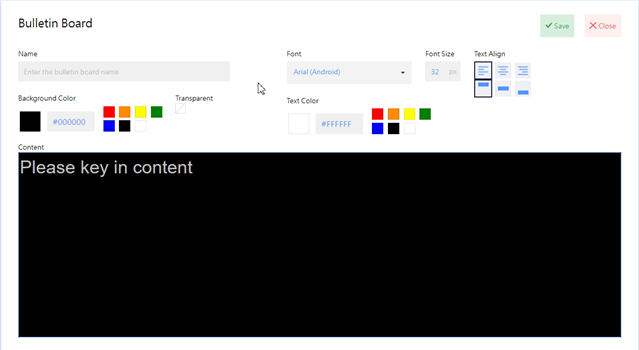
- Name: This is the name of the media, and once saved, it will be displayed in the media list.
- Font: You can customize the font for your media. Depending on the platform (Windows or Android), make sure to select the appropriate font for the player to avoid font display issues.
- Font Size: You can adjust the text size for your content.
- Text Align: You can customize the alignment of text. Alignment options include aligning text to the left, centering text, and aligning text to the right. Text layout options include aligning text upward, centering it, or aligning it downward.
- Background Color: You can choose from commonly used colors, use HEX color codes, or select custom colors using a color palette.
- Text Color: You can choose from commonly used colors, input HEX color codes, or select custom colors using a color palette for the text.
Add Scrolling Text
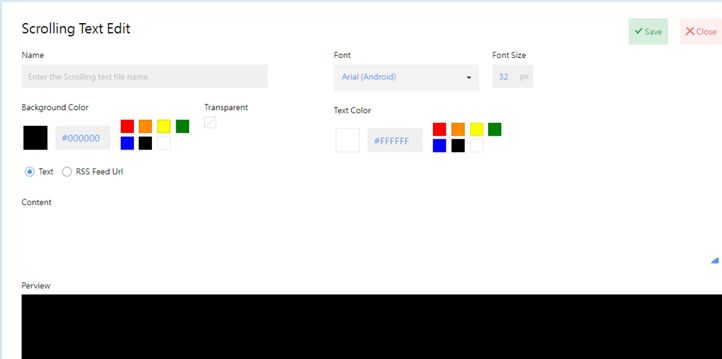
- Name: This is the name of the media, and once saved, it will be displayed in the media list.
- Font: You can customize the font for your media. Depending on the platform (Windows or Android), make sure to select the appropriate font for the player to avoid font display issues.
- Font Size: You can adjust the text size for your content.
- Background Color: You can choose from commonly used colors, use HEX color codes, or select custom colors using a color palette.
- Text Color: You can choose from commonly used colors, input HEX color codes, or select custom colors using a color palette for the text.
- Content Options: This feature provides both text and RSS Feed options. When selecting "Text," users need to input the text they want to display in the ticker in the content field below. When selecting "RSS Feed," users need to input the relevant RSS Feed URL below. Users can choose different content types based on their needs to display the desired ticker content.
- Preview: This feature displays a preview of the entered text content's appearance.
> Note:
RSS feed only supports V1.0.
Add HTML
- Name: This is the name of the media, and once saved, it will be displayed in the media list.
- Content: Enter HTML syntax information.