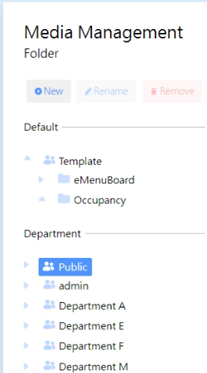The functionality of media directory management includes the addition, editing, and deletion of directories for media files, along with the provision of a hierarchical structure for convenient directory management.
-
Default media directory: This directory serves as the default location for sample media assets related to eMenuBoard and Occupancy.
-
Media Folder:The management mechanism for media varies slightly between public and private clouds. The following provides a detailed explanation:
- Public Cloud Media Management Folder,Here are the relevant operations and considerations:
- First-level Media Folder: Established based on location information configured in the iService station system. The respective media directories will be displayed in interactive displays when the player is registered on the public cloud of the iService station. To change the location name, modifications can be made in the location settings of the iService station, ensuring that the media directories are synchronized accordingly.
- Company shared folder: This is a company-level shared folder named after the company's name set in the iService station, followed by "Public". Within this folder, users can share media files, enabling convenient access and collaboration in utilizing media resources. Through this shared folder, users can jointly manage and utilize media content, promoting cooperation and resource sharing.
- Site folder: The location folder is automatically generated once the player is registered at a specific location. Administrators can authorize whether users can view these location folders. Through the location folder, users can upload, manage, and play relevant media content specific to a particular location. If adjustments to folder authorization are required, refer to the explanation of media folder permissions below.
- Public Cloud Media Management Folder,Here are the relevant operations and considerations:
-
Creating sub-folders: Users can create subdirectories within the media folder to better organize and manage media content. This allows users to categorize and store media files according to their needs and structures.
-
Renaming sub-folders: Users have the ability to change the name of media folder, enabling adjustments and updates to folder names based on their requirements.
-
Deleting sub-folders: When a specific folder is no longer needed, users can delete it. Please note that deleting a folder will also remove all media content and subdirectories within it. Therefore, exercise caution when using this function.
-
Media folder permissions: User authorization to view specific locations can be granted based on the user management settings in the iService station. Such permission settings will be synchronized to the media folder in the interactive displays, ensuring that only authorized users can access the corresponding locations and media content, thus enhancing data security and management efficiency.
-
Public Cloud Capacity: Each company account offers a basic storage capacity of 5GB for users to store programs/media files.
>Note:
If you find that your storage space is insufficient for storing media files, you have the option to purchase additional cloud storage to expand your storage capacity. This will allow users to store and manage more media files according to their needs.
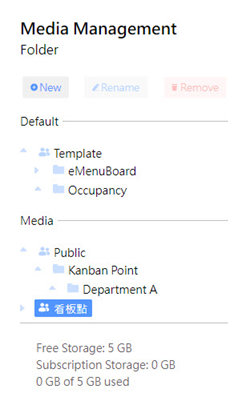
- Private Cloud Media Management Folder,Here are the relevant operations and considerations:
- First-level Media Folder: Established based on location information configured in the iService station system. The respective media directories will be displayed in interactive displays when the player is registered on the public cloud of the iService station. To change the location name, modifications can be made in the location settings of the iService station, ensuring that the media directories are synchronized accordingly.
- Company shared folder: This is a company-level shared folder named after the company's name set in the iService station, followed by "Public". Within this folder, users can share media files, enabling convenient access and collaboration in utilizing media resources. Through this shared folder, users can jointly manage and utilize media content, promoting cooperation and resource sharing.
- Site folder: The location folder is automatically generated once the player is registered at a specific location. Administrators can authorize whether users can view these location folders. Through the location folder, users can upload, manage, and play relevant media content specific to a particular location. If adjustments to folder authorization are required, refer to the explanation of media folder permissions below.
- Creating sub-folders: Users can create subdirectories within the media folder to better organize and manage media content. This allows users to categorize and store media files according to their needs and structures.
- Renaming sub-folders: Users have the ability to change the name of media folder, enabling adjustments and updates to folder names based on their requirements.
- Deleting sub-folders: When a specific folder is no longer needed, users can delete it. Please note that deleting a folder will also remove all media content and subdirectories within it. Therefore, exercise caution when using this function.
- Media folder permissions: User authorization to view specific locations can be granted based on the user management settings in the iService station. Such permission settings will be synchronized to the media folder in the interactive displays, ensuring that only authorized users can access the corresponding locations and media content, thus enhancing data security and management efficiency.
- Private cloud capacity: The capacity of the private cloud depends on the hardware itself, such as the capacity of the hard drive or SSD. Therefore, the storage space limitations for media folders will depend on the chosen hardware specifications and capacity. Please ensure to select sufficient storage space based on actual requirements to meet the storage needs of media files.
- First-level Media Folder: Established based on location information configured in the iService station system. The respective media directories will be displayed in interactive displays when the player is registered on the public cloud of the iService station. To change the location name, modifications can be made in the location settings of the iService station, ensuring that the media directories are synchronized accordingly.
> Note:
Exactly, the storage space limitation of the media directory will indeed depend on the chosen hardware specifications and capacity. It's crucial to select an adequate amount of storage space based on your actual requirements. This ensures that you can meet the storage needs of your media files effectively.