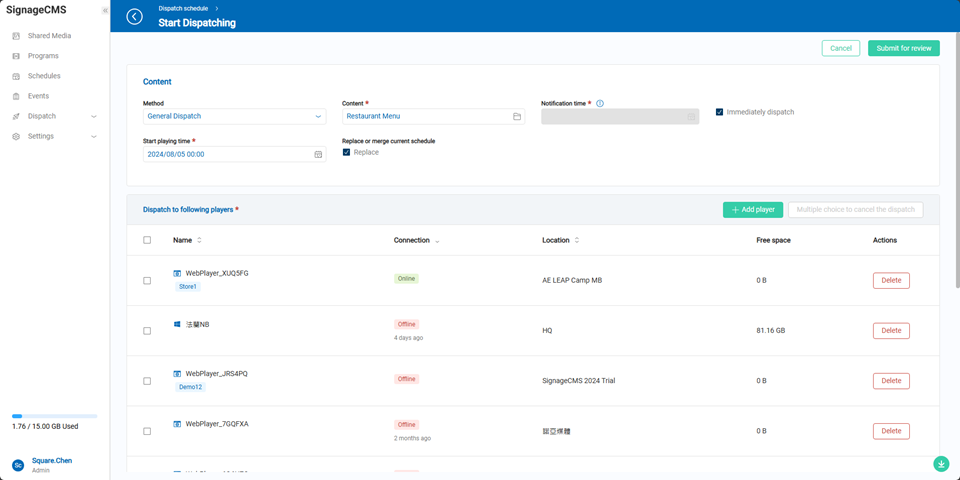Dispatch Management
This page allows users to view dispatch results. The dispatch list includes content, method, initiate time, initiator, result, and actions. Users can quickly filter results by searching by name, initiate time, initiator, and result.
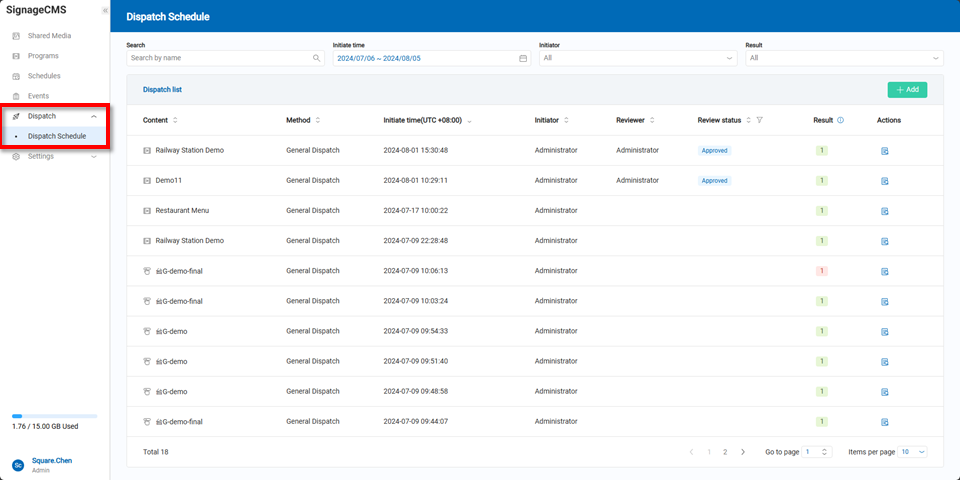
The information icon on the right side of the results lets users quickly understand the status of the dispatch list.
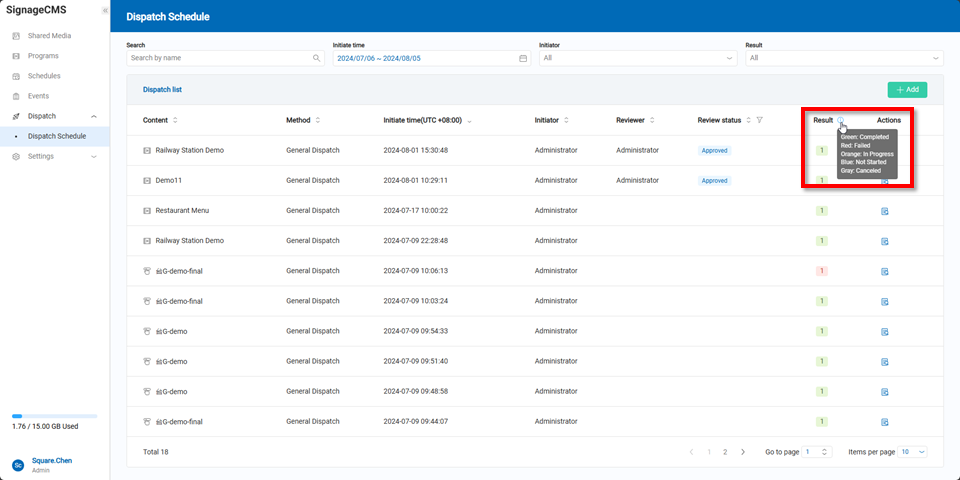
By clicking the action button in the quick list, users can view the detailed status of the list, including method, content, initiator, initiate time, notification time, start playing time, and replaces or merge current schedules. The list also shows which players the content was dispatched to.
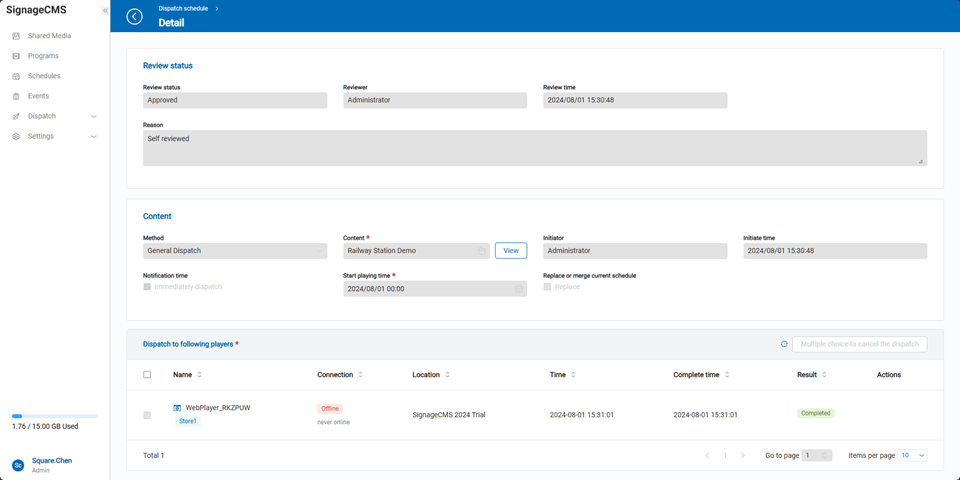
In the dispatch scheduling page, users can click the "Add" button to create a new schedule.
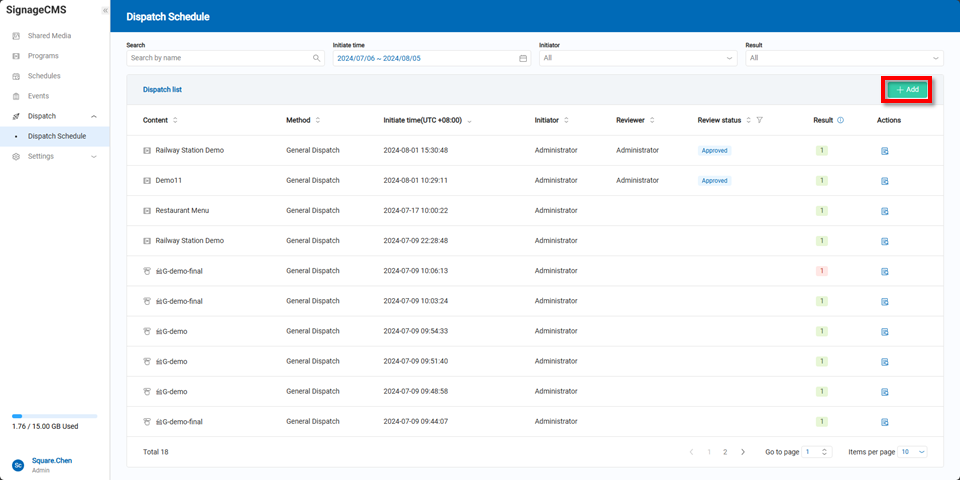
General Dispatch and Urgent Breaking
Two types of dispatch are explained as follows:
| Dispatch Method | Content | Purpose |
|---|---|---|
| General Dispatch | Schedule, Interactive Project, Program Group, Program | Used for normal scenarios, where the player will continuously play according to the set values. |
| Urgent Breaking | Interactive Project, Program Group, Program | Used for urgent situations, where the content will play according to the urgent breaking start and end time, then revert to general dispatch content. |
General Dispatch can include programs, program groups, and schedules. After selecting the content, users can choose the desired type.
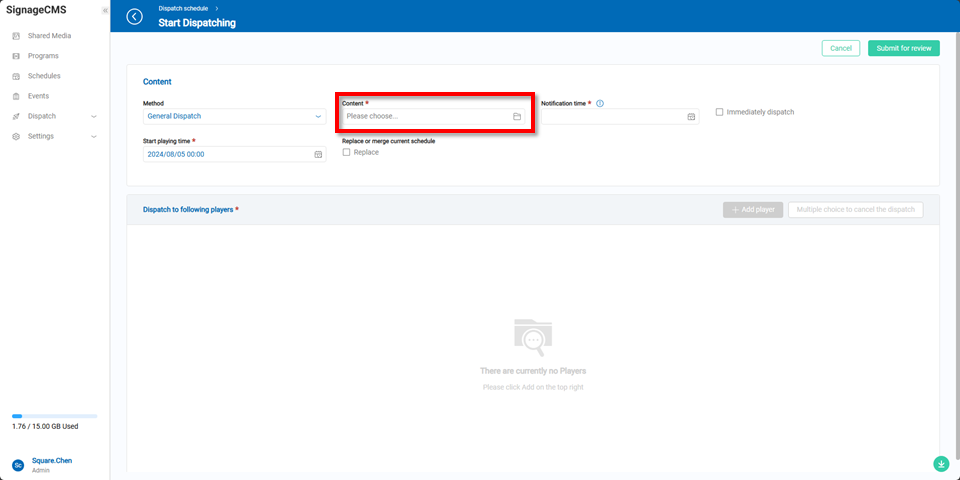
In the dispatch content and type selection for programs and program groups, users can search by name, creator, or folder.

For schedules, users can similarly search by name, creator, or folder.
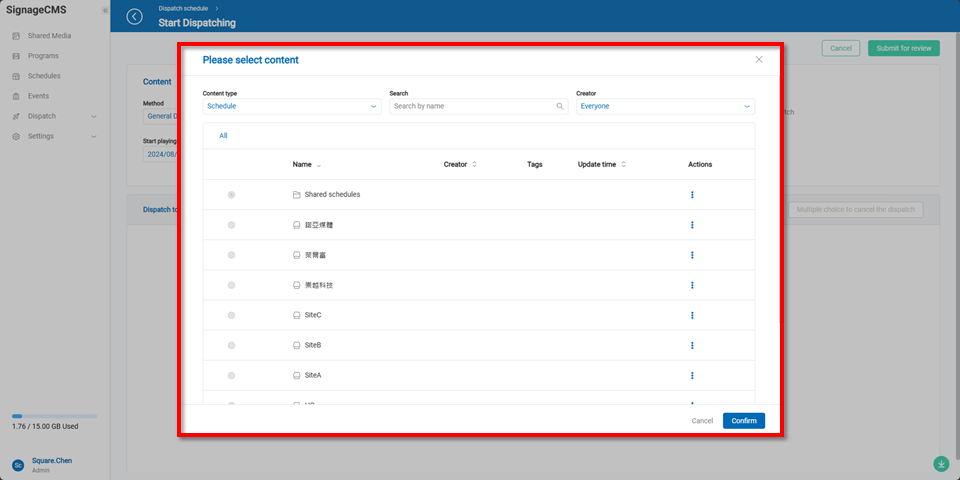
Urgent breaking are limited to selecting and dispatching programs only. Notification time is not selectable; the system defaults to immediate notification.
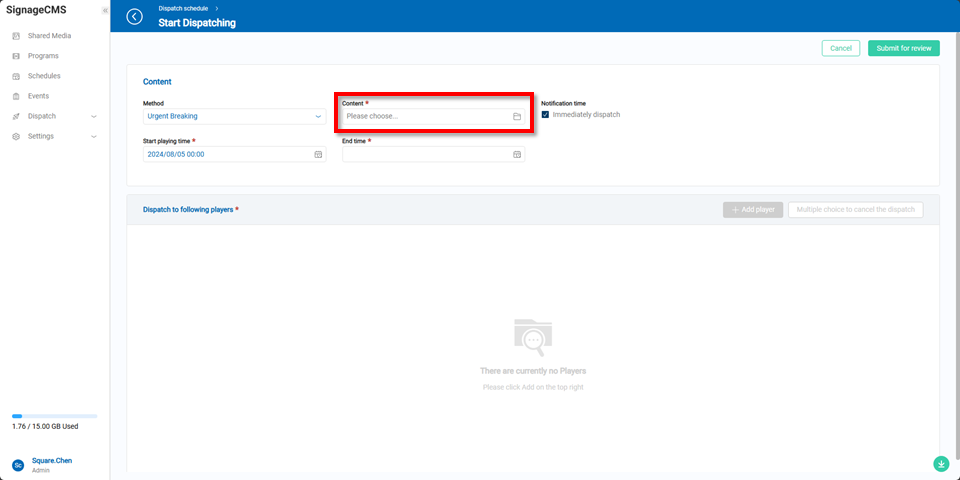
Users can search the dispatch content by name, creator, or folder.
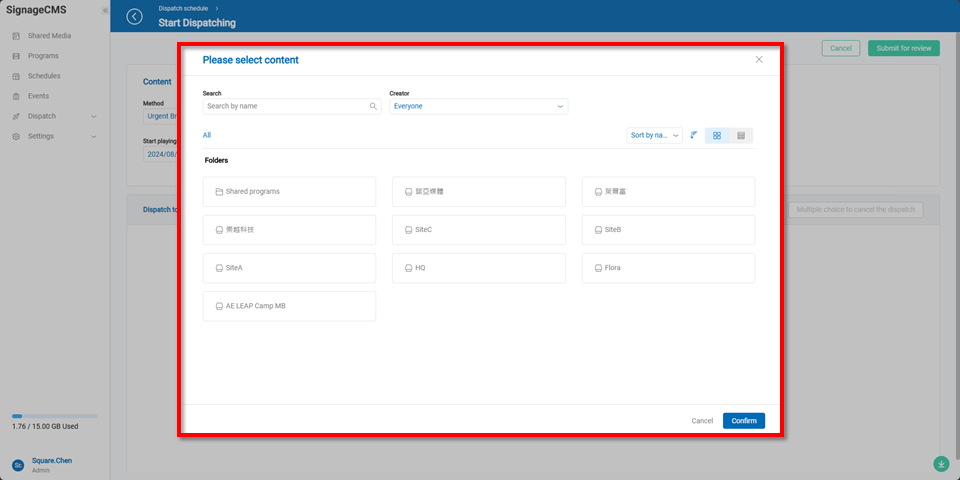
Users can select the notification time to notify the players. Note that this notification time is based on the player's system time, not the web or server system time.
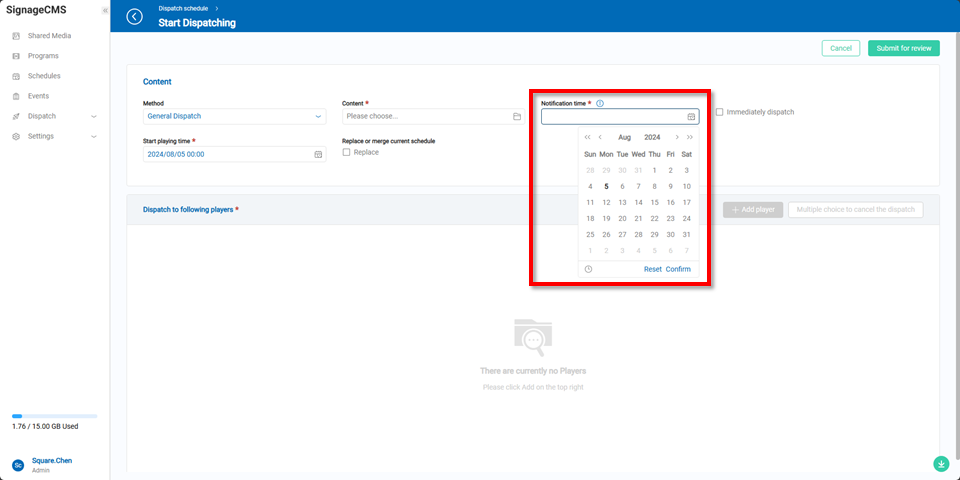
If users choose "Immediate Notification," the notification time will be grayed out and unavailable for selection.
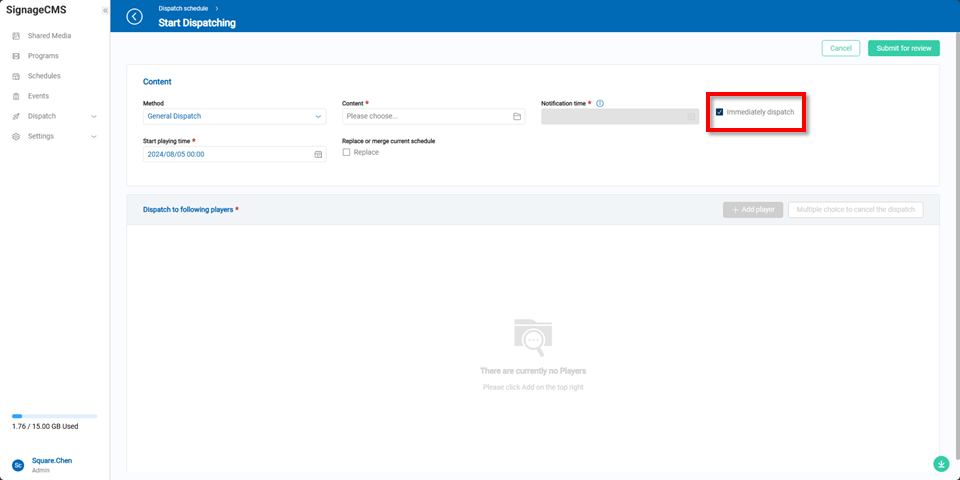
Users can select the playback time on the player. Again, note that this time is based on the player's system time, not the web or server system time.
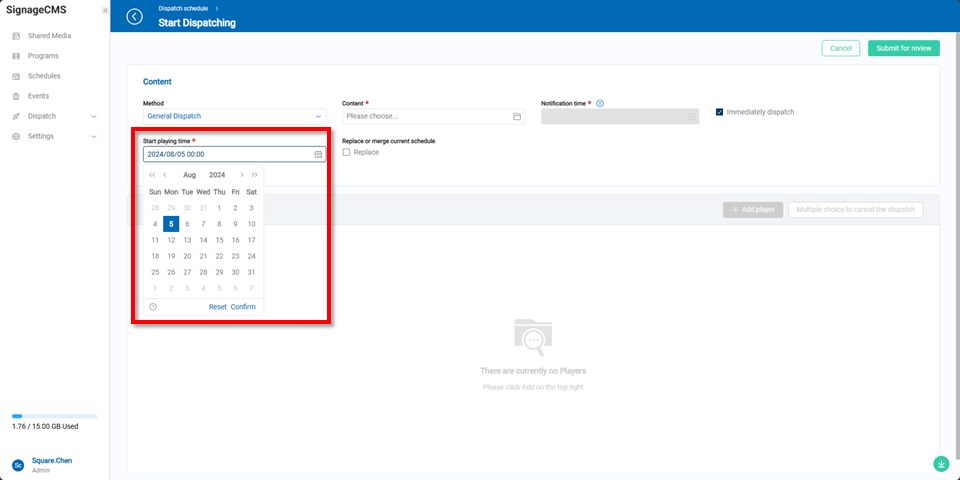
Users can choose whether to replace the existing schedule. If selected, all schedules on the player will be cleared before playback begins. If not selected, the player will check for schedule conflicts and merge the new schedule, playing the program at the specified time.

After completing the selections, the "Add Player" button will be available.
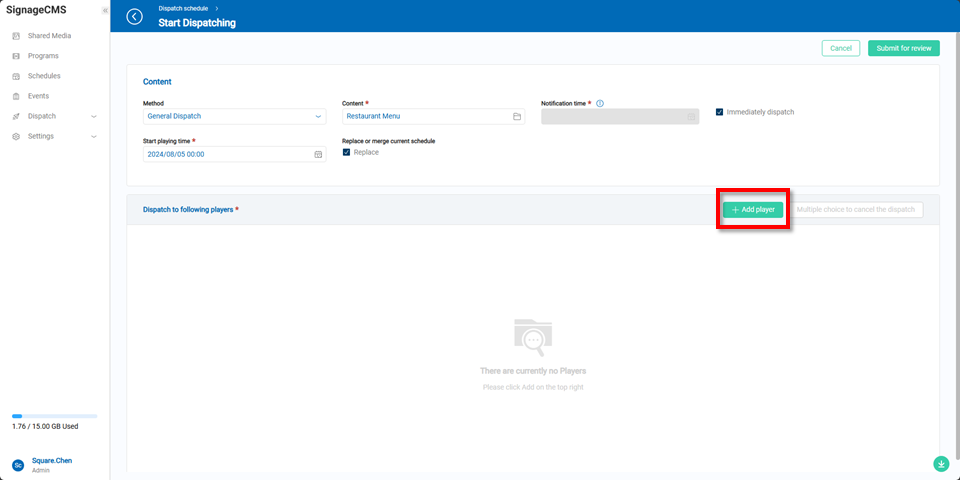
Users can select the desired players for dispatch by searching, location, operating system, and tags.
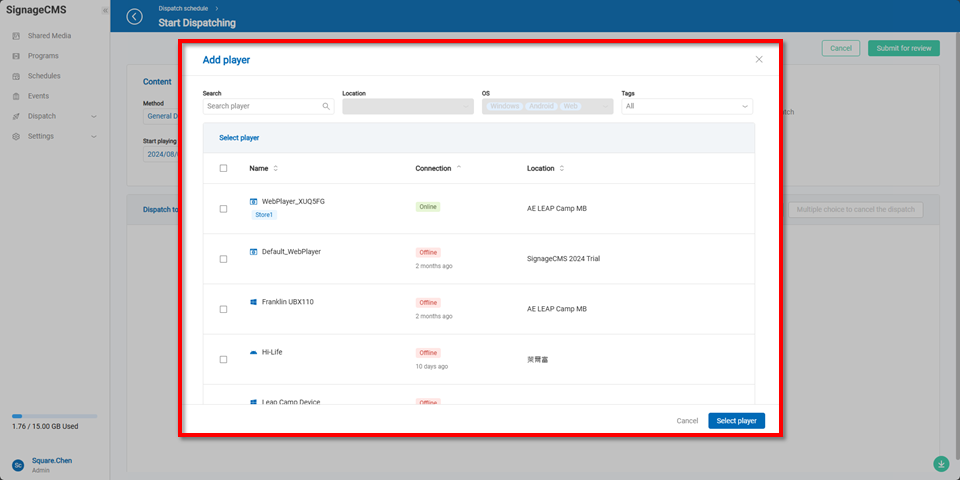
Once the selection is complete, users can click the "Notify Dispatch" button to dispatch the content to the selected players.