Notification by LINE Official Account
Table of contents
[[_TOC_]]
Changelog
| Version | Author | Update date | Comment |
|---|---|---|---|
| 2.4.1 | ITsung.Shen | 2025/07/02 | First Version |
1. Introduction
The LINE Notify service was discontinued on March 31, 2025, so EdgeHub can no longer send alarm notifications via LINE Notify.
To continue receiving alarms through LINE, switch to a LINE Official Account (OA). The overall workflow is:
- Register your own LINE Official Account
- Add the LINE users who should receive notifications to that OA
- Obtain the OA’s Channel Access Token
- Enter this token in EdgeHub’s Alarm User Group
- When an alarm is triggered, EdgeHub sends the message to the OA, which then forwards it to the LINE users
⚠️ Usage limitations
- A LINE OA has a monthly message quota that EdgeHub cannot control. If you need to send more messages, upgrade to a paid plan.
- Only users who have joined the OA will receive LINE notifications. Even if they are listed in the Alarm User Group, they must join the OA to receive messages.
The following sections explain how to create a LINE Official Account and integrate it with EdgeHub.
2. LINE Official Account SOP
2.1 Create a LINE Official Account
Follow these steps to create a LINE Official Account:
-
Go to LINE Business ID and sign in with your LINE account.
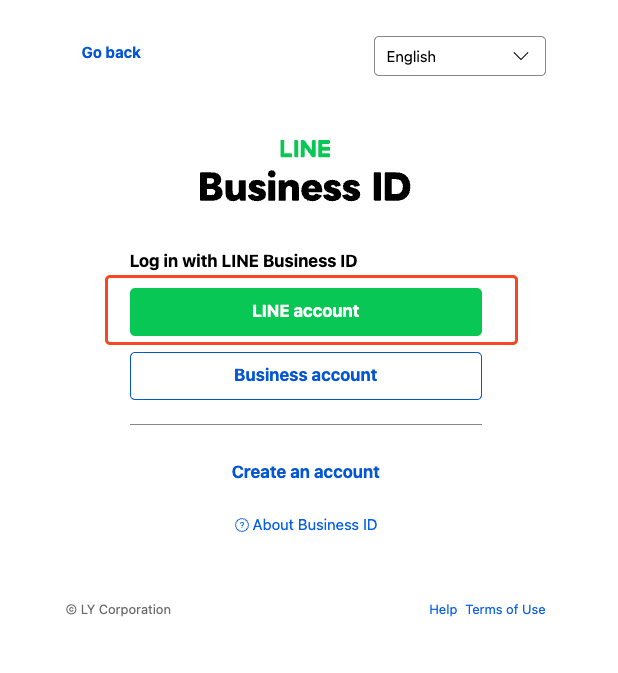
-
Click Create new.
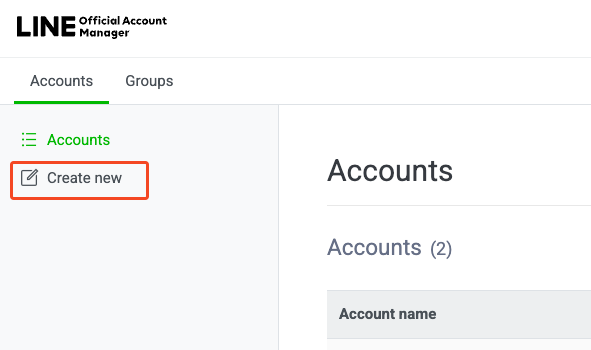
-
Fill out the registration form and submit it.

-
Confirm the information you entered.
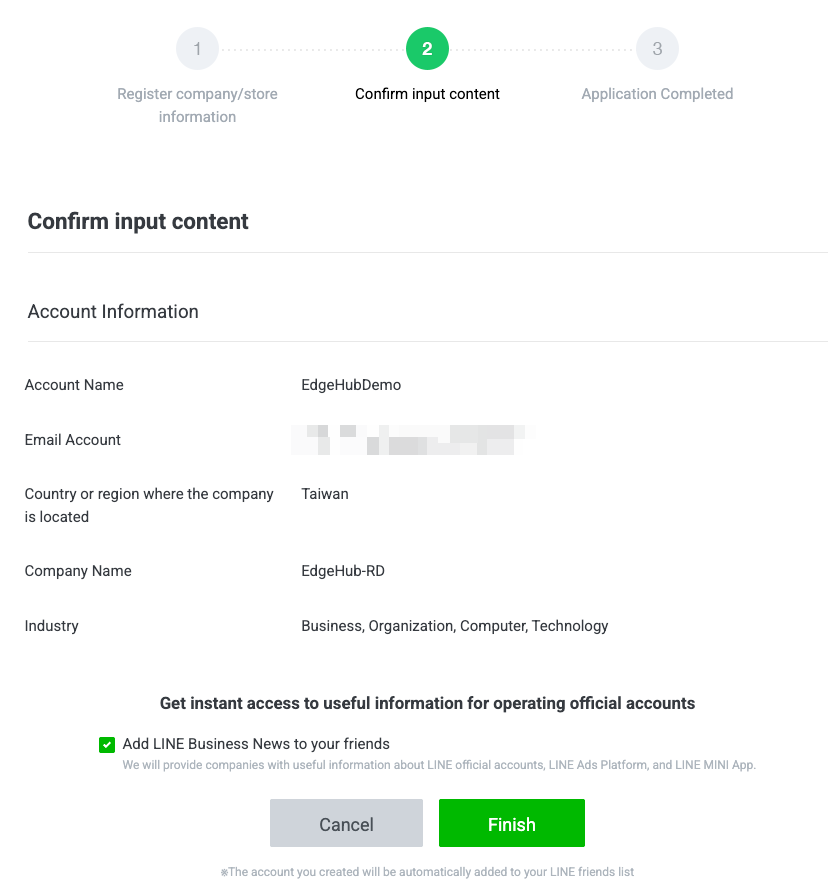
-
After the account is created, choose Verify later.
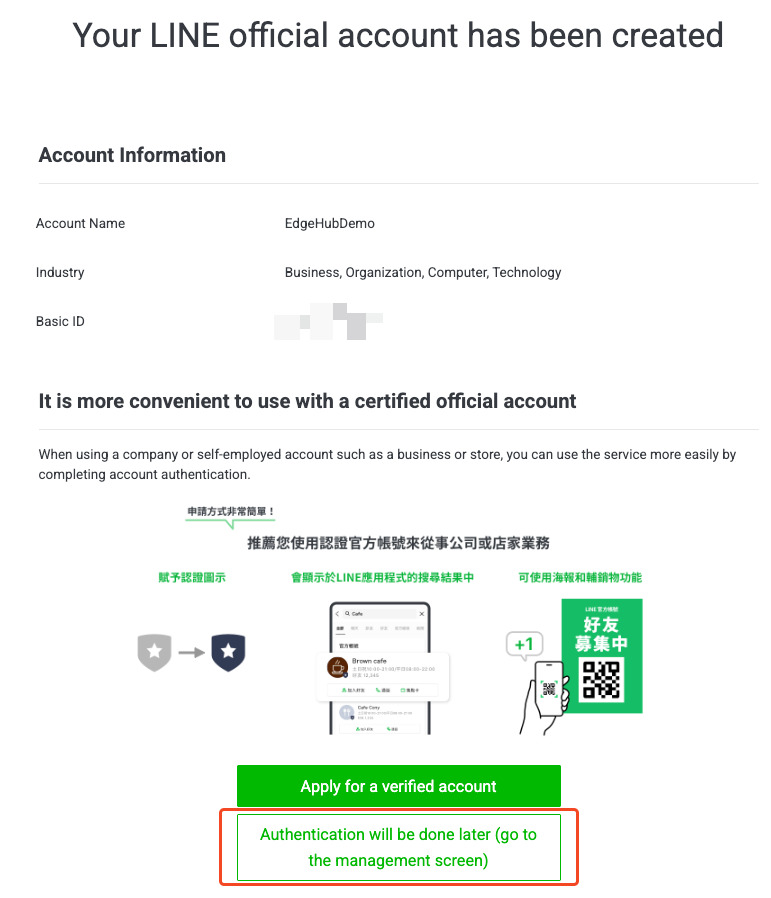
-
Return to the console; you can now manage your LINE Official Account.
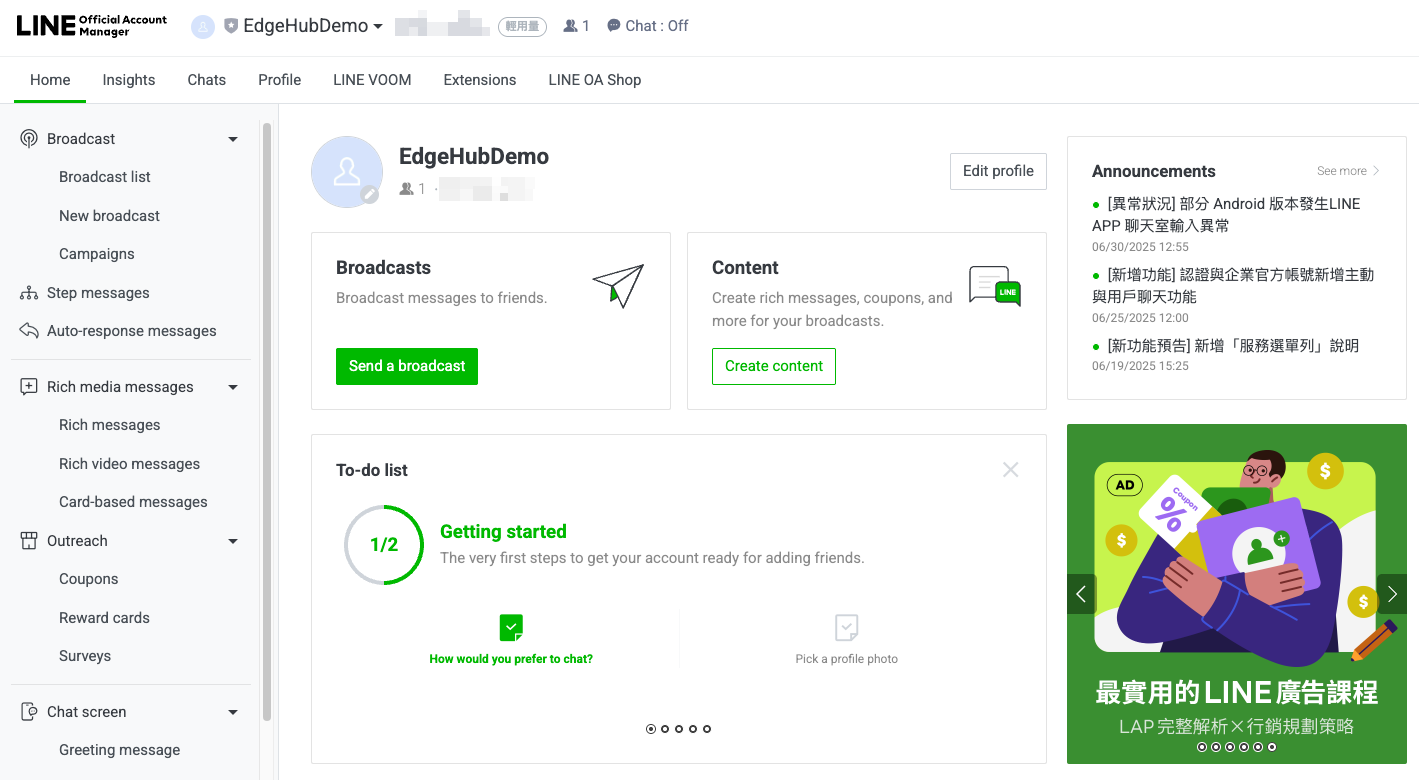
2.2 Add Users to Your LINE Official Account
-
In the console, navigate to Gain friends → “Add friend” tools.
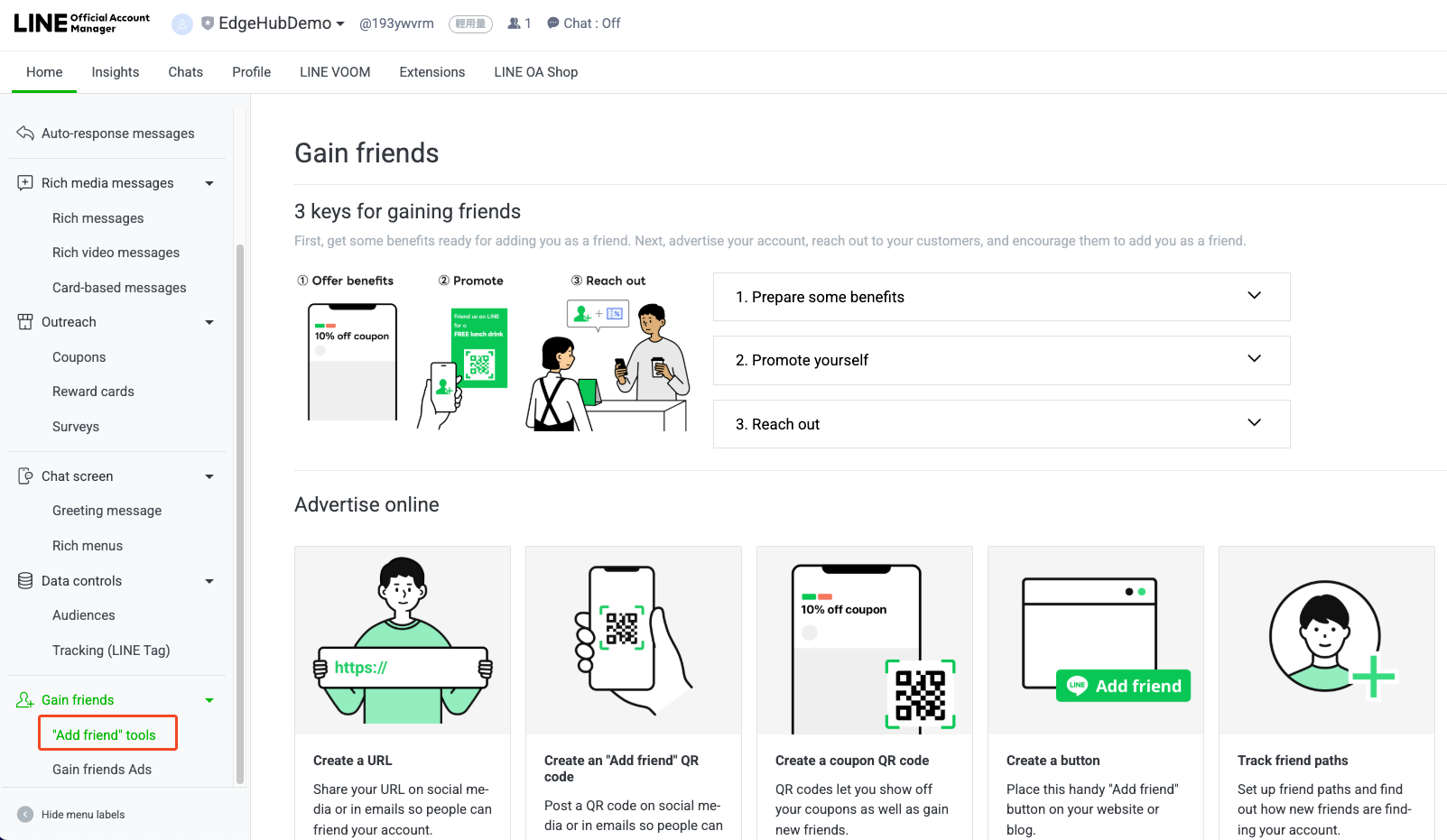
-
LINE provides several ways to invite users to your OA—QR code, link, etc. Follow the on-screen instructions to invite users.
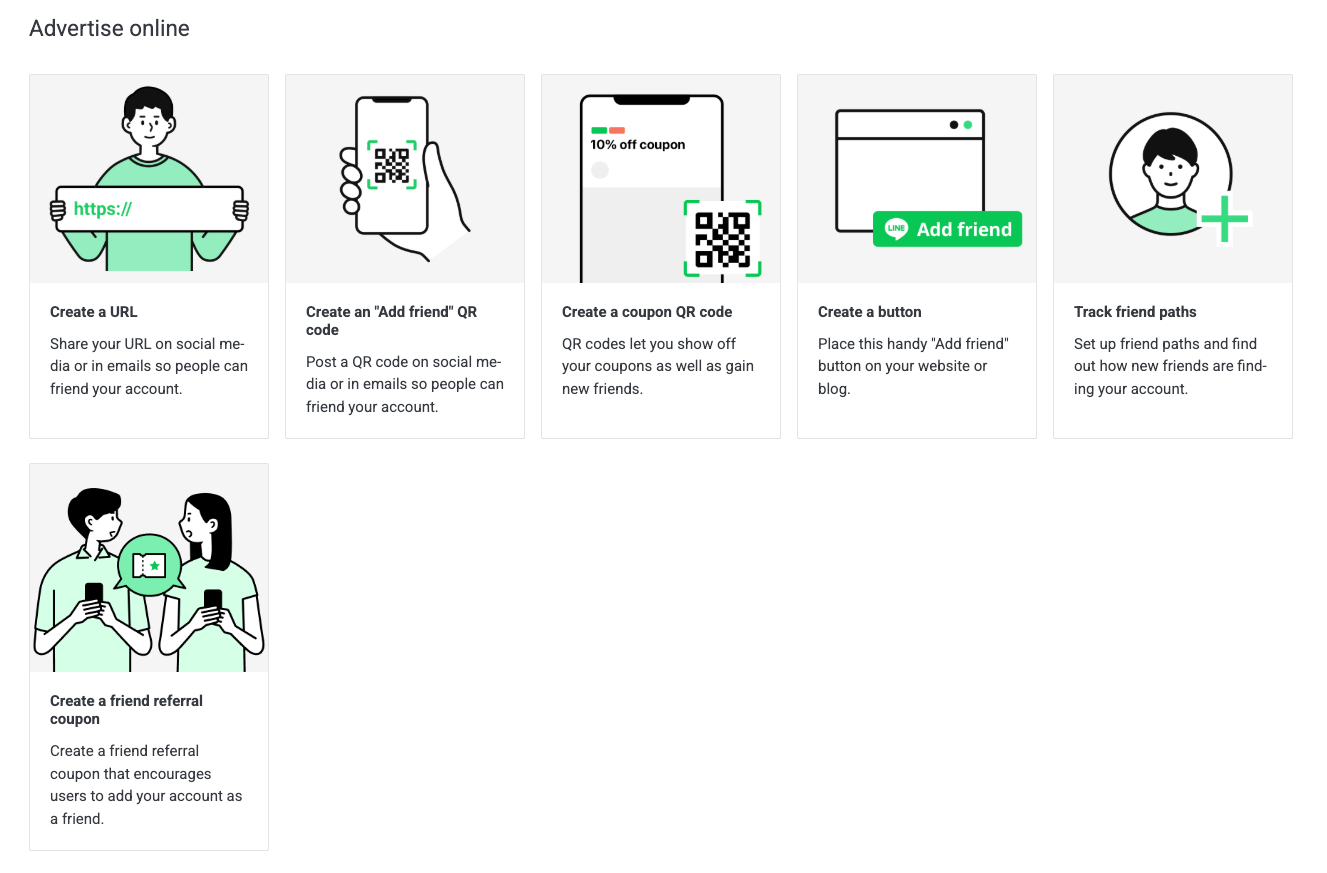
2.3 Create a Channel Access Token
Generate a Channel Access Token of this LINE official account to use in EdgeHub:
-
In the console, go to Settings → Messaging API → Enable Messaging API.
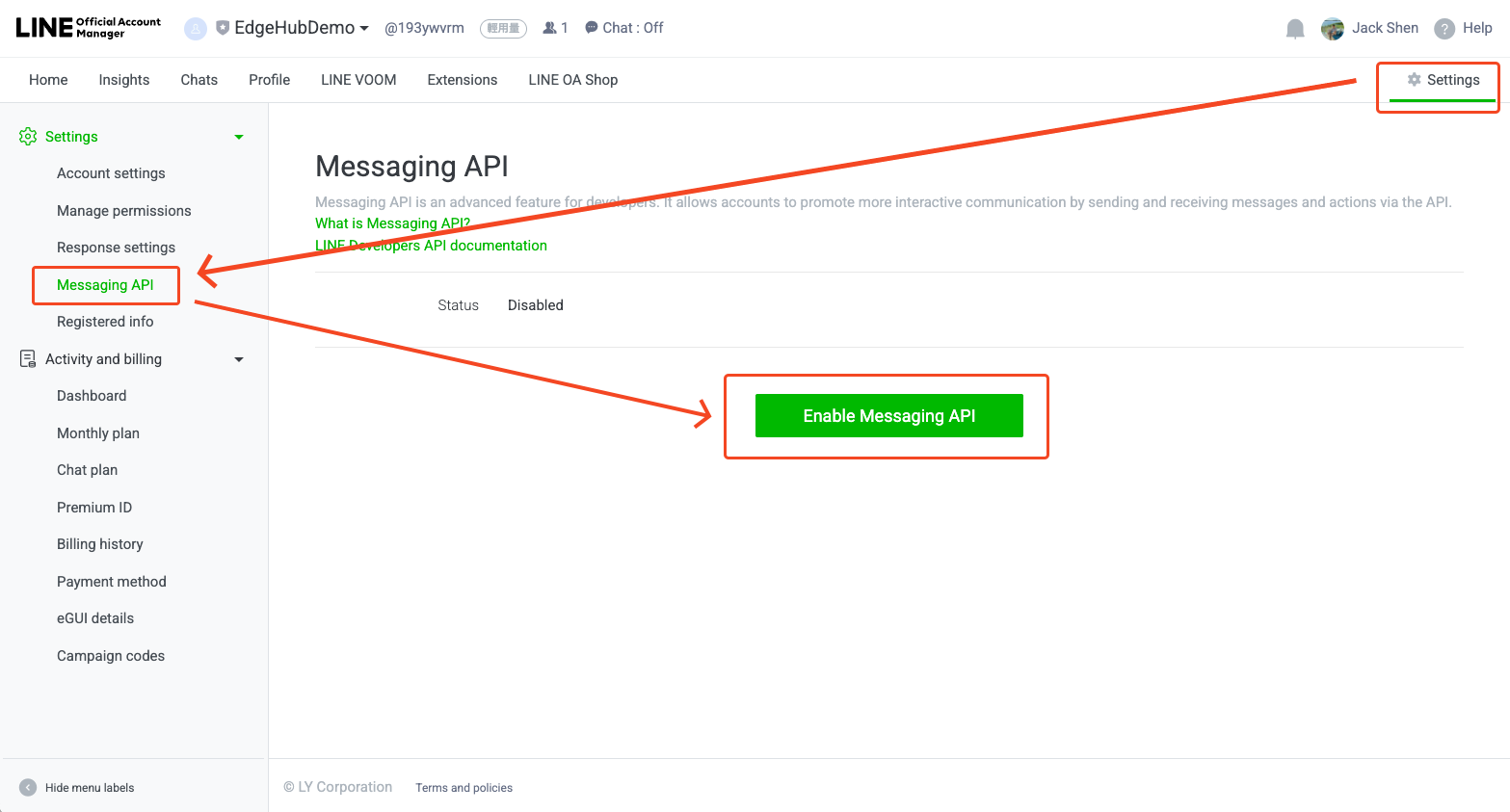
-
Enter developer information.
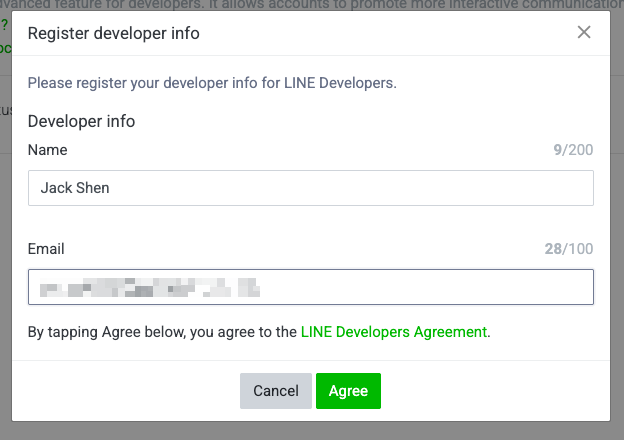
-
Enter any string as the provider name.
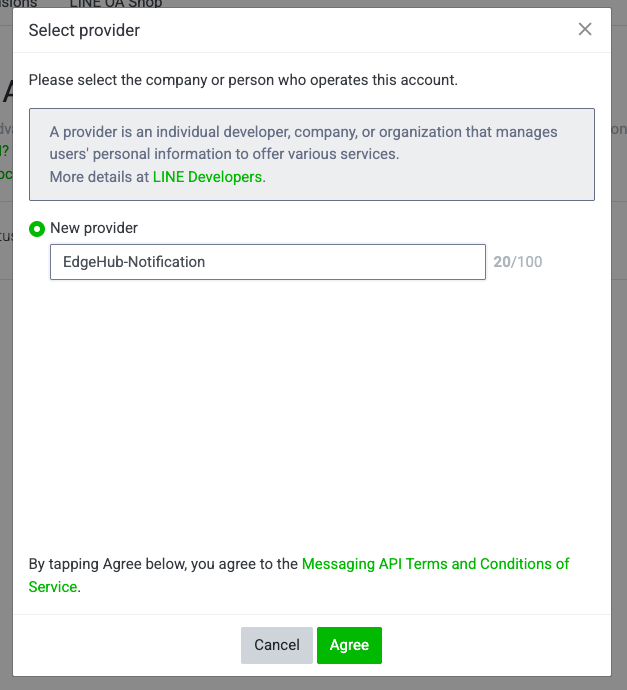
-
Once enabled, the status shows Enabled. Click LINE Developers Console.
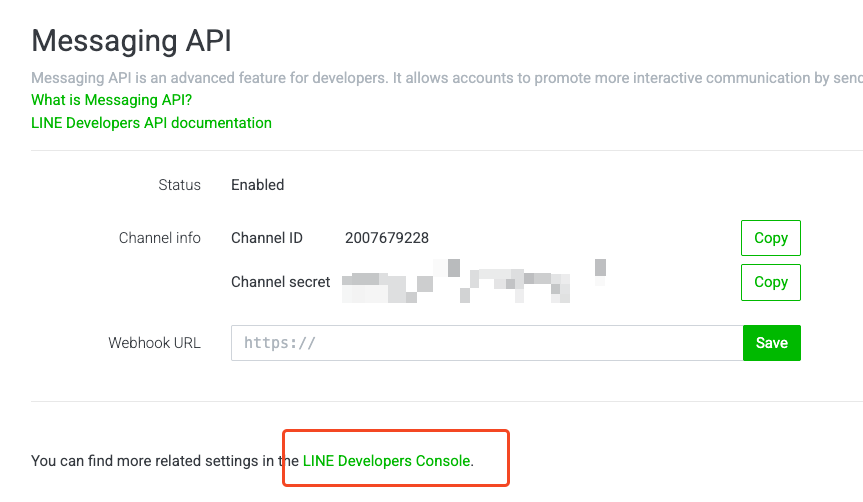
-
In the Developers Console, click the provider you just created.
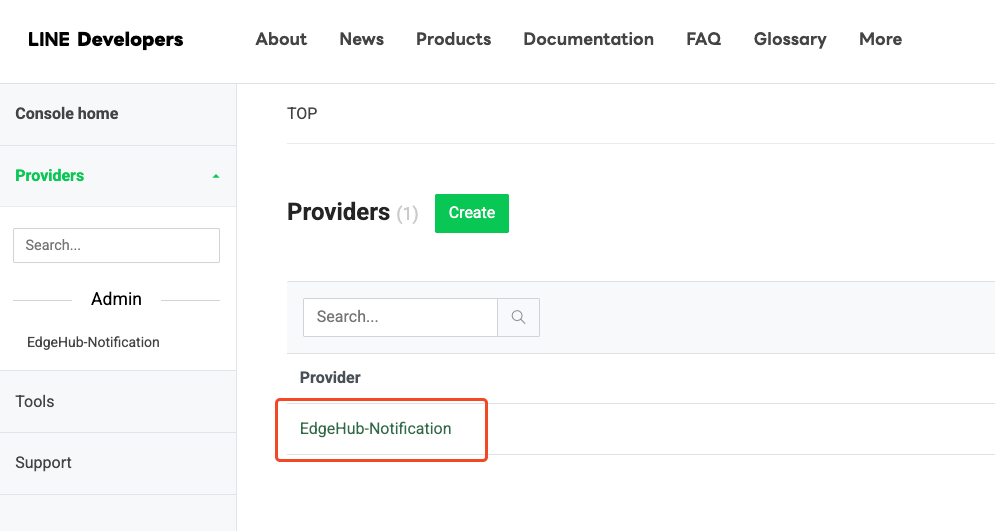
-
Select the Channel that corresponds to your OA.
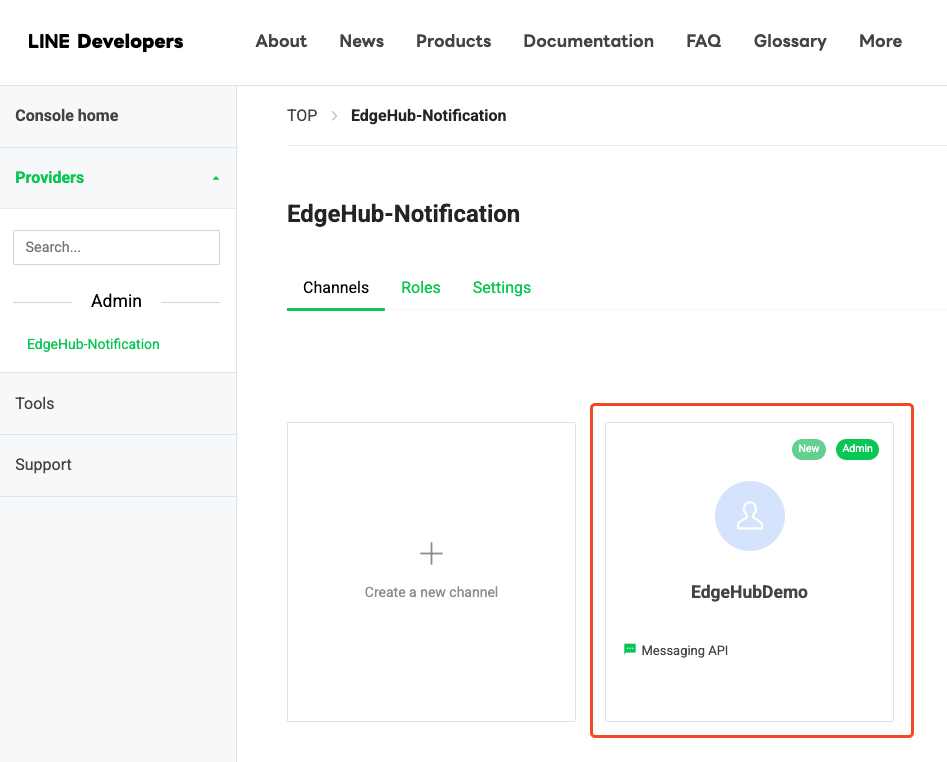
-
Open the Messaging API tab.
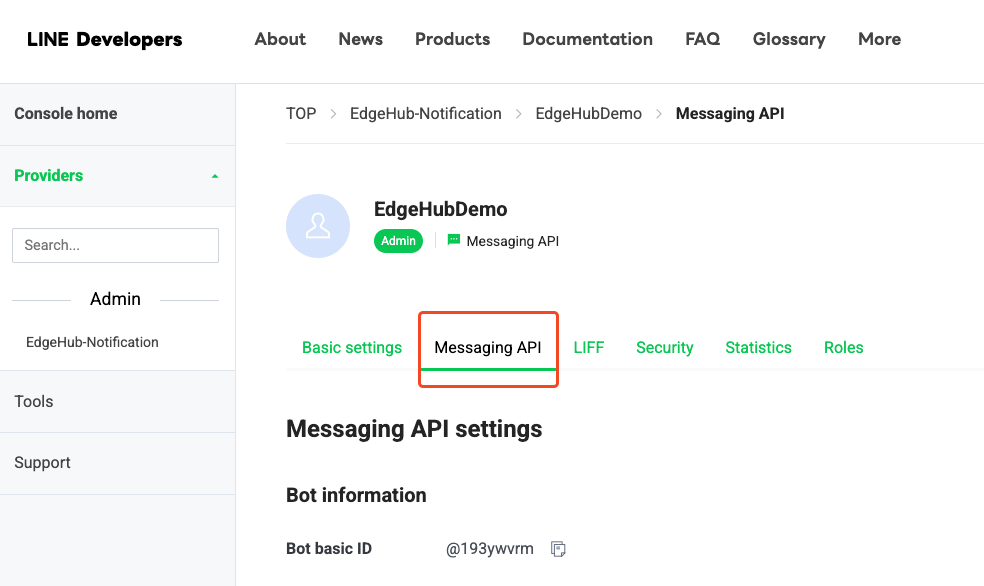
-
Scroll to Channel access token, then click Issue.
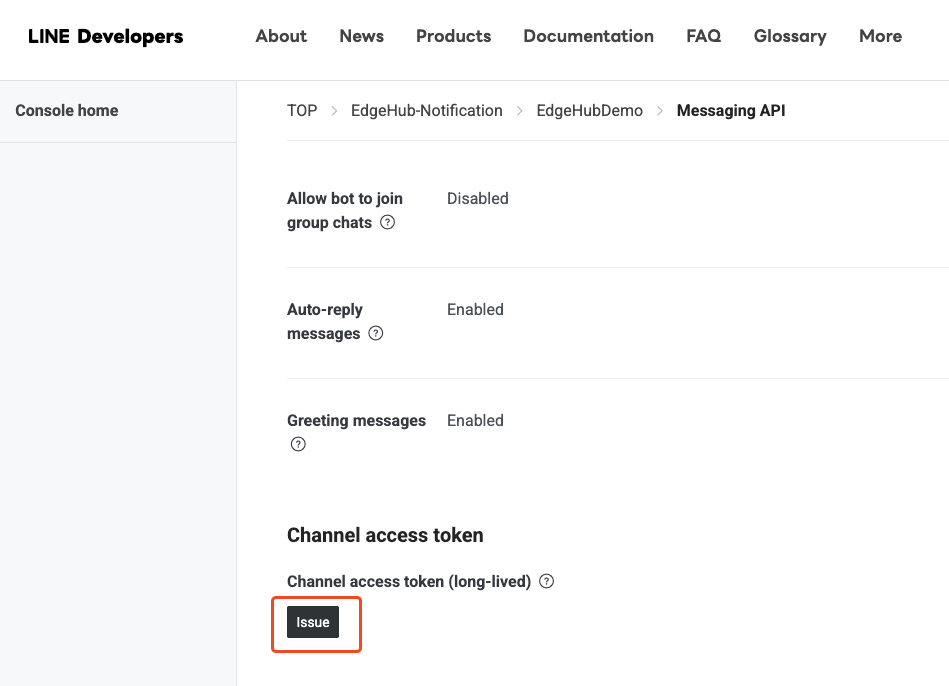
-
Copy the generated token and paste it into EdgeHub’s Alarm User Group settings.
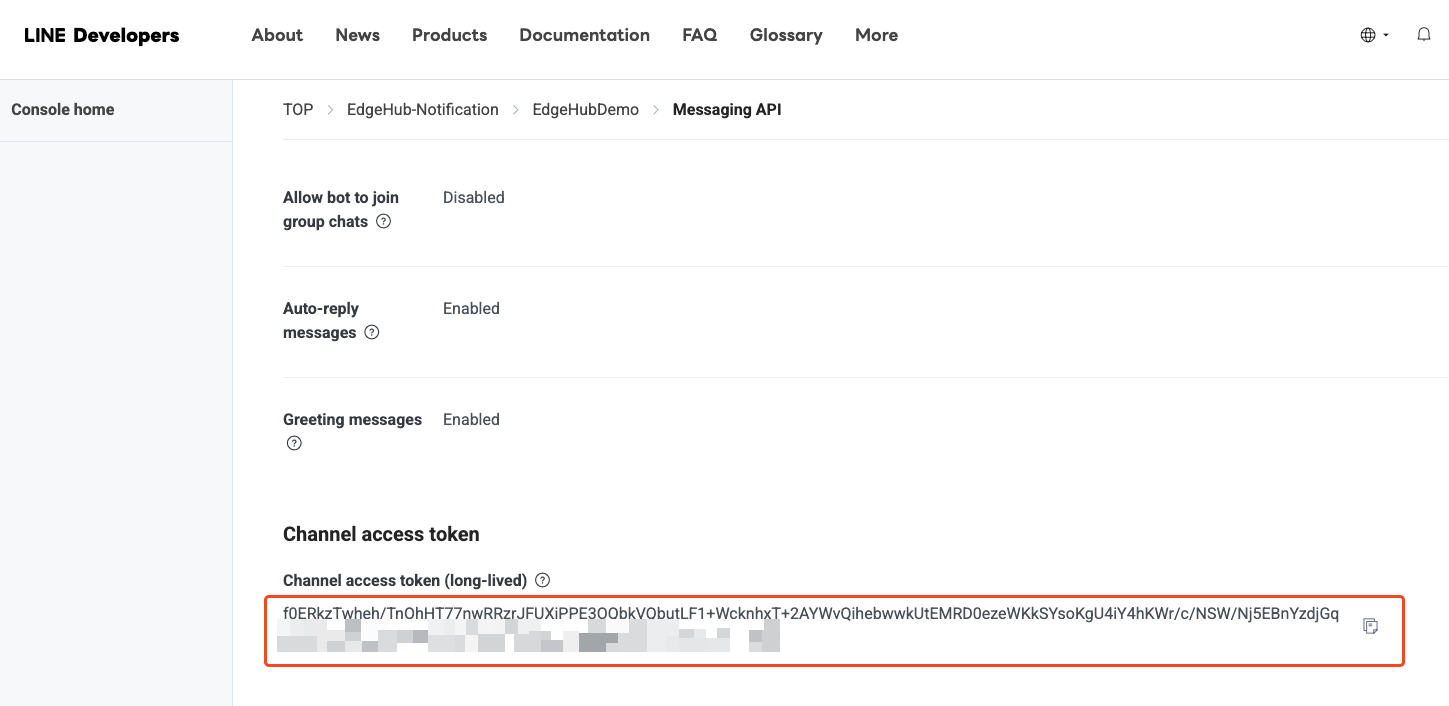
3. EdgeHub Alarm User Group Settings
You can apply the Channel Access Token in two places:
- Data Management → Group Settings → Event & Actions → Alarm User Groups
- Device Management → Alarm Settings → Event & Actions → Alarm User Groups
Configuration steps
-
Open the Alarm User Groups tab and click Add to create a new group or Edit to modify an existing one.
-
In the setting page, you will see a LINE Channel Access Token field. Paste the token from section 2.3, fill in the remaining fields, and submit.
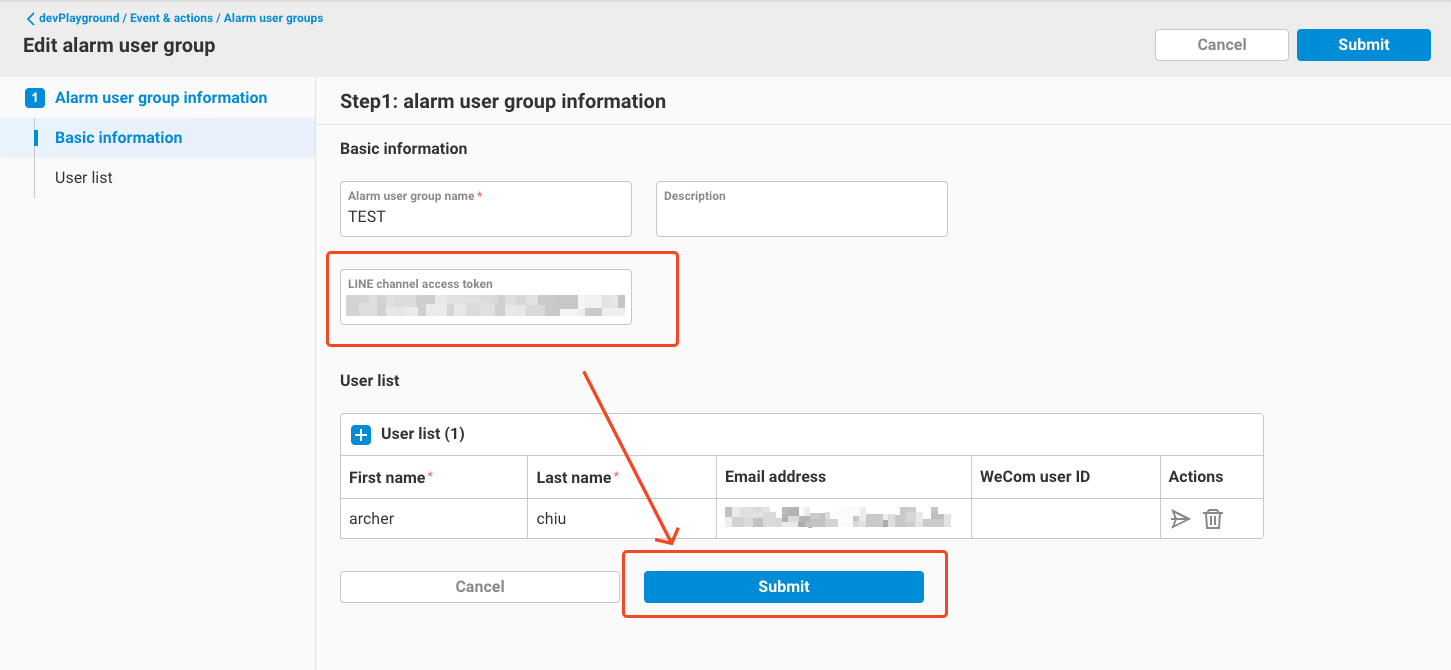
-
After saving, the configuration is complete. Other notification settings remain unchanged. For details, refer to the Event & Actions documentation.