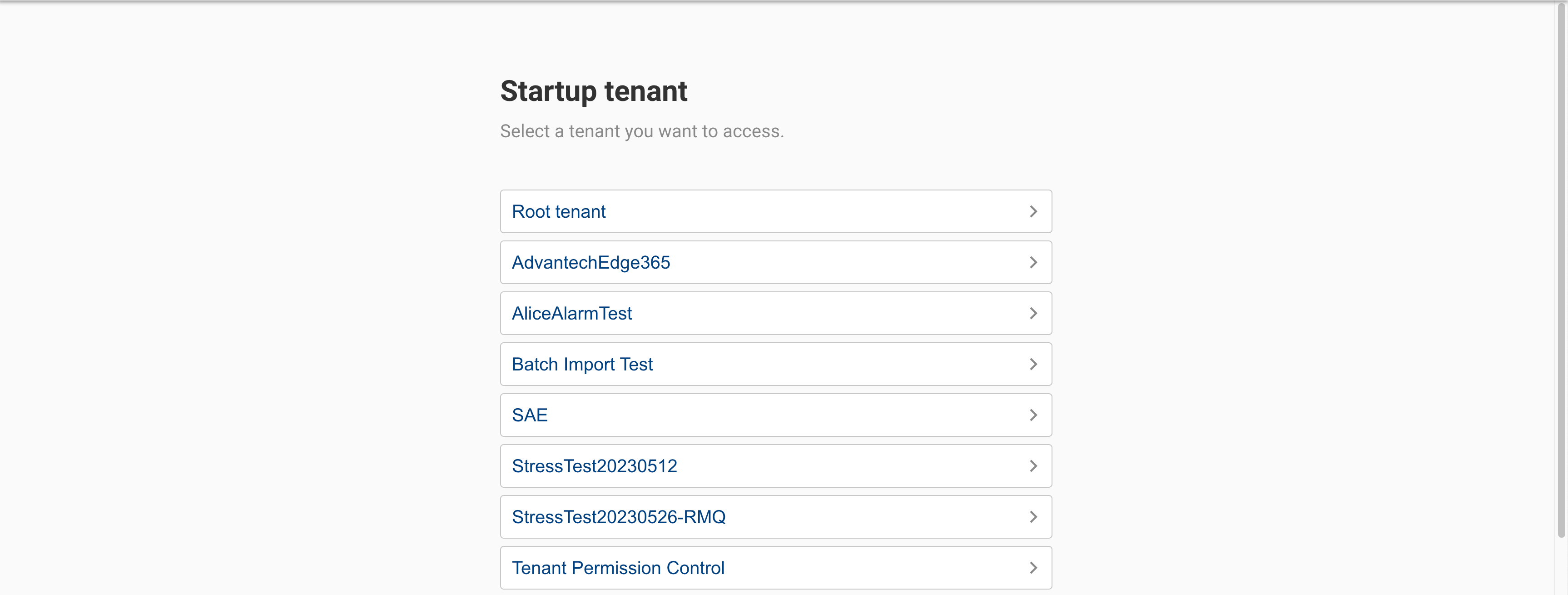Two-factor authentication (2FA)
EdgeHub allows users to enable two-factor authentication (2FA) for added security during login. Currently, EdgeHub supports using Google or Microsoft Authenticator tools to obtain verification codes and use them for two-factor authentication during login. The detailed steps are as follows:
-
While logged in, click on the Account icon in the top right corner of the screen, and select "Your account"
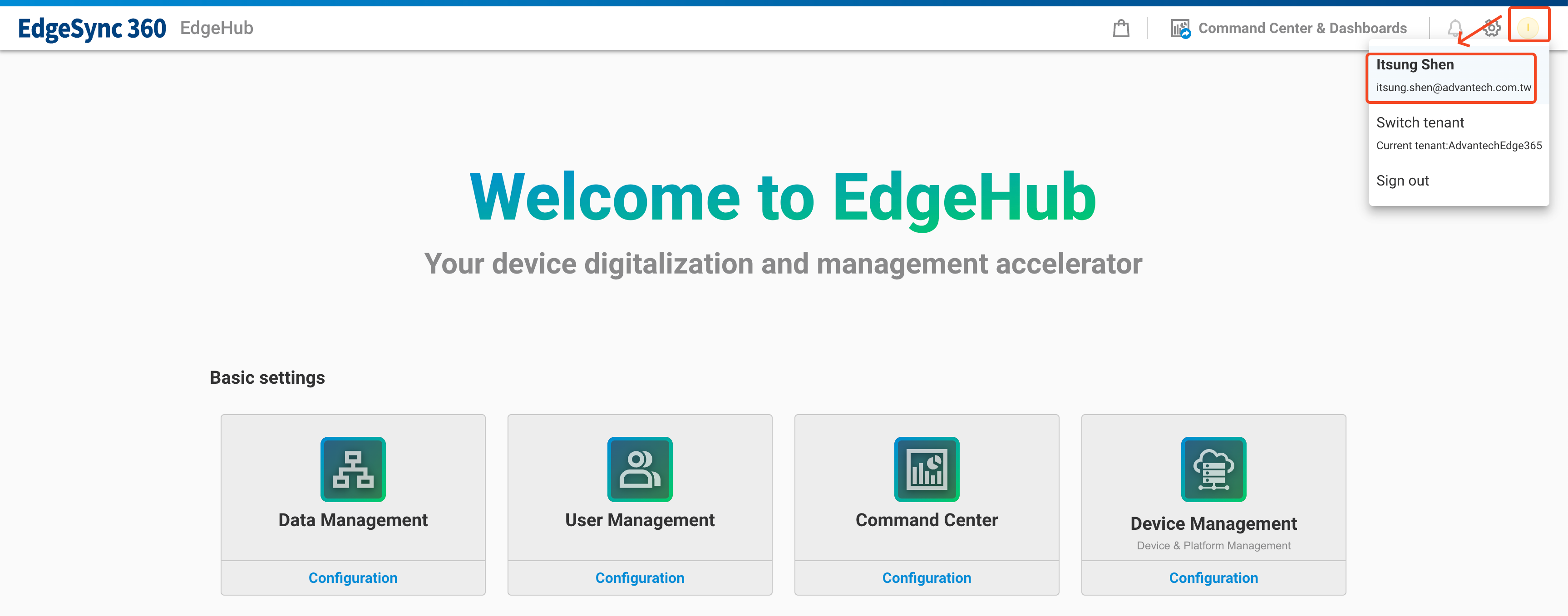
-
In the Account settings screen, click on "Go to SSO portal to enable 2FA."
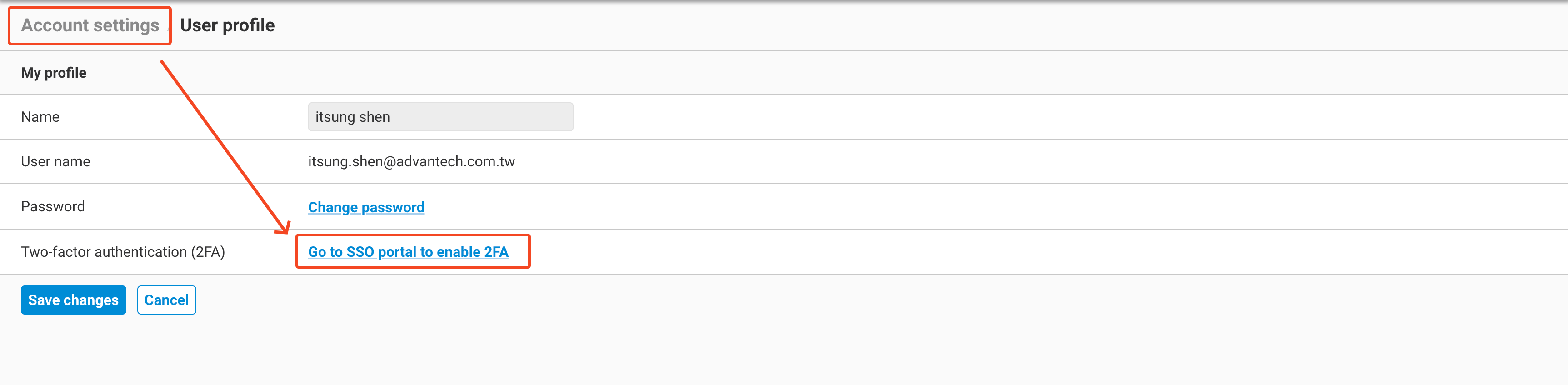
-
You will be redirected to the SSO page. Click on "Double verification" in the middle of the screen.
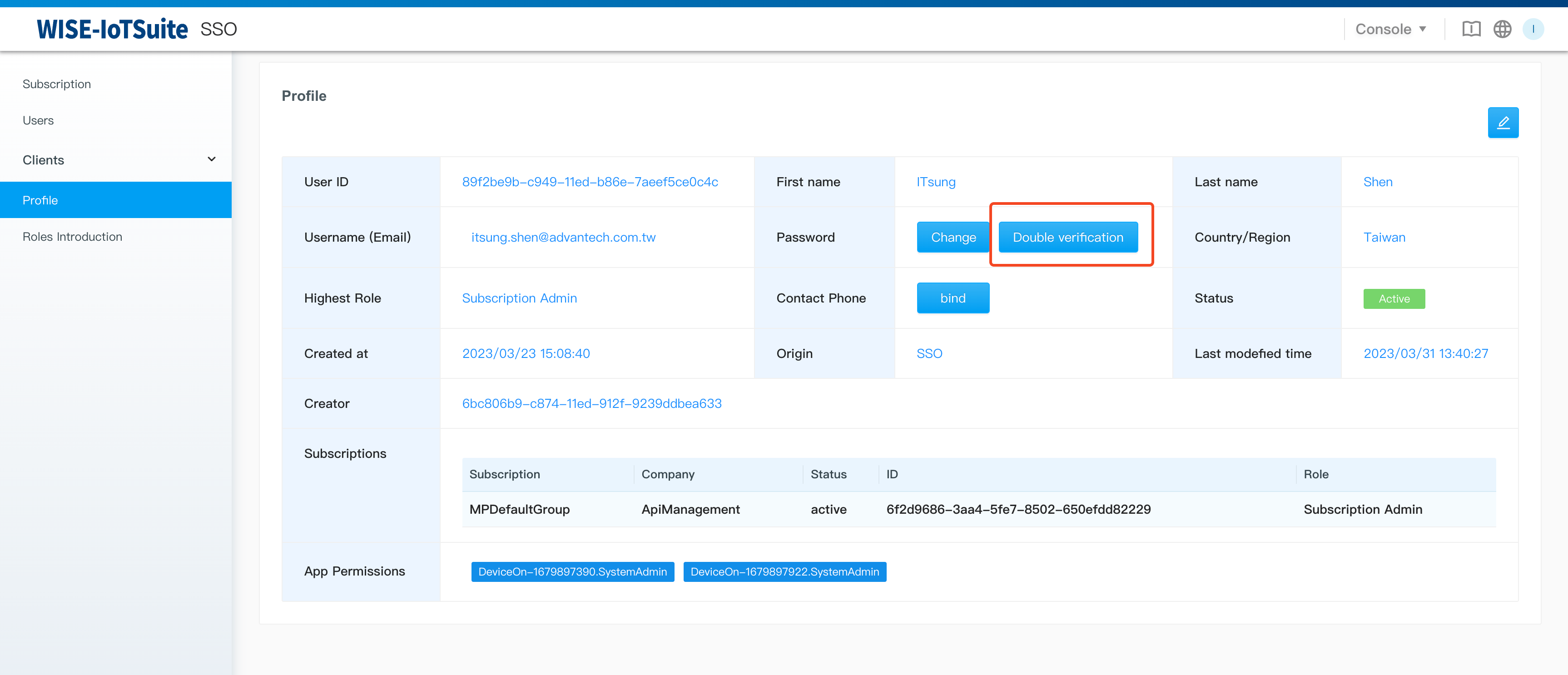
-
In the pop-up dialog, enable the switch for two-factor authentication and use the Google or Microsoft Authenticator app installed on your phone to scan the QR code displayed on the screen.
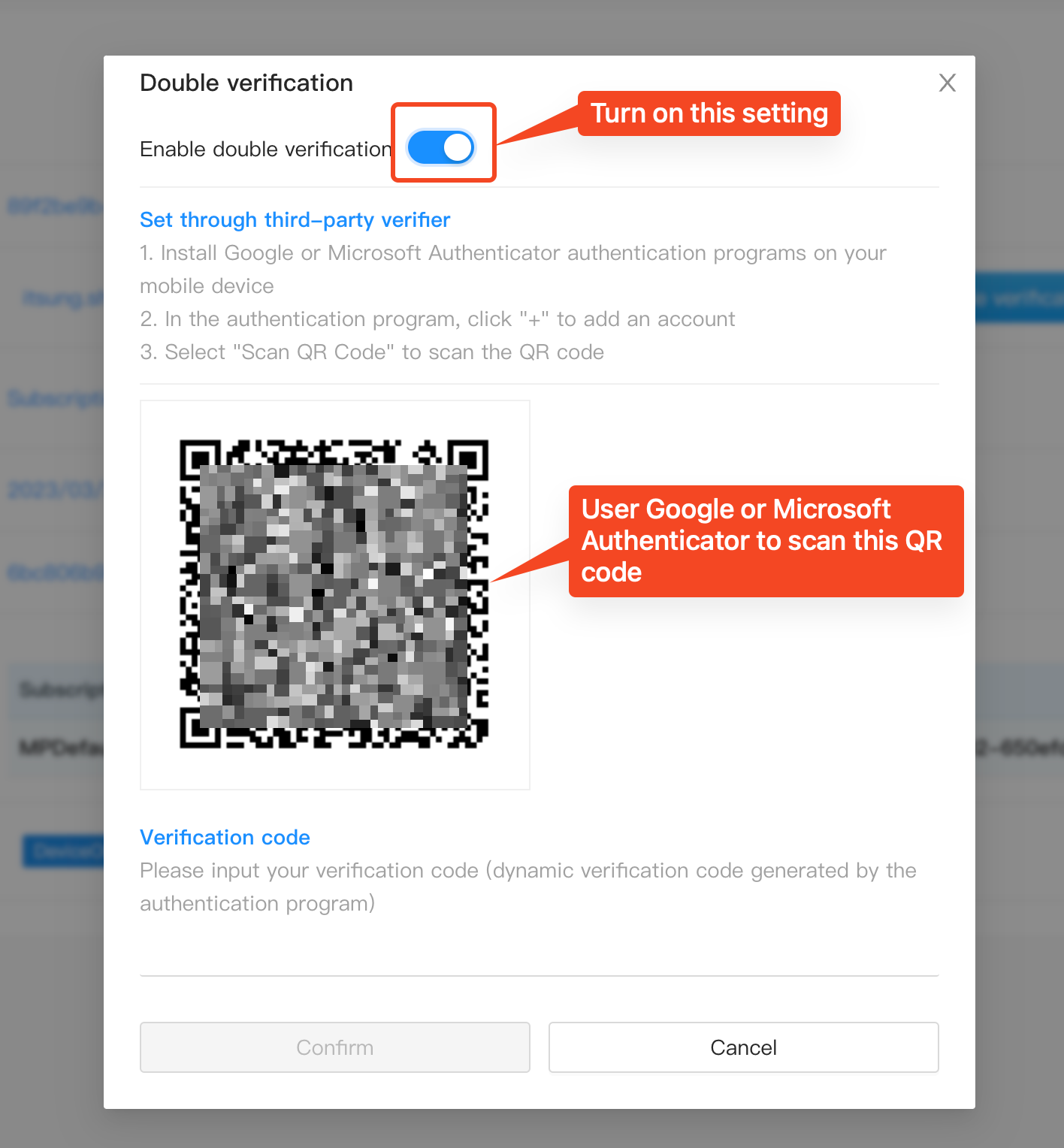
-
After scanning the QR code, you will see an account generated on your Google or Microsoft Authenticator app, along with a dynamically changing six-digit code. Any future login actions will require using the app to obtain the dynamic verification code.
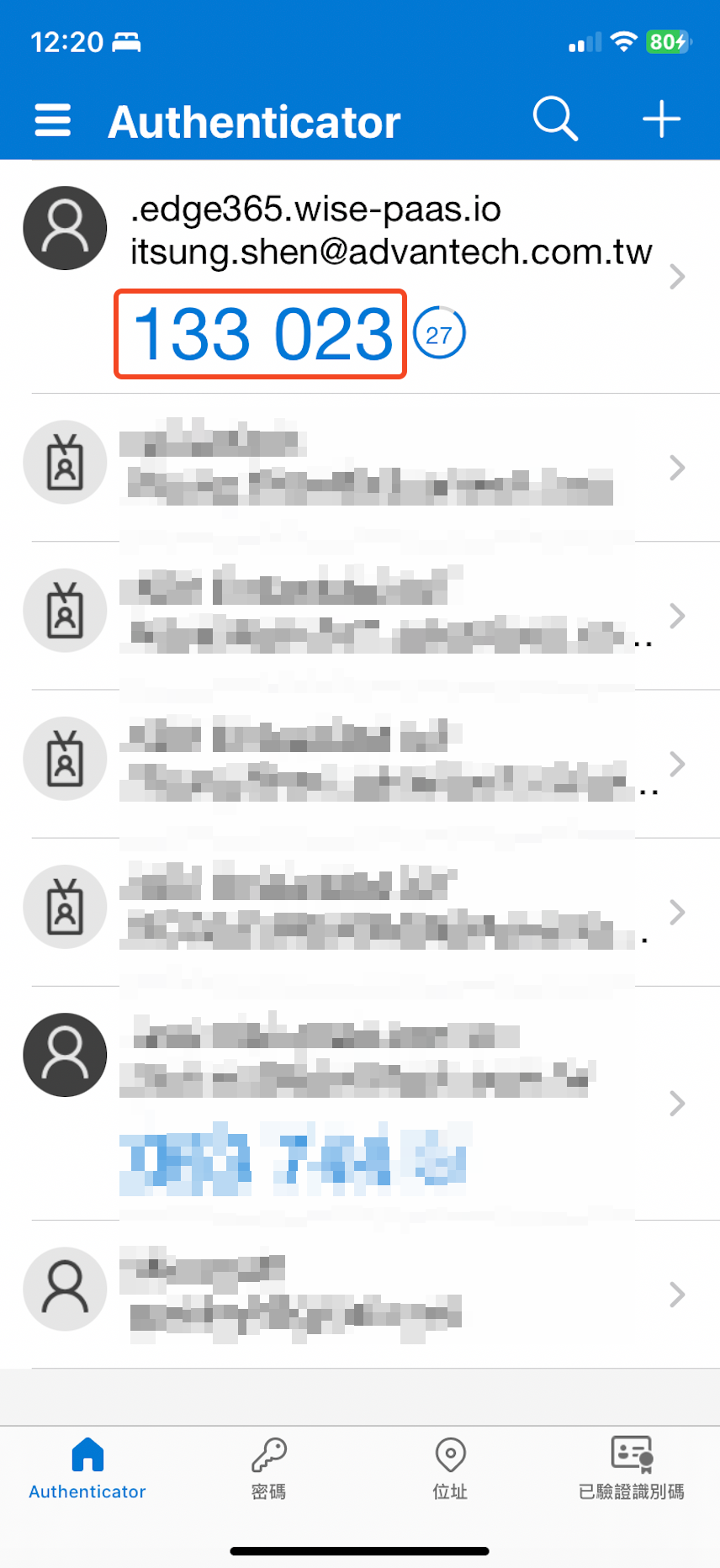
-
Go back to the dialog in step 4, enter the dynamic verification code in the field below, and click "Confirm" to complete the setup.

-
Once completed, return to the EdgeHub page, log out of your account, and log in again.
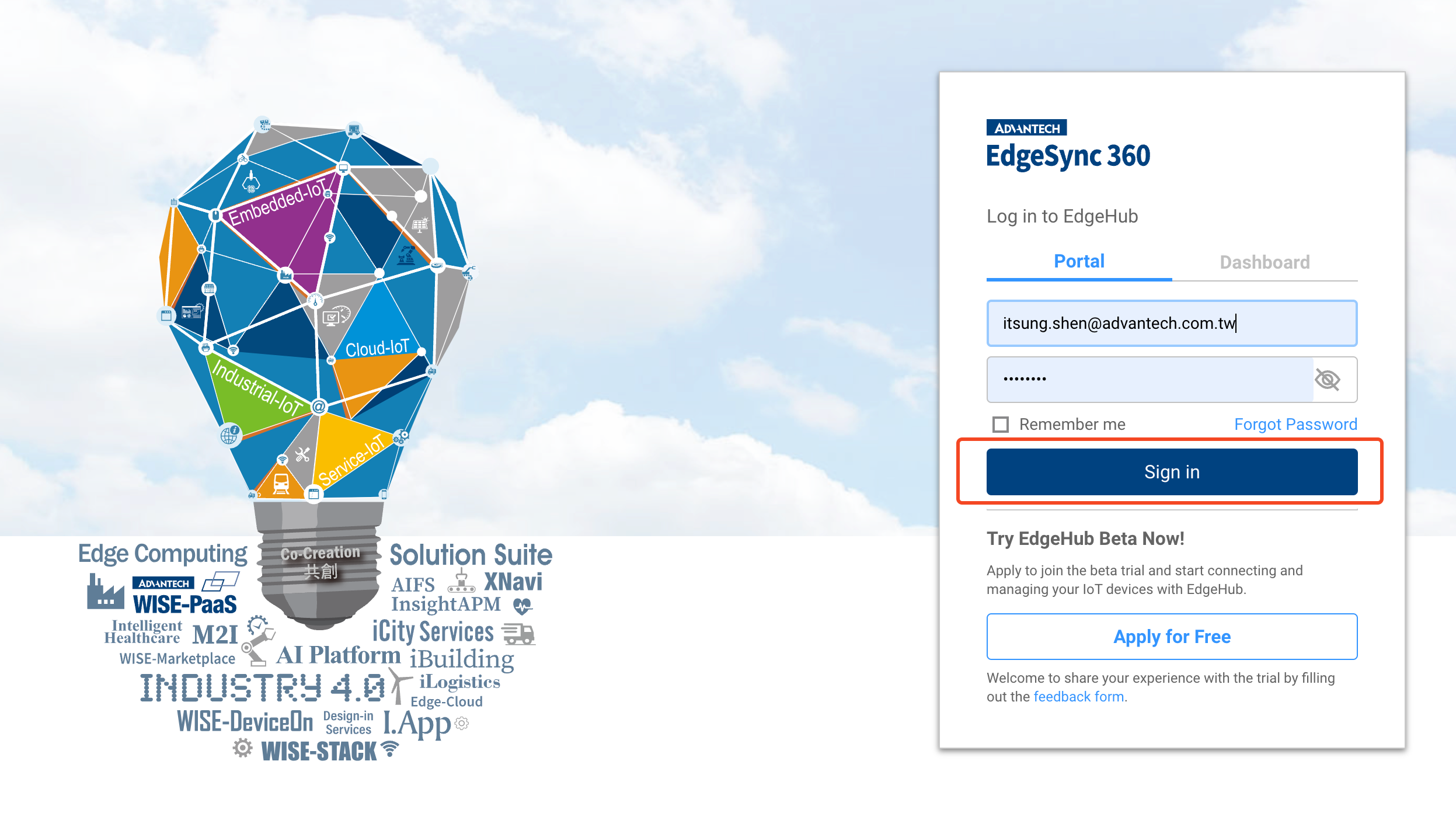
-
After successfully verifying your account password, you will see the login screen entering the second step. At this point, you need to use Google or Microsoft Authenticator to obtain a new verification code and enter it on this screen. Then click "Confirm" to proceed with the two-factor account verification.
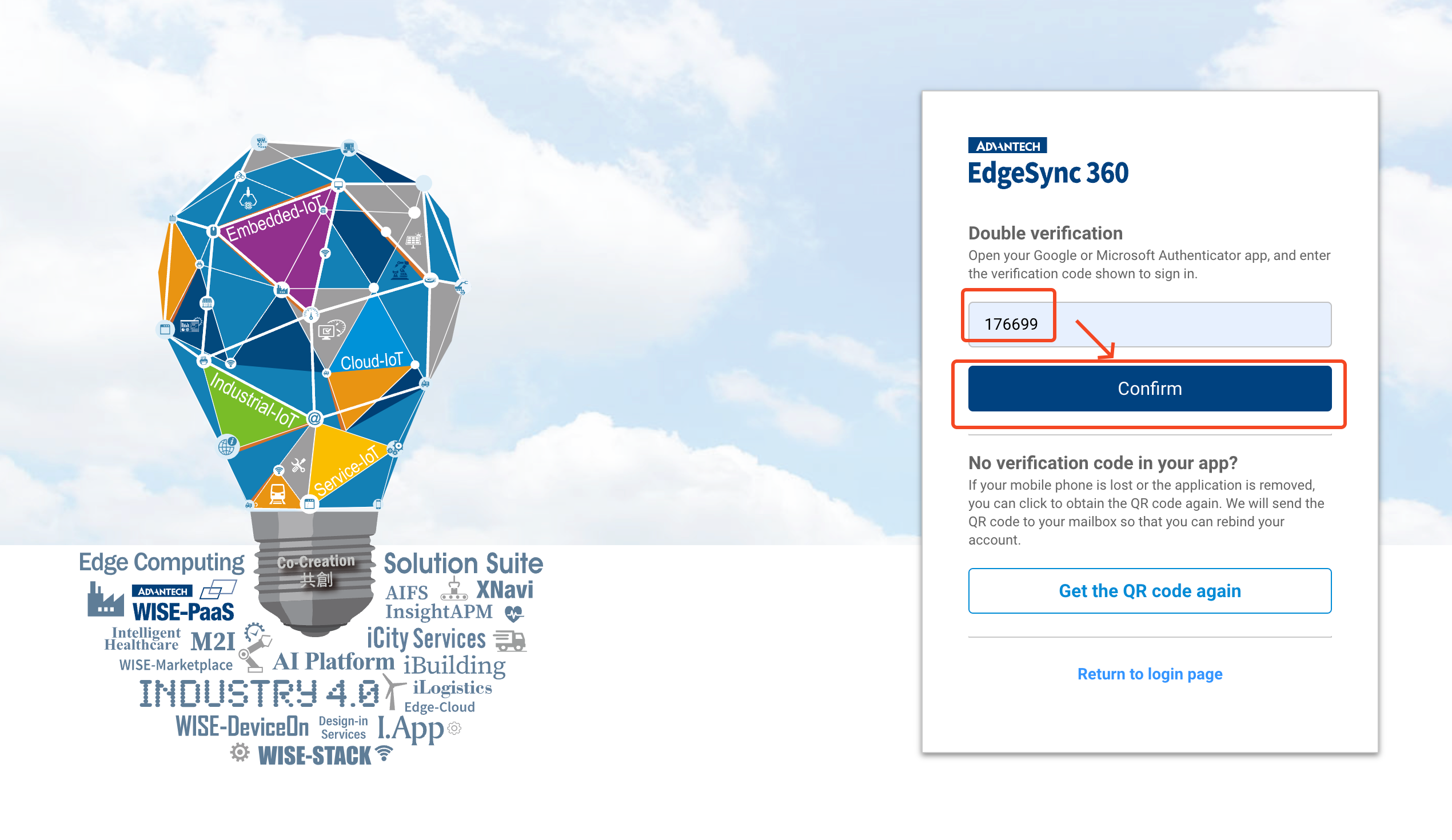
-
Once the verification code is successfully verified, you will be allowed to log in and access the tenant list, where you can continue using the EdgeHub platform.