Schedule Management
The Schedule Management feature provides an interface for users to create and maintain scheduling settings. Schedules are used to define specific time periods during which the system is allowed to execute trigger actions, enabling flexible control over when actions are triggered based on time conditions.
If no schedule is set, the system assumes the rule is active at all times. Multiple time slots can be added for each schedule.
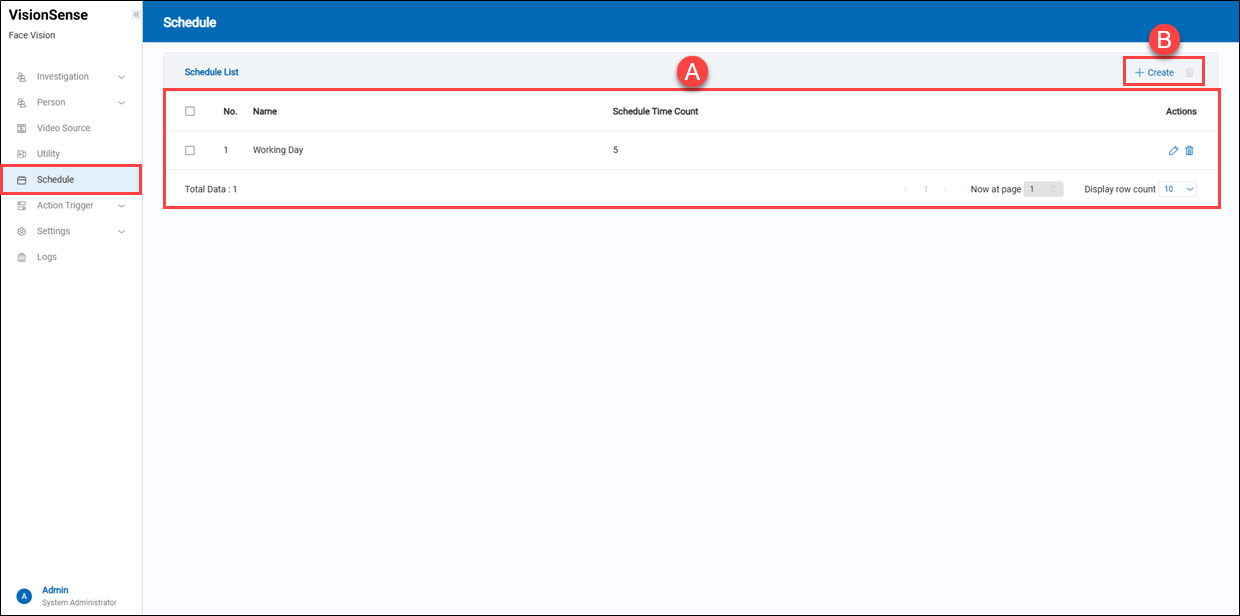 A.【Schedule List】
A.【Schedule List】
- Name: Displays the name of the schedule.
- Schedule Time Count: Indicates how many time slots are defined under this schedule.
- Action: Click the
'Edit' to enter the edit page or click the
'Delete' to delete the assigned data.
B.【+ Create/Delete】 ⇒ Users can click '+ Create' to add a new schedule or click
'Delete' to remove multiple selected schedule at a time.
【Create a new Schedule】
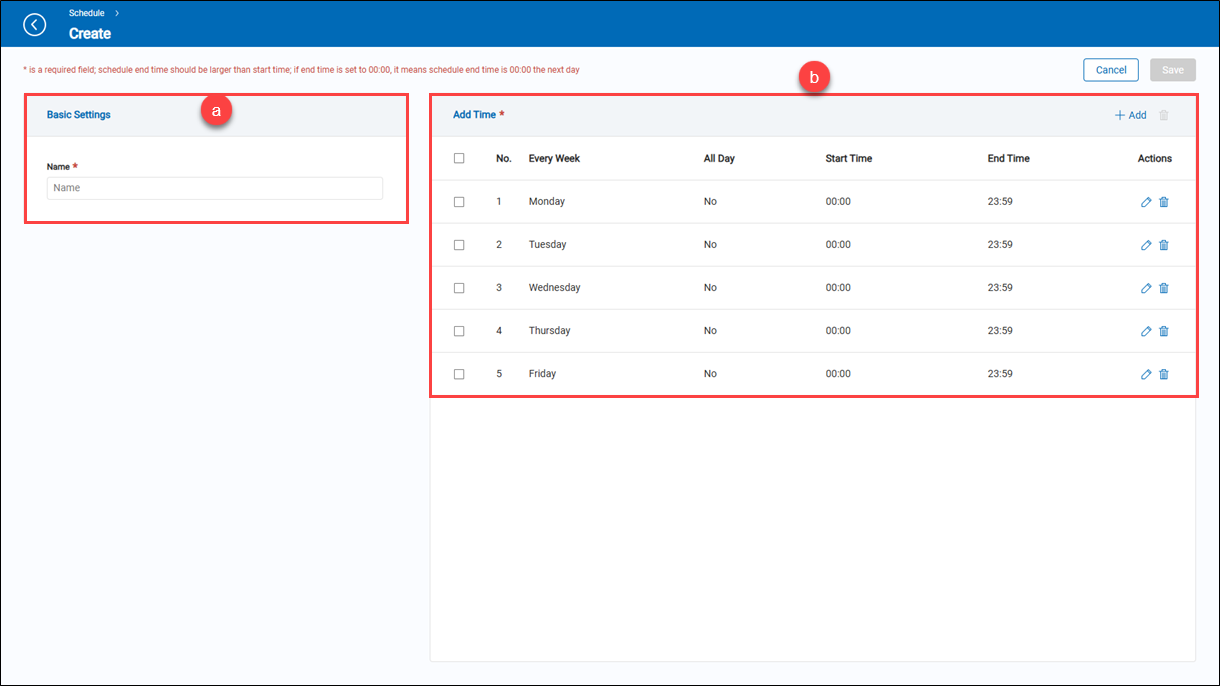 a.【Basic Information】
a.【Basic Information】
- Name: A user-defined name for the schedule.
b.【Add Time】

- + Add/Delete: Users can click
'+ Add' to add a new schedule or click
'Delete' to remove multiple selected schedule at a time.
- Every Week: Select the day(s) of the week to apply this schedule.
- Open All Day: Enable this toggle to activate the schedule for the entire selected day.
- Start Time: Define the time the schedule should begin.
- End Time: Define the time the schedule should end.
- Actions: Click the
'Edit' to enter the edit page or click the
'Delete' to delete the assigned data.