🔹 Parameter
After creating an object, users can define parameters of this object, such as "Voltage", "Temperature", "Switch"...etc. To add parameters, please refer to the following steps:
1. Basic flow
-
Edit an existing object
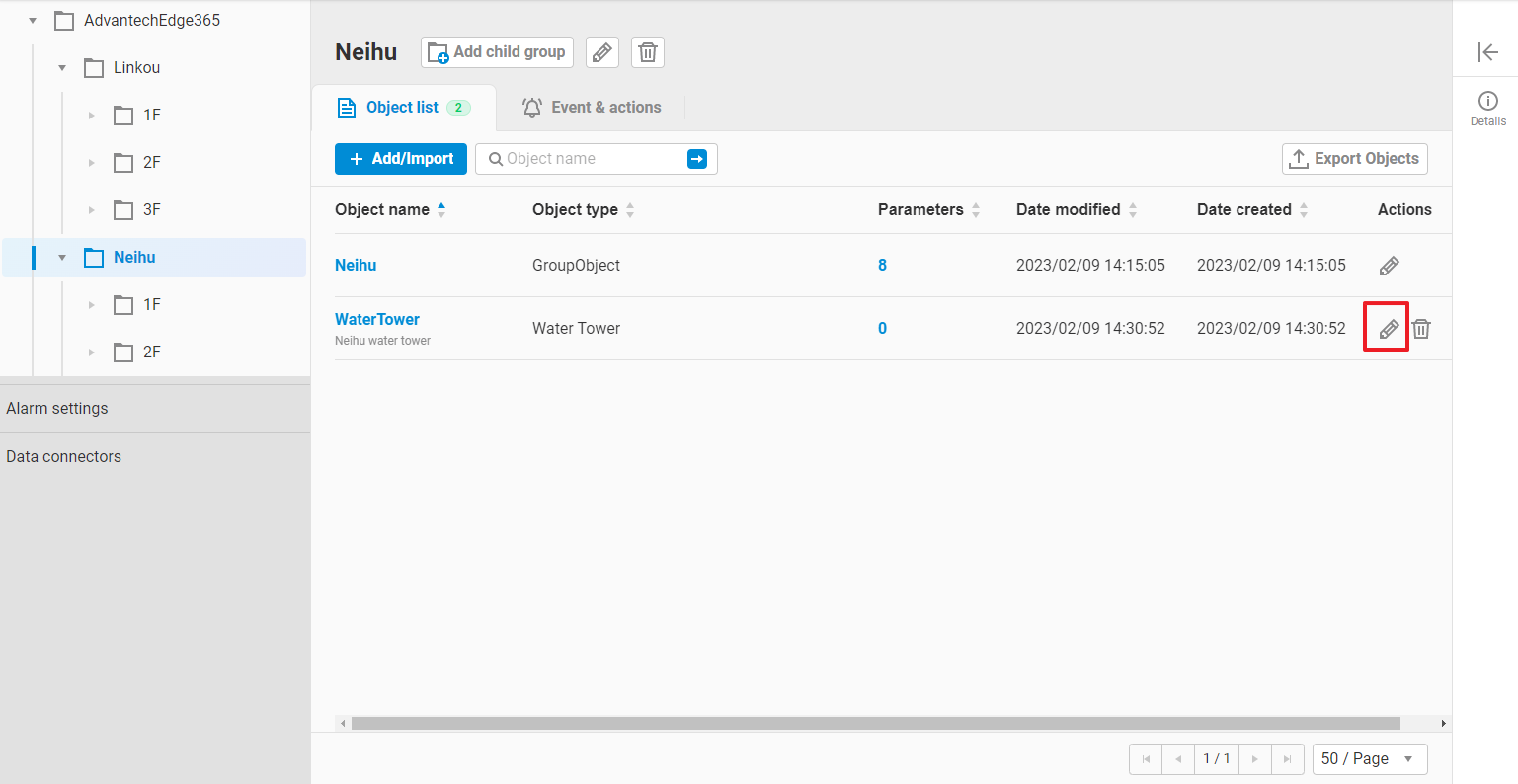
-
Select
Parameter listof this object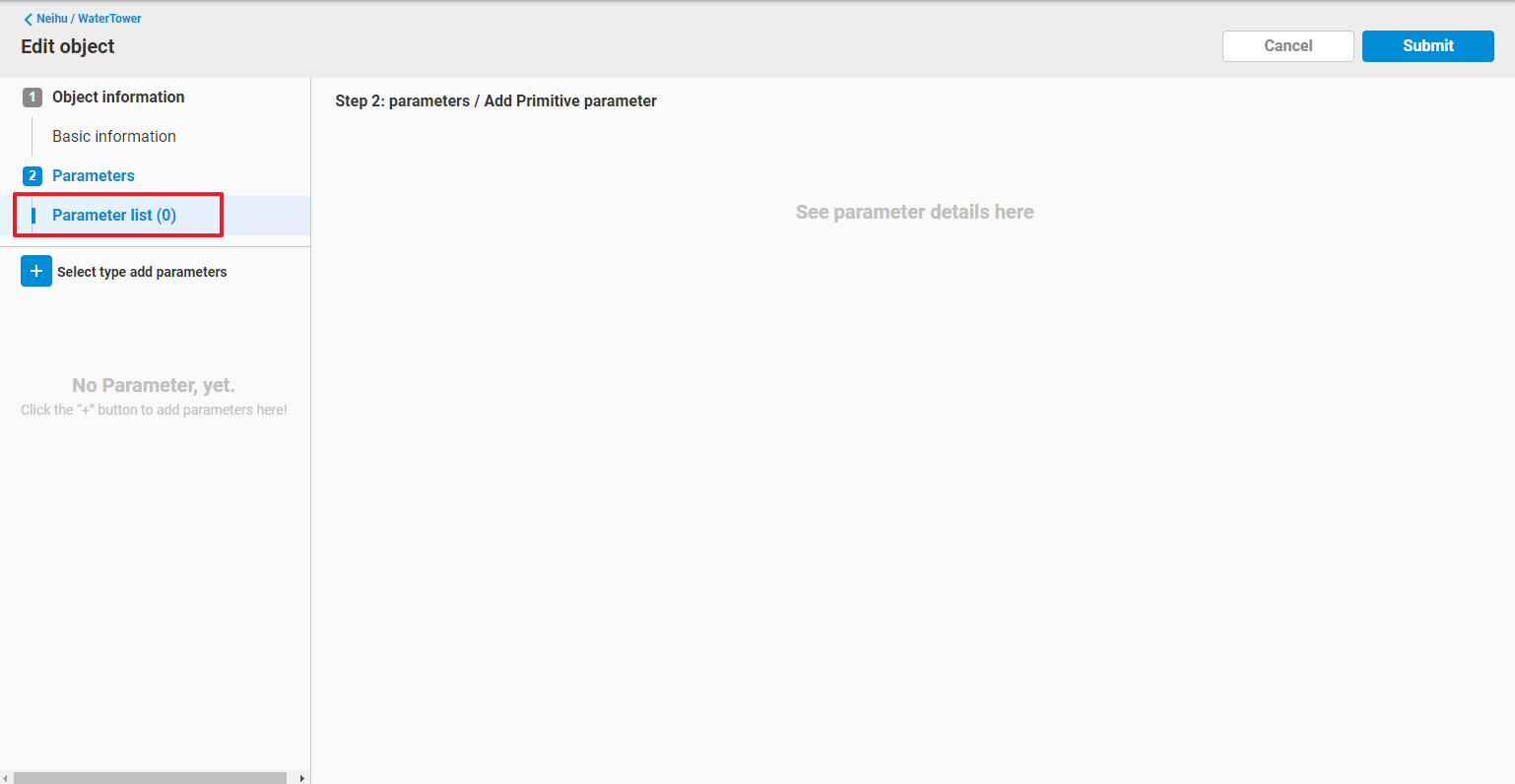
-
Select
+button, you can see that three kinds of parameters can be added:- Constant parameter
- A parameter that with constant value.
- Primitive parameter
- A parameter, also called as I/O Parameter, that can bind with device tag and record tag value.
- Calculation parameter
- A parameter that can process simple arithmetic formula and system defined functions.
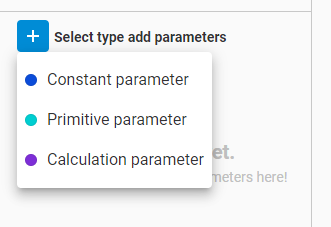
- Constant parameter
-
Select one kind of parameter and fill up
Basic informationandAlarm/Event(if necessary).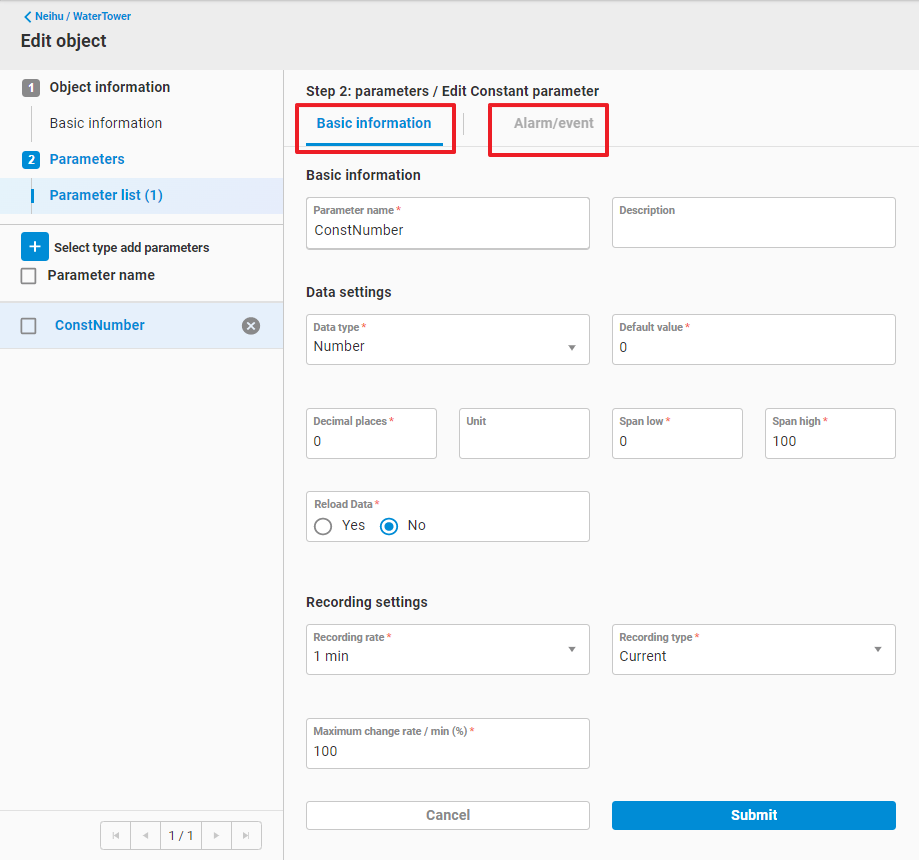
-
Select
Submitto add a Parameter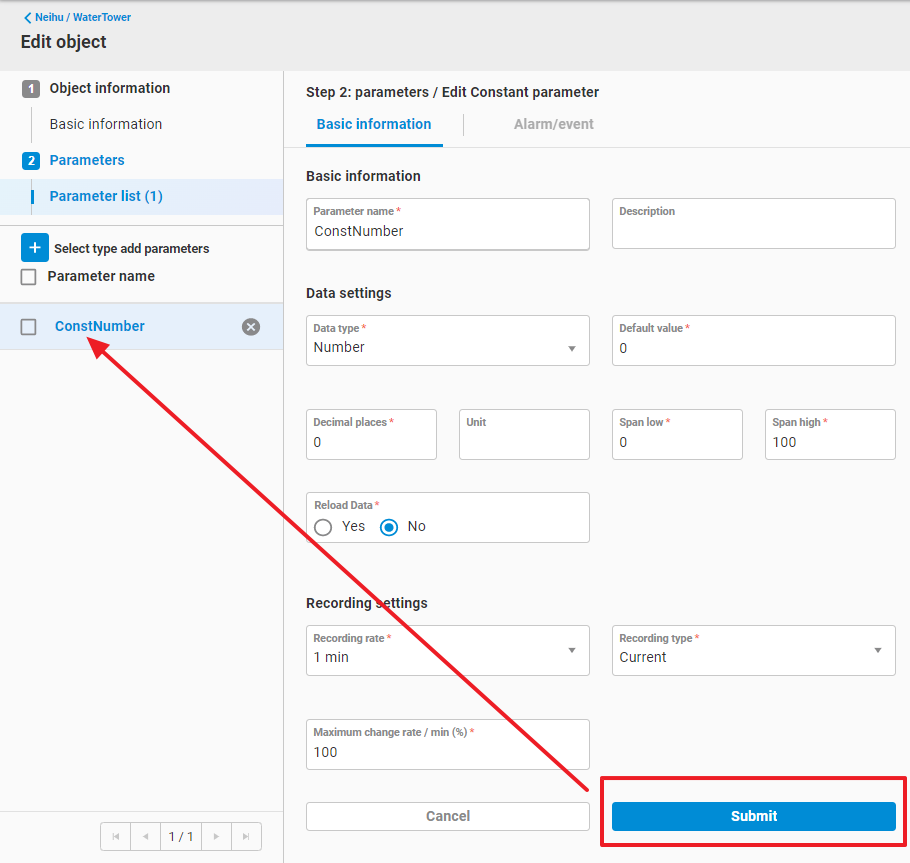
-
Repeat step 4~5 to add more parameters
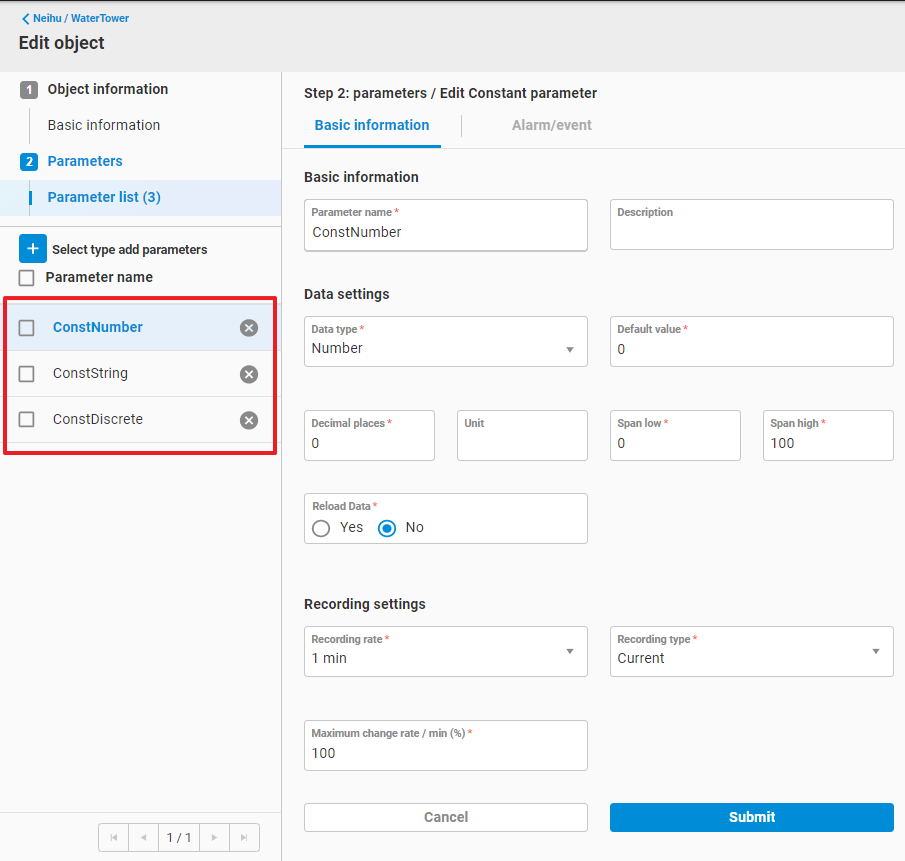
-
Click
Cancelor back symbol<to go back to previous page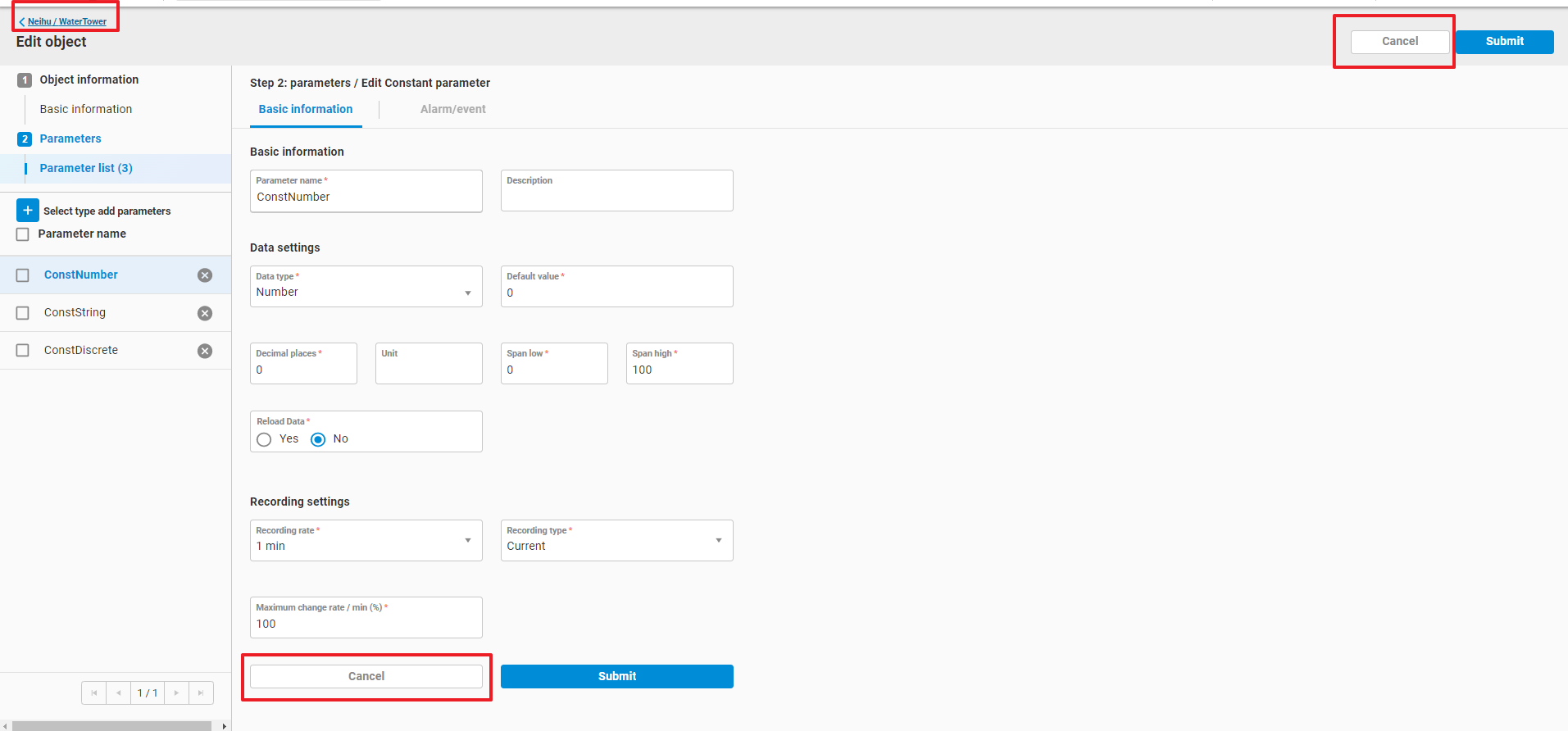
-
In Object list page, click
object nameorparameter countto go to Parameter list page.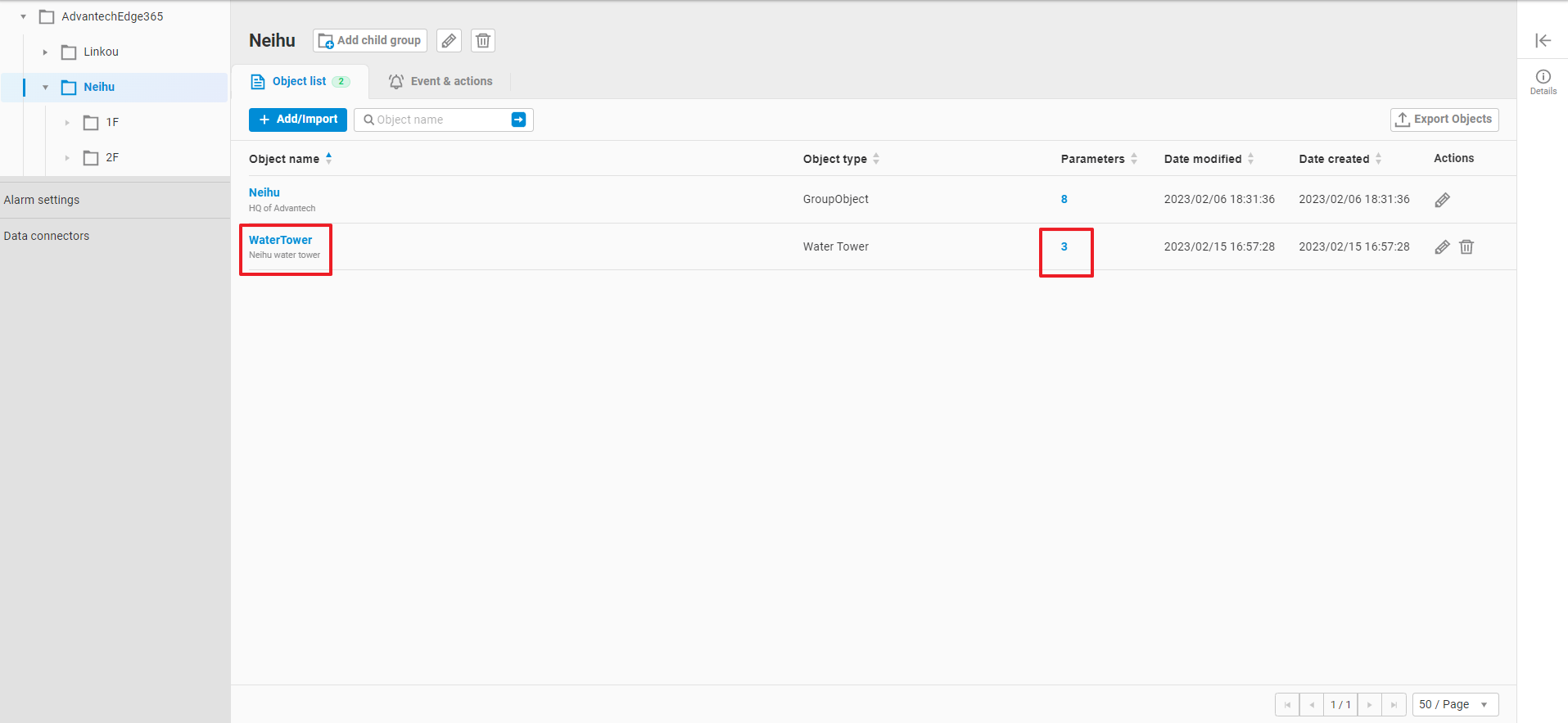
-
In Parameter list page, you can check all parameters of this object.
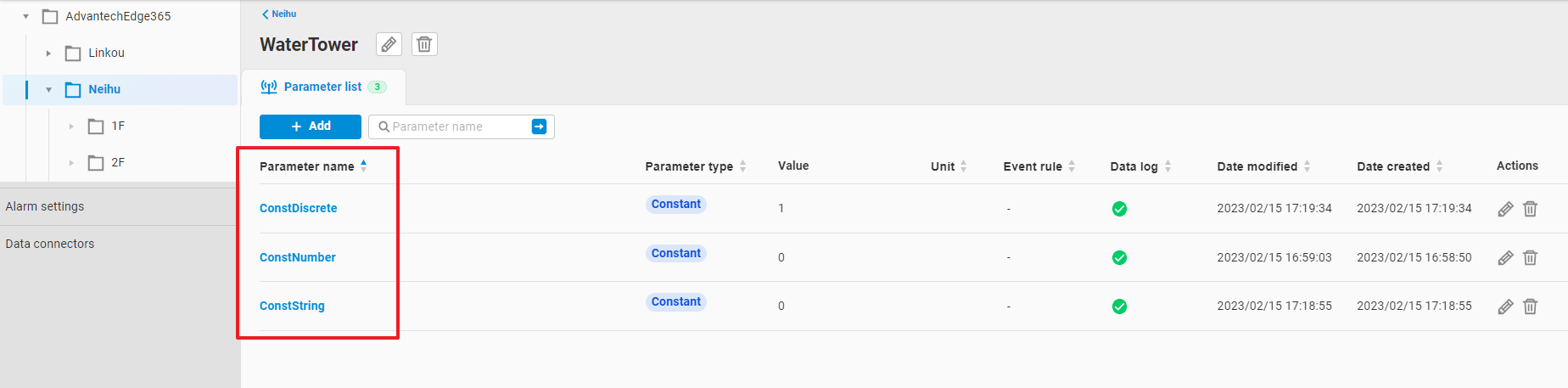
2. Data type of parameters
You need to specify a data type of a parameter:
- Number
- Parameter value in 64bit double or 64bit integer format
- Discrete
- Parameter value in digital state, integer format, started from 0
- String
- Parameter value in string format
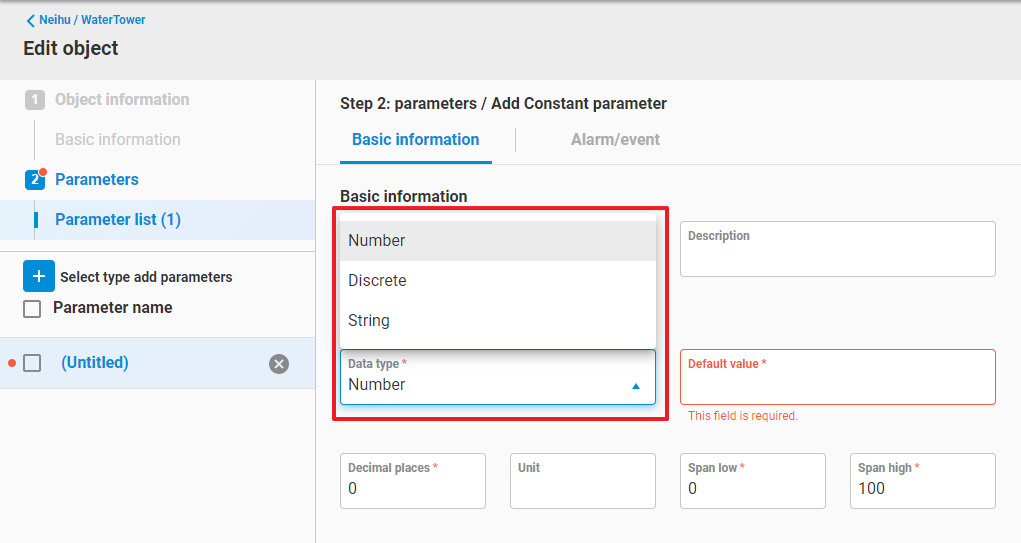
2.1. Data type - Number
- Specify the following attributes in Number data type
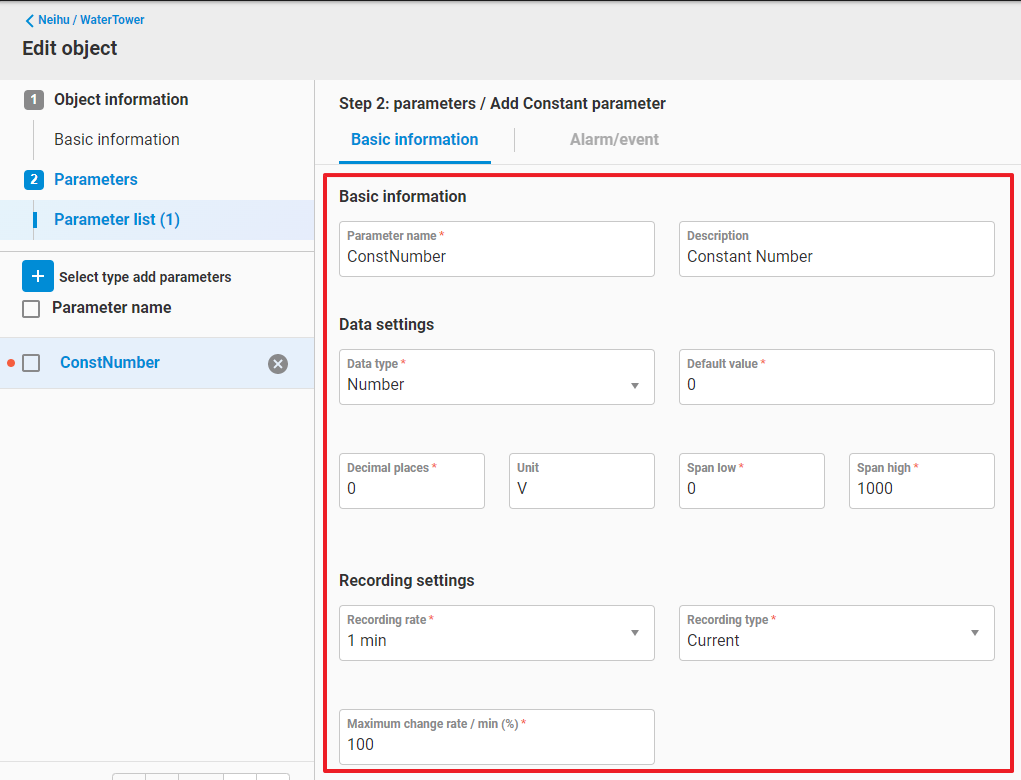
- Parameter name
- Description
- Data type = Number
- Decimal places
- Unit
- Span low
- Span high
- Recording rate
- Rate to record historical data
- Do not record (default value)
- 1 min
- 5 min
- 15 min
- 30 min
- 60 min
- if user open the recording rate, EdgeHub will also record the hourly and daily data into database.
- Rate to record historical data
- Recording type
- Current
- The original data of this parameter is randomly distributed between span high and span low. Such as "Temperature", "humidity", "Voltage"...
- EdgeHub will record Maximum, Minimum, Last, and Average value of "Recording Rate", "Hourly", "Daily" data.
- Cumulative :
- The original data of this parameter is continuously growing, such as "Meter value".
- EdgeHub will record Maximum, Minimum, Last, and Difference value of "Recording Rate", "Hourly", "Daily" data.
- Current
- Maximum change rate / min(%) or Maximum change / min
- Specify this value to prevent the abnormal data glitch.
- Give Maximum change rate / min(%) in "Current" type.
- Give Maximum change / min in "Cumulative" type.
2.2. Data type - Discrete
- Specify the following attributes in Discrete data type

- Parameter name
- Description
- Data type = Discrete
- State list
- Define the digital state of this discrete parameter.
- Specify the descriptor of each state.
- Recording rate
- Rate to record historical data
- Do not record (default value)
- 1 min
- 5 min
- 15 min
- 30 min
- 60 min
- if user open the recording rate, EdgeHub will also record the hourly and daily data into database.
- In each time interval, EdgeHub records:
- Duration of each stage.
- Occurrance of each stage.
- Rate to record historical data
2.3. Data type - String
- Specify the following attributes in String data type
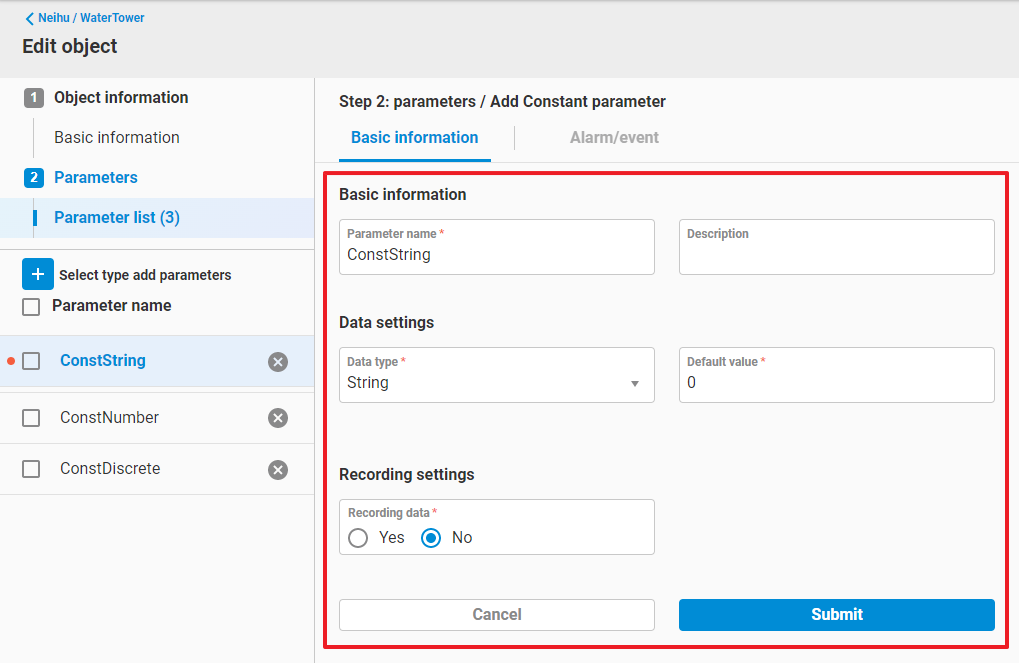
- Parameter name
- Description
- Data type = String
- Recording data
- Yes
- No (default value)
3. Parameter type
3.1. Parameter type - Constant
- Supported data type
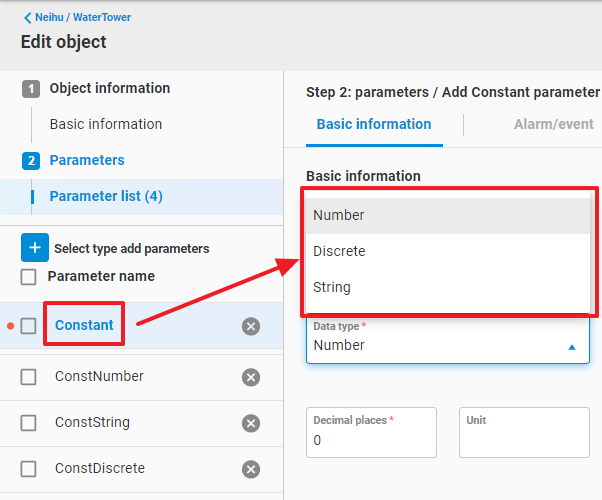
- Number
- Discrete
- String
- Additional attributes
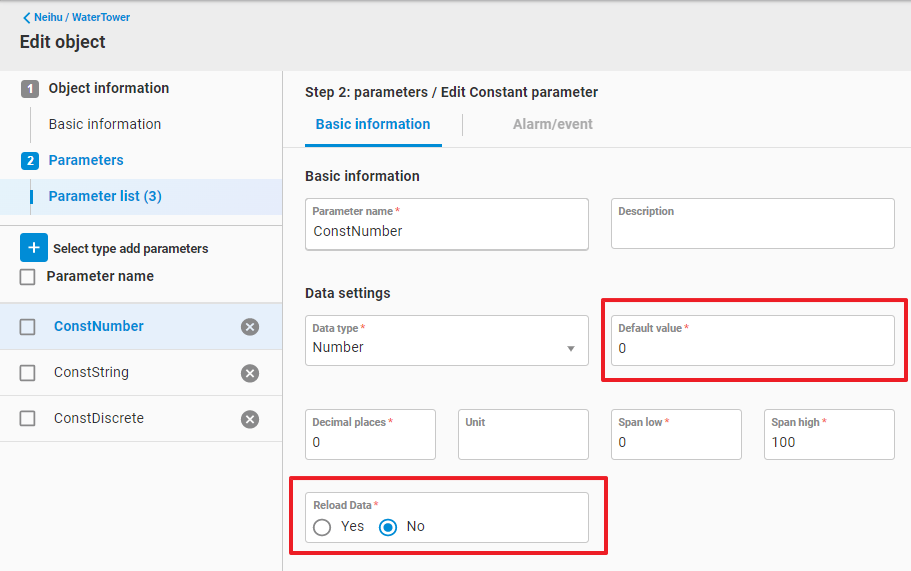
- Default value
- Default value of this parameter.
- Reload data
- Only shown in edit mode
- You can specify whether to set the current value as default value or not.
- Yes
- No (default value)
- Default value
3.2. Parameter type - Primitive
-
Supported data type
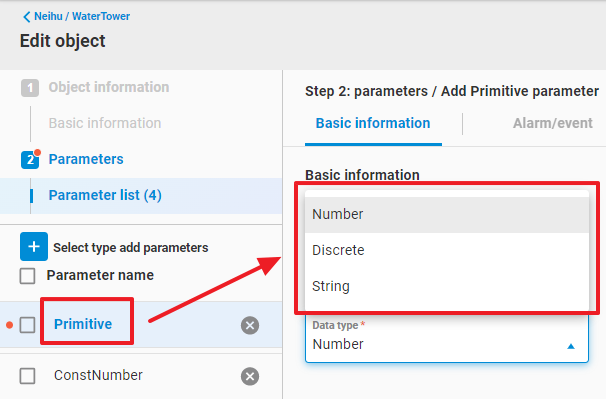
- Number
- Discrete
- String
-
Additional attributes
- Data source
- You need to select a device tag to bind with this primitive parameter.
- Click
+in Data source field and select a device (the device must be created in Device Management or Data Connectors functions before)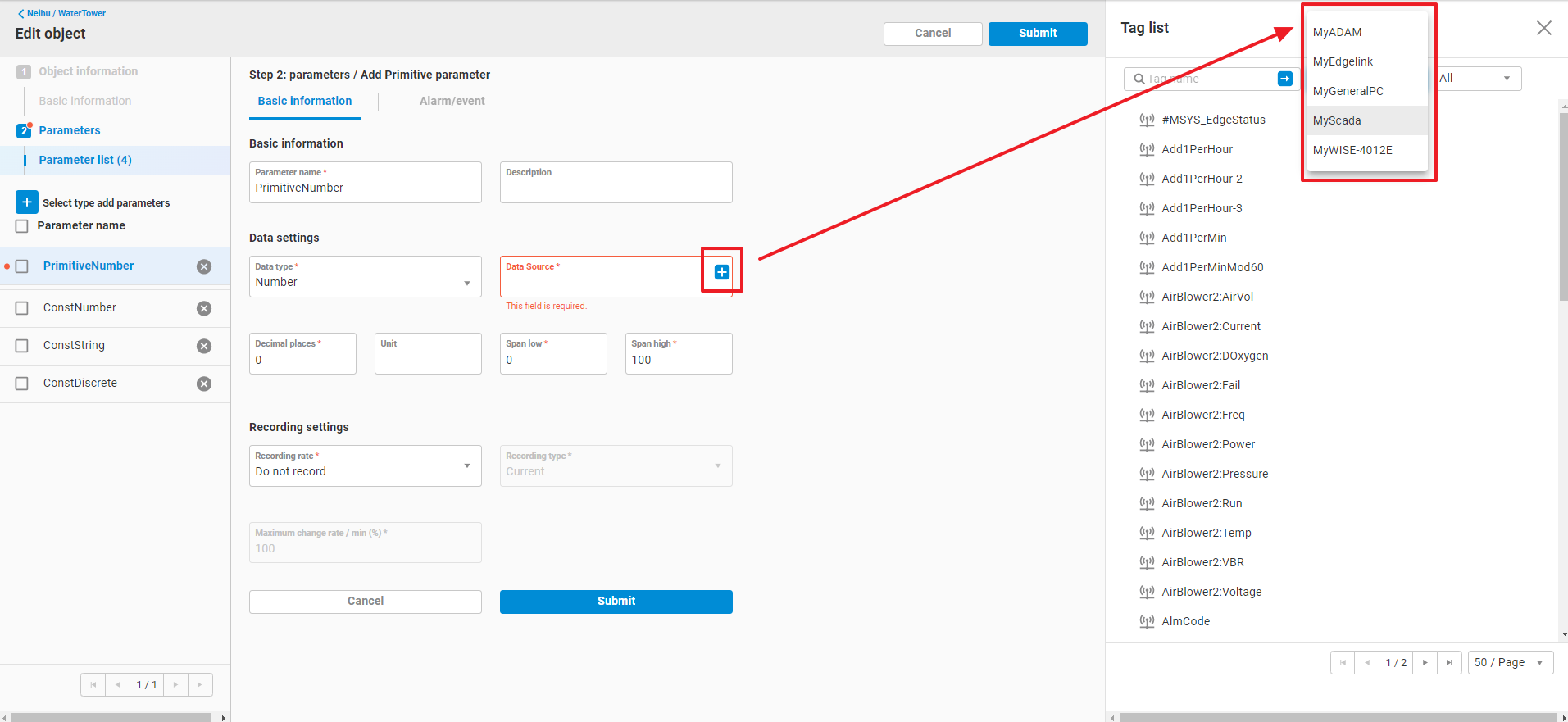
- Select a tag of the above device
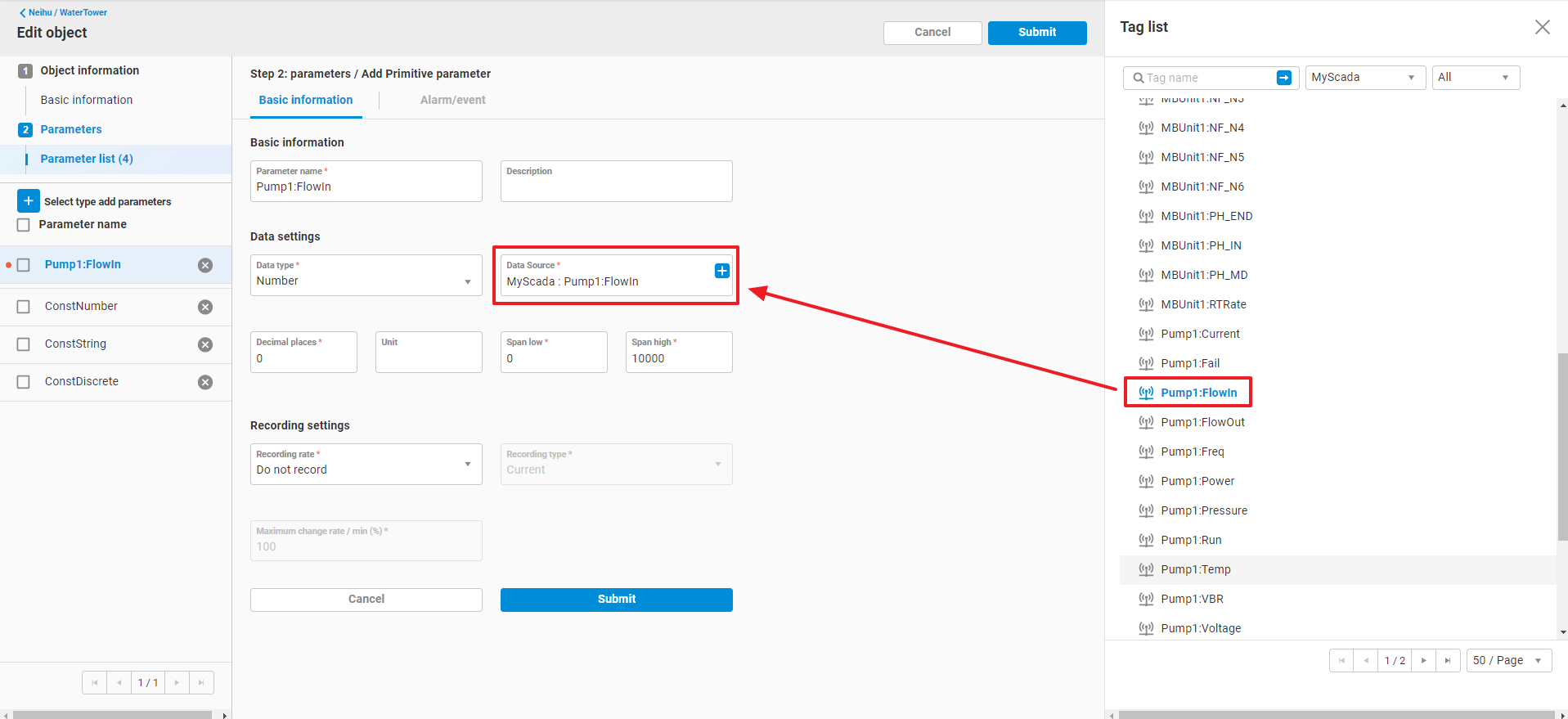
- Fill the rest of attribute field and click
Submitto add this primitive parameter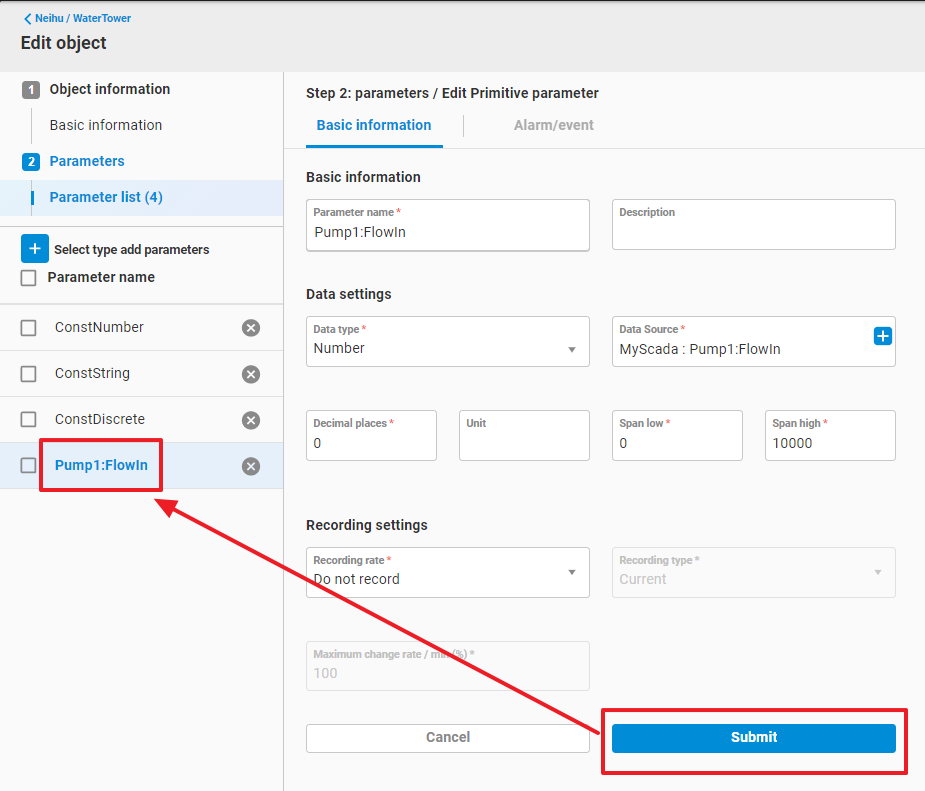
- Data source
3.3. Parameter type - Calculation
- Supported data type
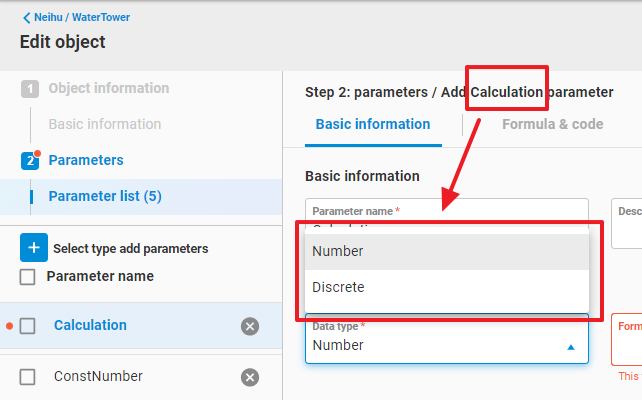
- Number
- Discrete
- Additional attributes
- Calculation frequency (second)
- The frequency to execute the formula and calculate the result for this calculation parameter
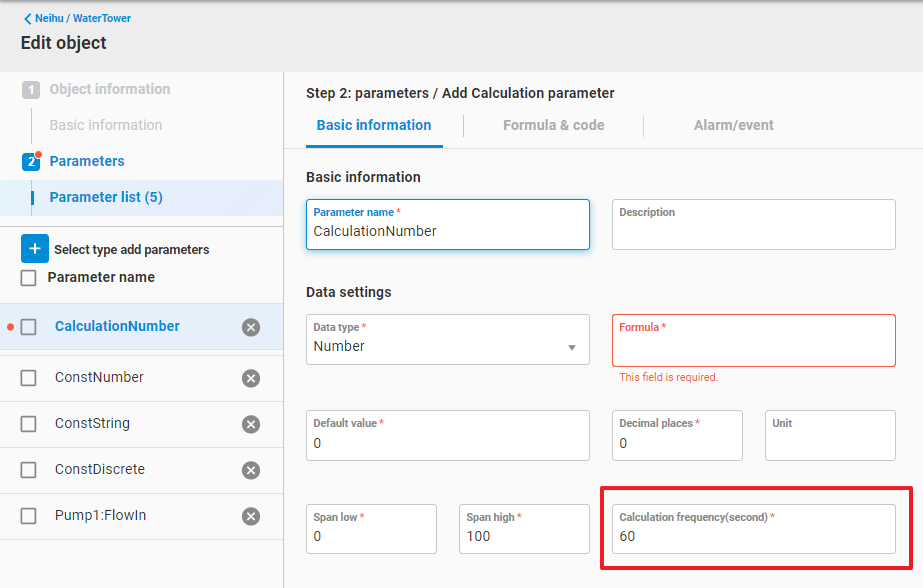
- The frequency to execute the formula and calculate the result for this calculation parameter
- formula
- Read only, the value will be displayed after finishing Formula & code setting.
- Calculation frequency (second)
- Additional setting - Formula & code
- User can define their own mathematical formula in this tab page.
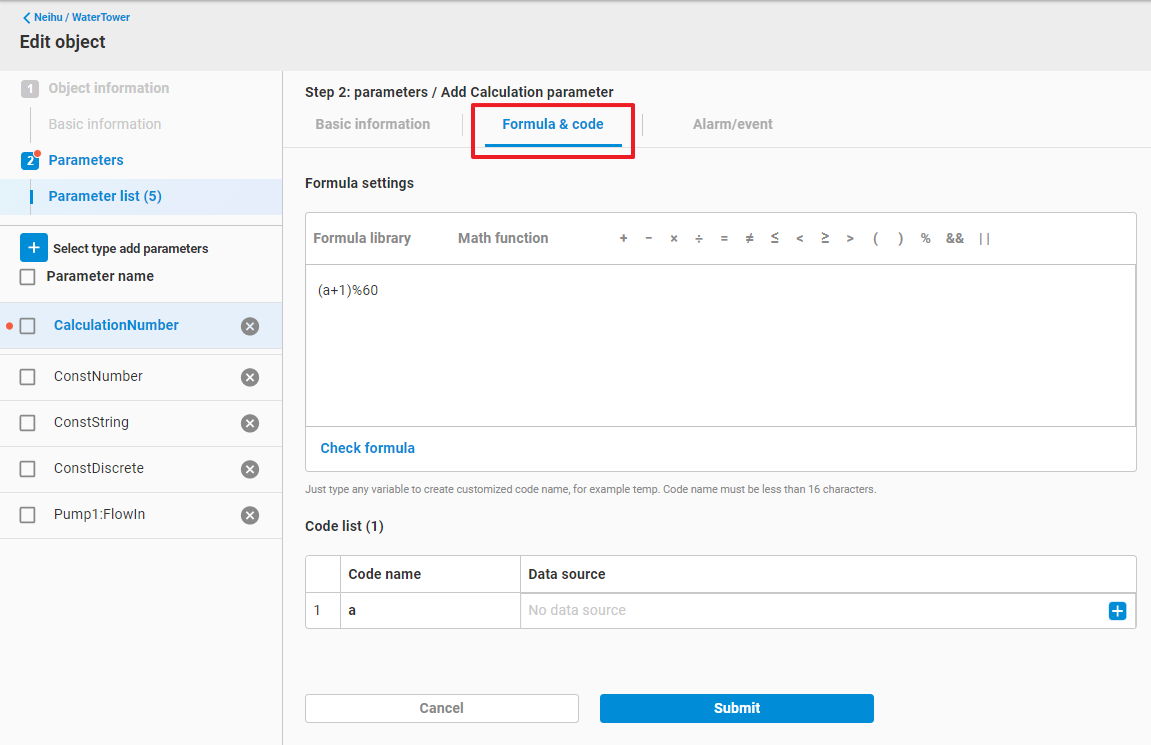
- In
Formula settingsfield, write down your mathematical expression with variables, such as(a+1)%60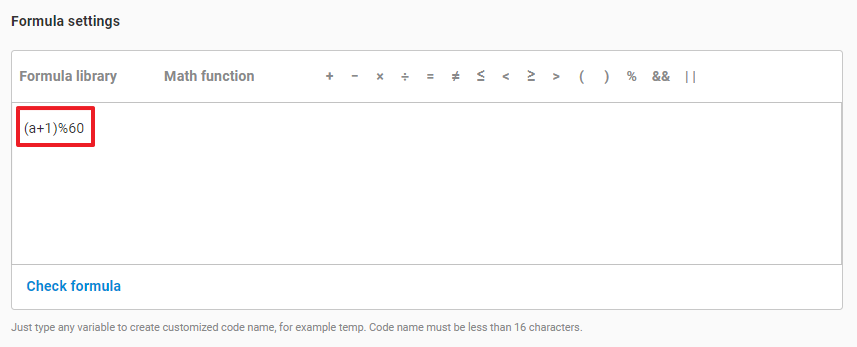
- Click
Check formulato check if this expression is valid or not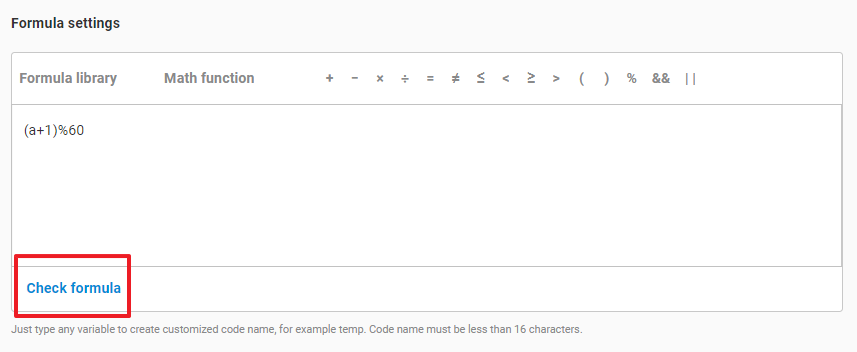
- if valid, it will parse the variables and display them in
Code list.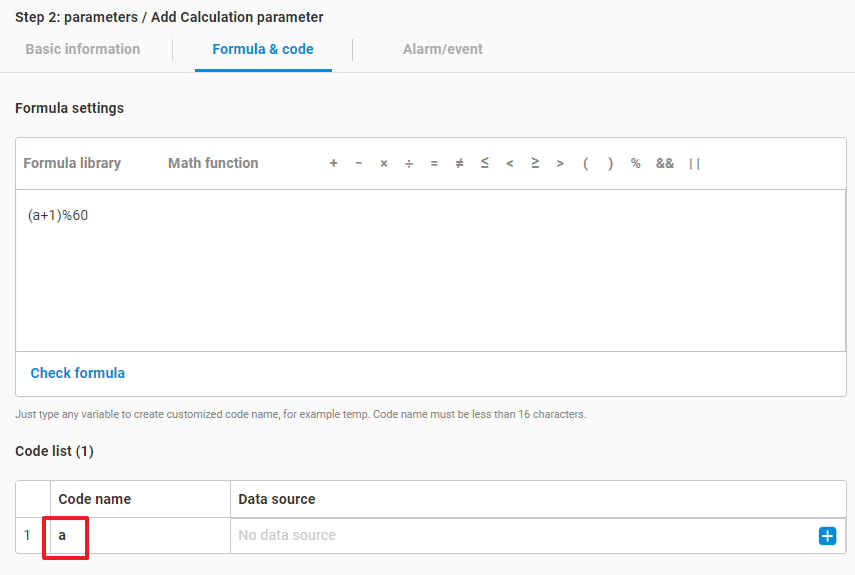
- You need to specify the data source, which will be a parameter, of the variable, click
+and pop out the data source list.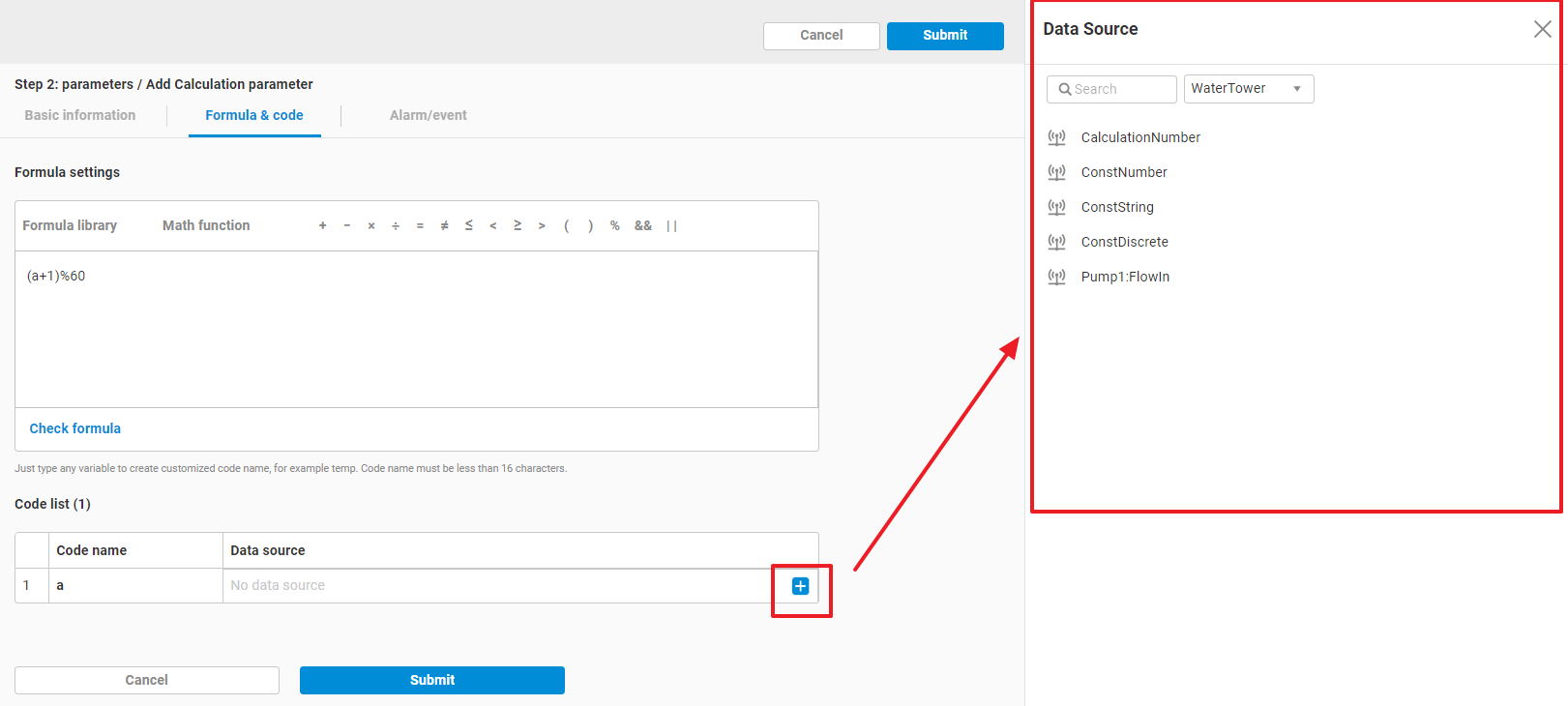
- Select a parameter of this object or other objects
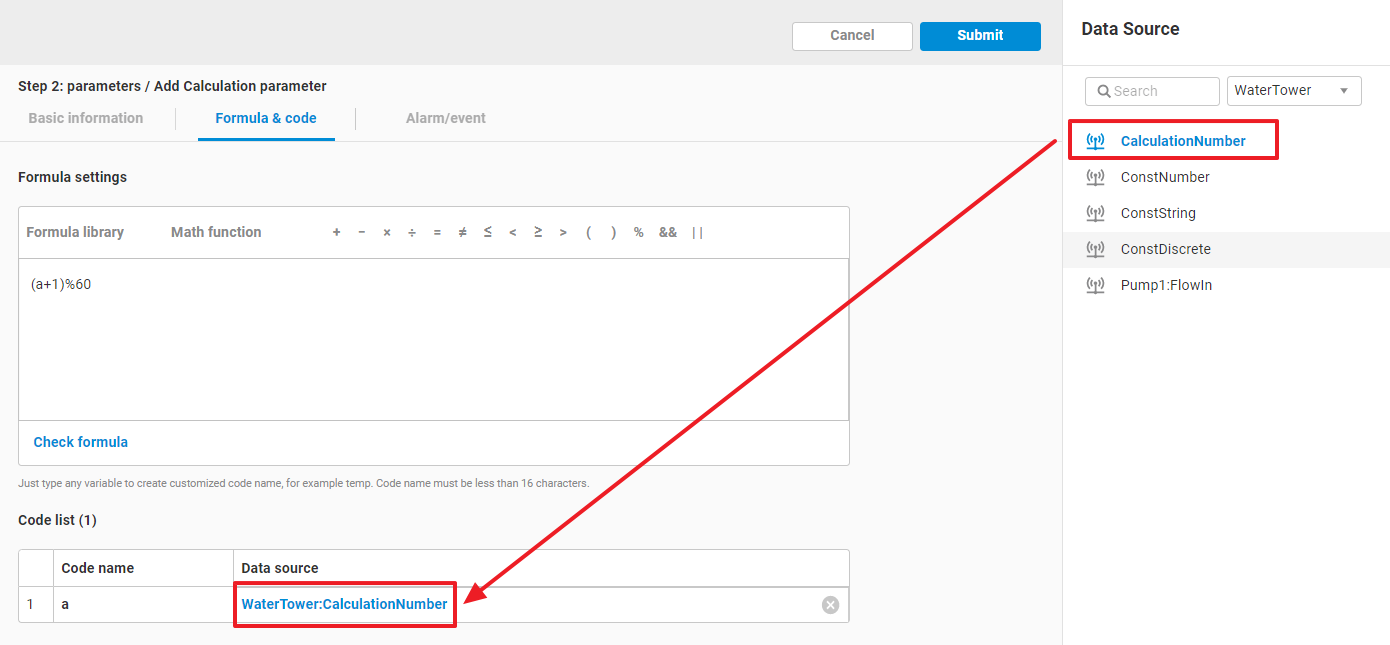
- Switch back to
Basic Informationtab, you can see theformulafield has been assigned. Fill the rest of attribute fields and clickSubmitto add this Calculation parameter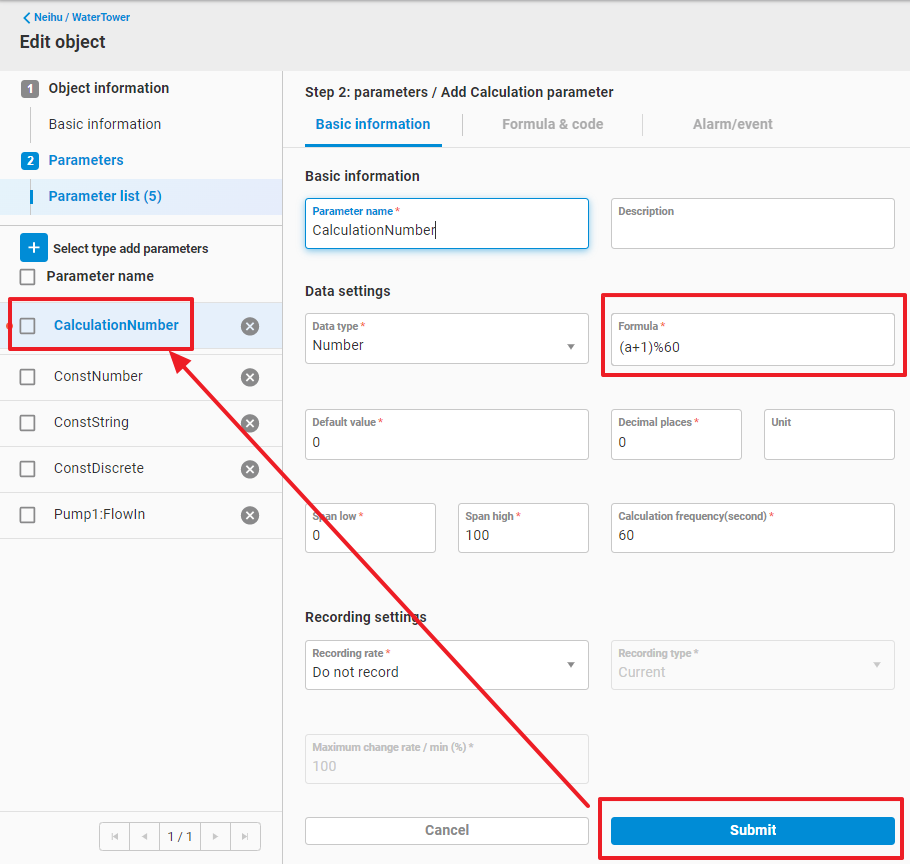
- User can define their own mathematical formula in this tab page.