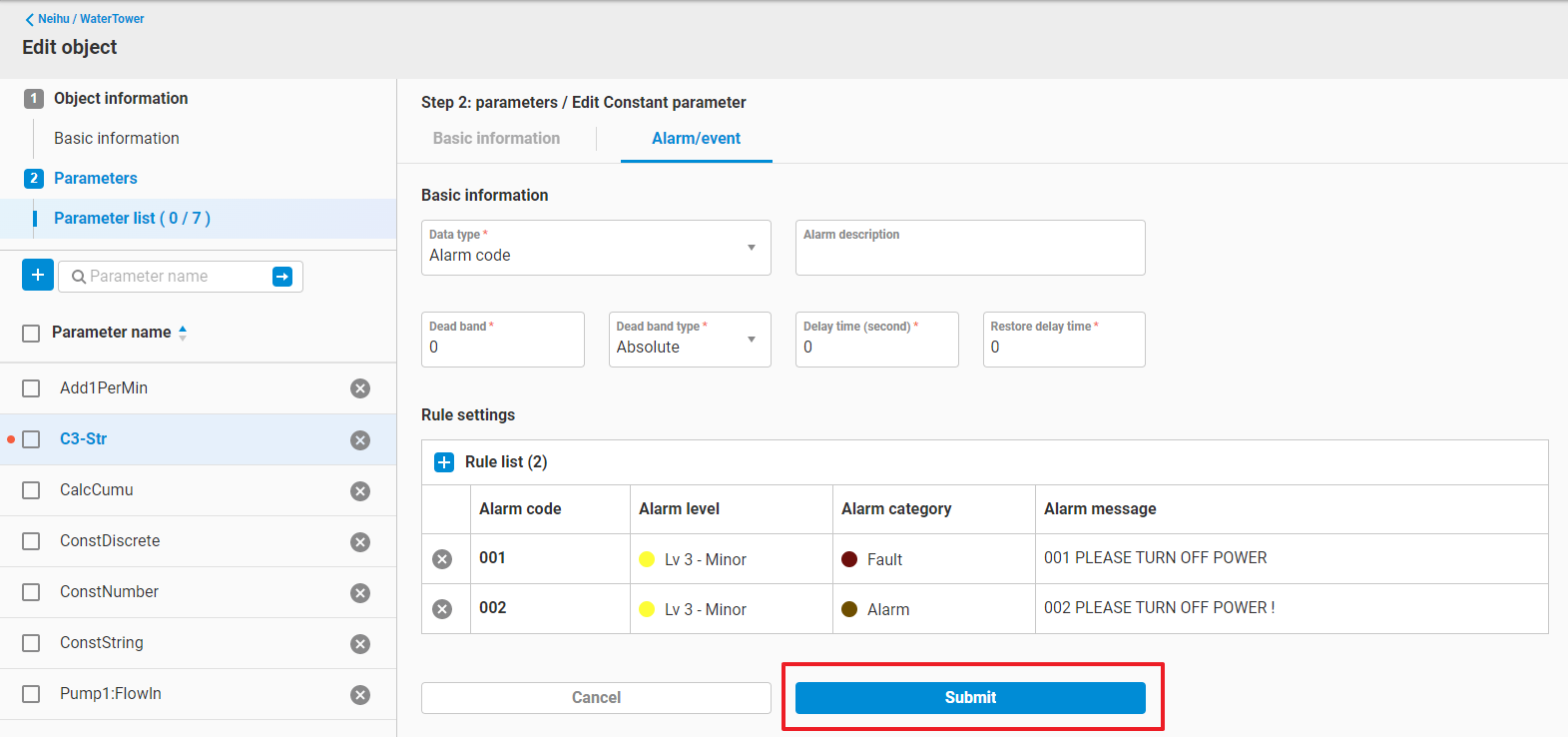Parameter - Alarm / Event
When users want to configure alarms for a parameter, they can use the Alarm/Event function in the Parameter UI interface to configure. EdgeHub currently provides three types of alarms for use:
- Range Alarm
- Supported data type:
- Number
- Supported data type:
- Complex Alarm
- Supported data type:
- Number
- Discrete
- Supported data type:
- AlarmCode Alarm
- Supported data type:
- Number
- Discrete
- String
- Supported data type:
1. Range Alarm
-
Go to
Edit Parameterinterface. Select the parameter that you want to add the alarm setting on it , and click theAlarm/eventtab.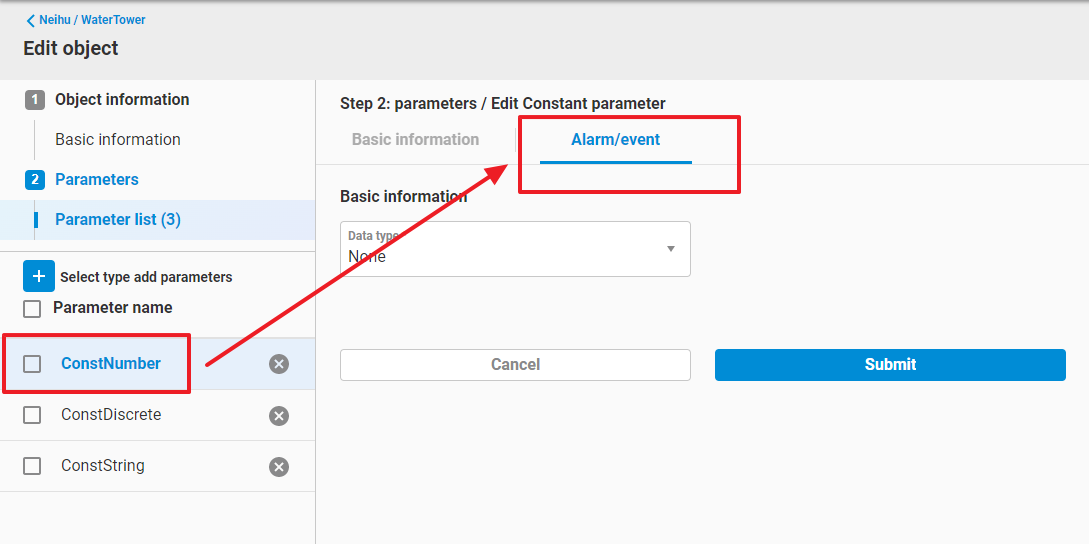
-
Select Range type
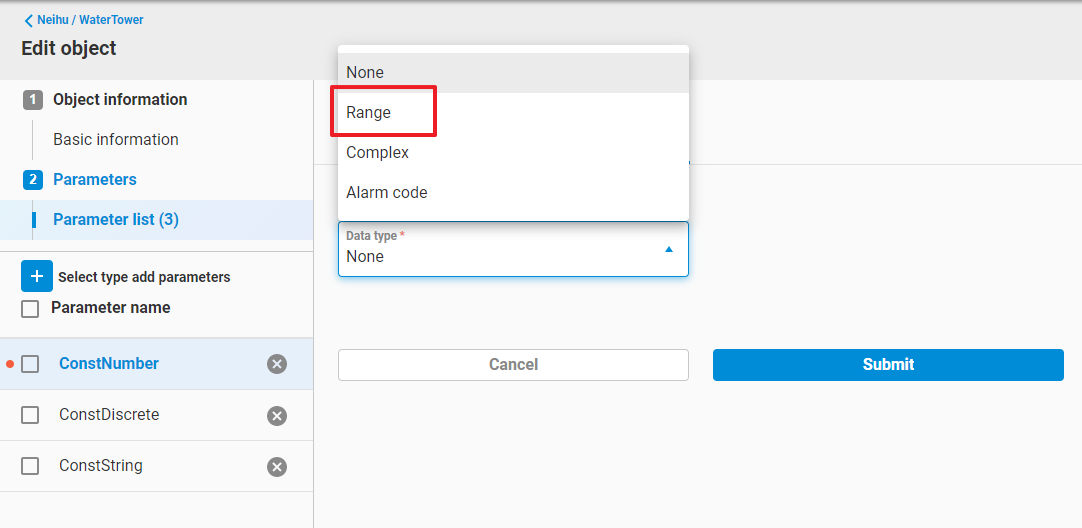
-
Fill up
Basic information, includes:
- Alarm Description
- Dead band (Only need to be set when data type = Number)
- An Alarm Deadband helps to eliminate nuisance alarms caused by a parameter’s value wandering above and below the alarm limit.
- A parameter will enter an alarm condition only when the parameter’s value exceeds the alarm limit set in alarm rule. However, the parameter will NOT go OUT of alarm until the parameter’s value exceeds the deadband.
- Dead band type (Only need to be set when data type = Number)
- Absolute
- The value of Dead band is an absolute number.
- Percentage
- The value of Dead band is a percentage of (span high - span low)
- Absolute
- Delay time (second)
- Once the parameter value match an alarm rule, only when the state persist above than delay time, the alarm can be triggered.
- Restore delay time (second)
- Once the parameter value back to normal, only when the state persist above than restore delay time, the alarm can be restored.
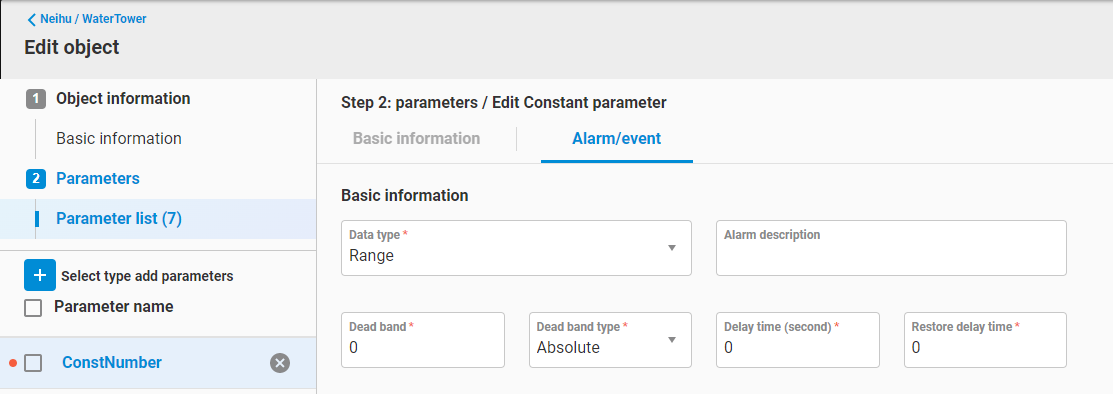
- Fill up
Rule settings. For Range alarm, you can specify the rules named "HH", "H", "L" or "LL"
-
Value
- Value of HH should be greater than H
- Value of LL should be less than L
- Value of HH and H should be greater than LL and L
-
Alarm level
- Level of a alarm rule
- Will be used as a condition to trigger the notification
- Only when the parameter first reach the alarm rule, or reach a higher level of alarm rule, the notification will be triggered.
-
Alarm category
- Category of a alarm rule
- Ene Alarm Panel can use this setting to display different catrgories of alarms on the Panel
-
Alarm message
- Description of this alarm rule
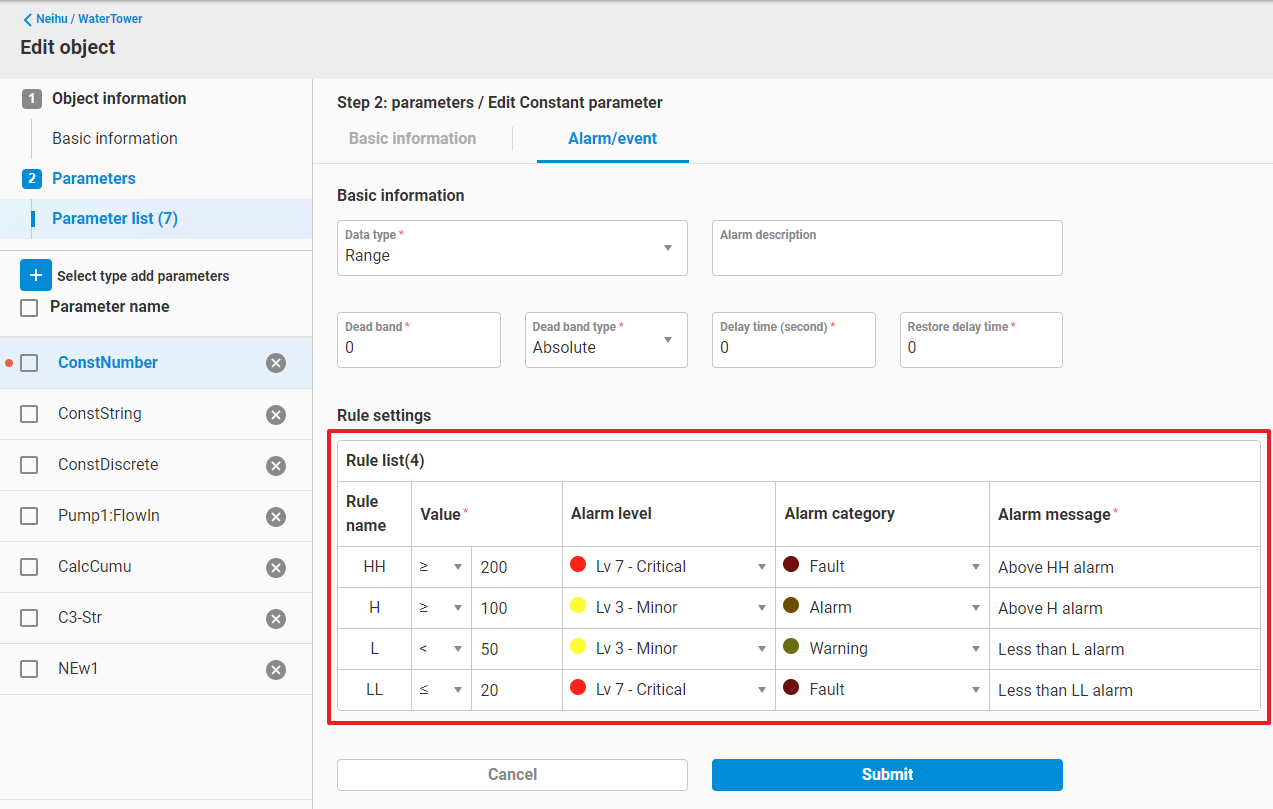
- Click
Submitto save the Range alarm setting
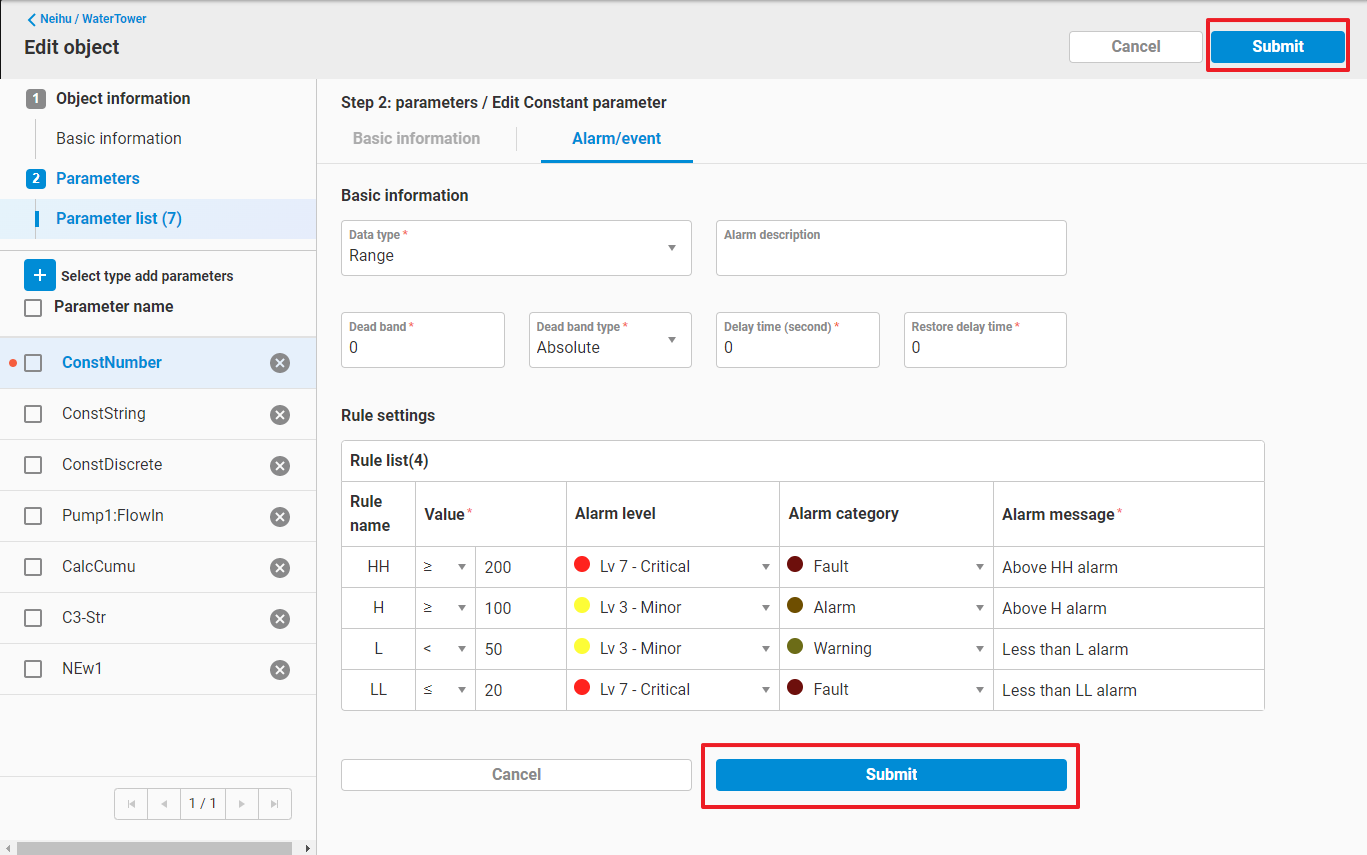
2. Complex Alarm
-
Go to
Edit Parameterinterface. Select the parameter that you want to add the alarm setting on it , and click theAlarm/eventtab.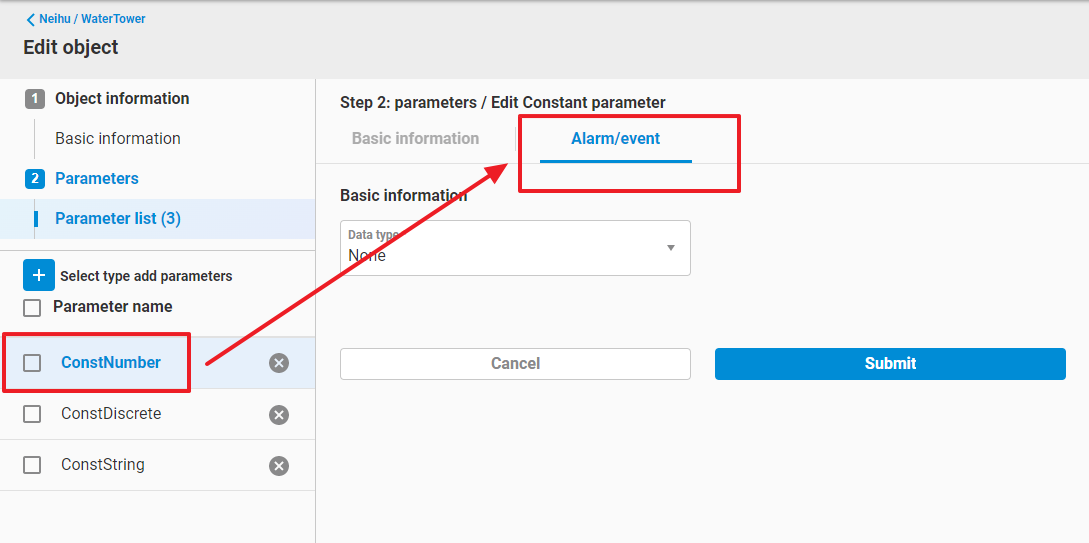
-
Select Complex type
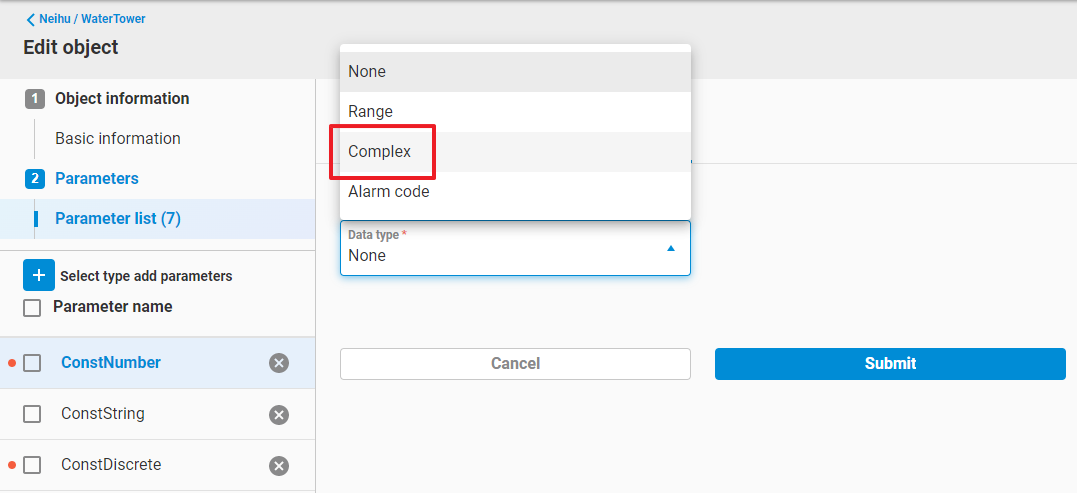
-
Fill up
Basic information, includes:
- Alarm Description
- Dead band (Only need to be set when data type = Number)
- An Alarm Deadband helps to eliminate nuisance alarms caused by a parameter’s value wandering above and below the alarm limit.
- A parameter will enter an alarm condition only when the parameter’s value exceeds the alarm limit set in alarm rule. However, the parameter will NOT go OUT of alarm until the parameter’s value exceeds the deadband.
- Dead band type (Only need to be set when data type = Number)
- Absolute
- The value of Dead band is an absolute number.
- Percentage
- The value of Dead band is a percentage of (span high - span low)
- Absolute
- Delay time (second)
- Once the parameter value match an alarm rule, only when the state persist above than delay time, the alarm can be triggered.
- Restore delay time (second)
- Once the parameter value back to normal, only when the state persist above than restore delay time, the alarm can be restored.
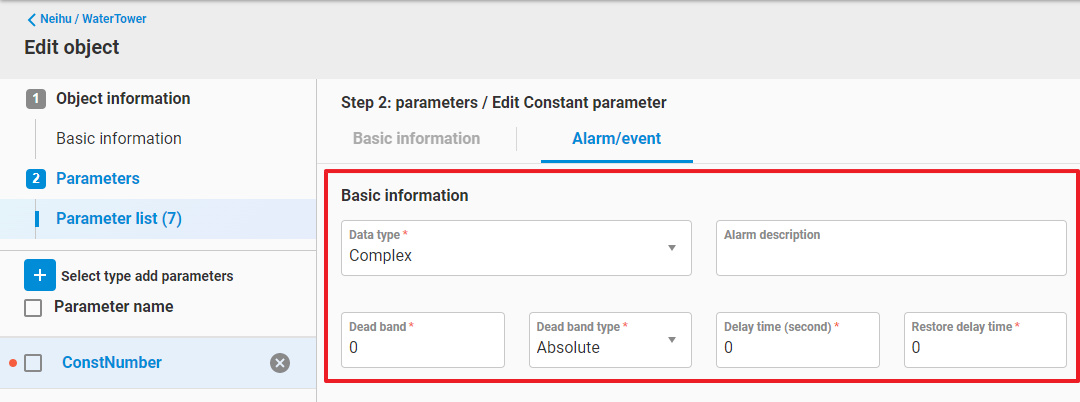
- In
Rule settings, press+to add a rule - Fill up rules. For Complex alarm, you can specify a range of data value as the alarm range within a rule. The rule settings include:
-
Rule name
-
Rule 1
- the rule to trigger alarm
-
Rule 2 (Optional)
- second rule to trigger alarm, together with rule 1 to form an alarm range
-
Alarm level
- Level of a alarm rule
- Will be used as a condition to trigger the notification
- Only when the parameter first reach the alarm rule, or reach a higher level of alarm rule, the notification will be triggered.
-
Alarm category
- Category of a alarm rule
- Ene Alarm Panel can use this setting to display different catrgories of alarms on the Panel
-
Alarm message
- Description of this alarm rule
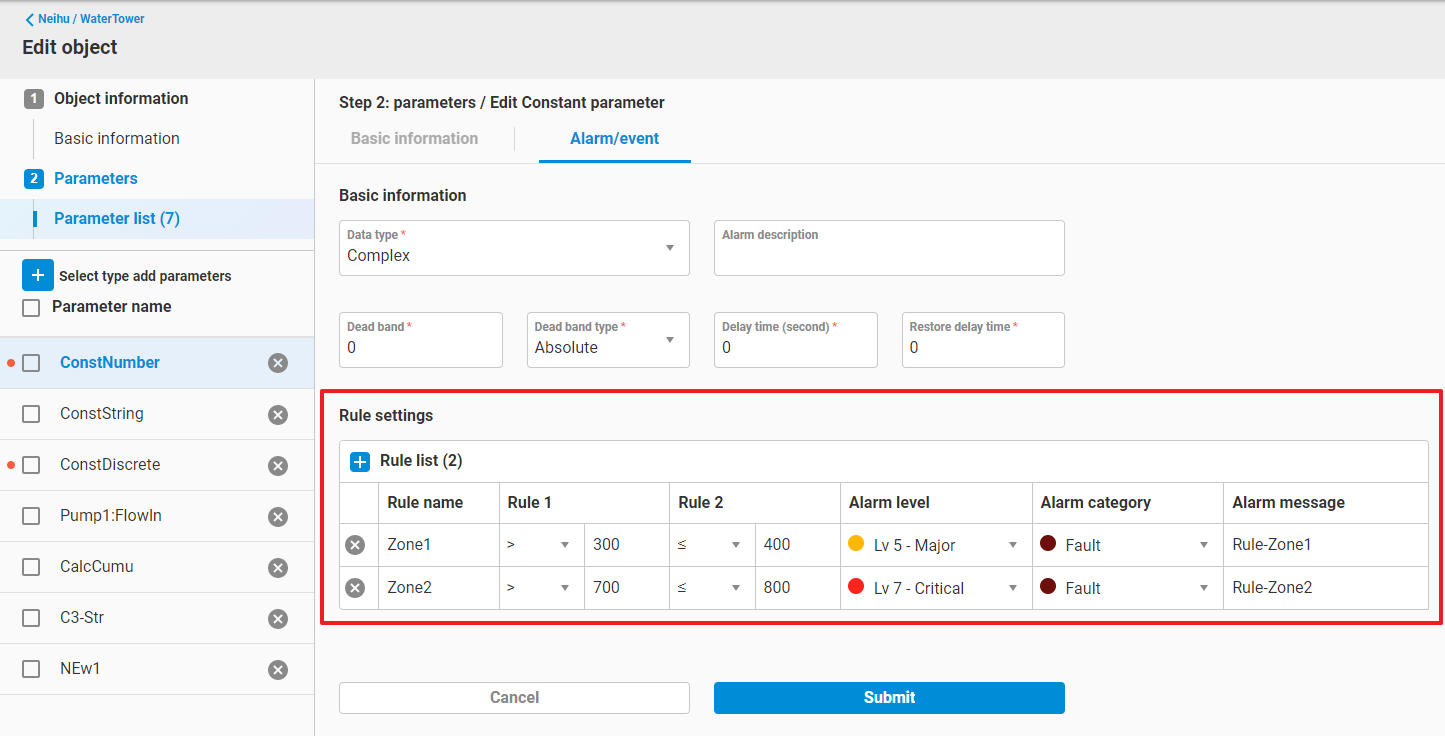
- Click
Submitto save the Complex alarm setting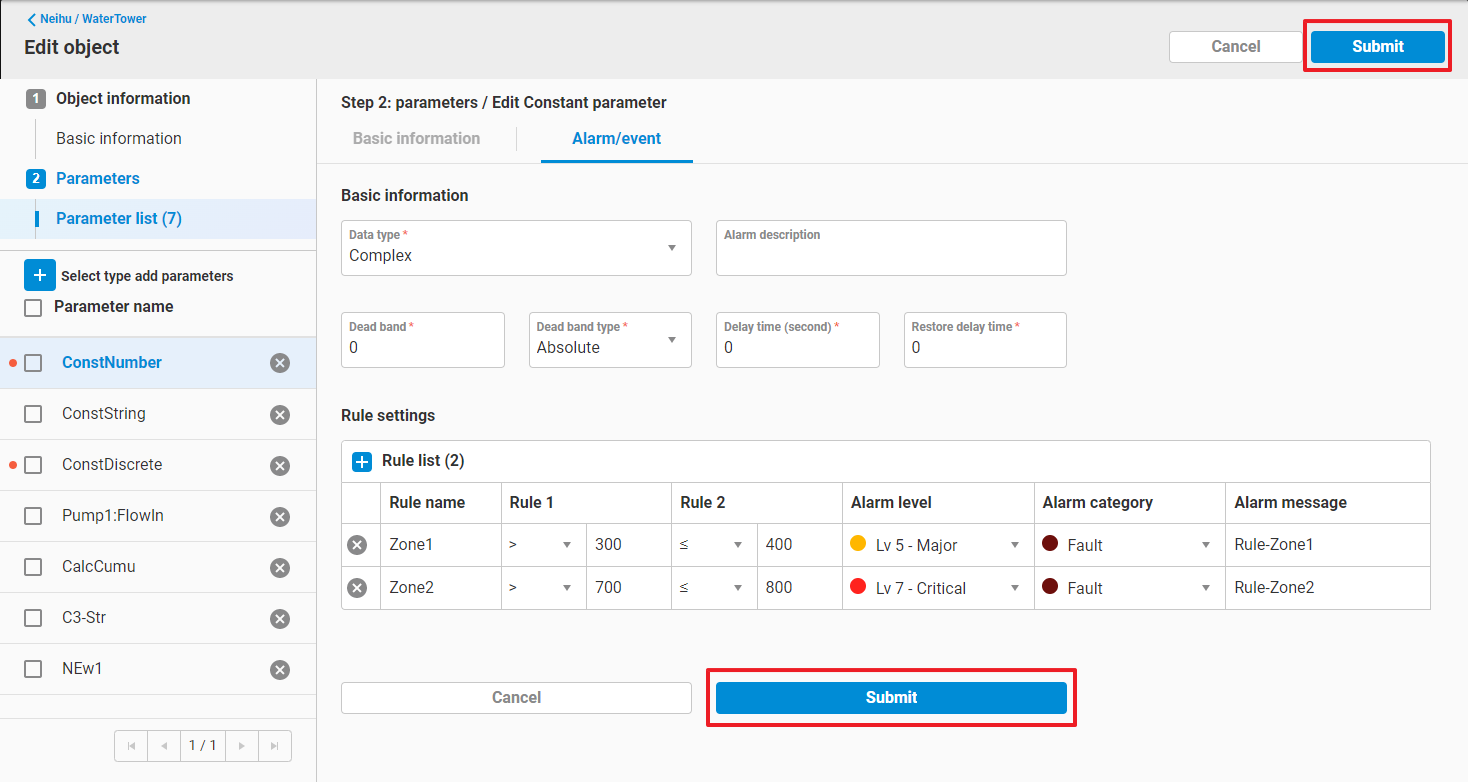
3. AlarmCode Alarm
-
Prepare to upload Alarm code file For an assert which has its own alarm code settings, EdgeHub allow it to upload an Alarm code definition file as the reference of AlarmCode Alarm. Please go to
edit an Objectand findAlarm code filein Step1: object information -
Click
+of Alarm code file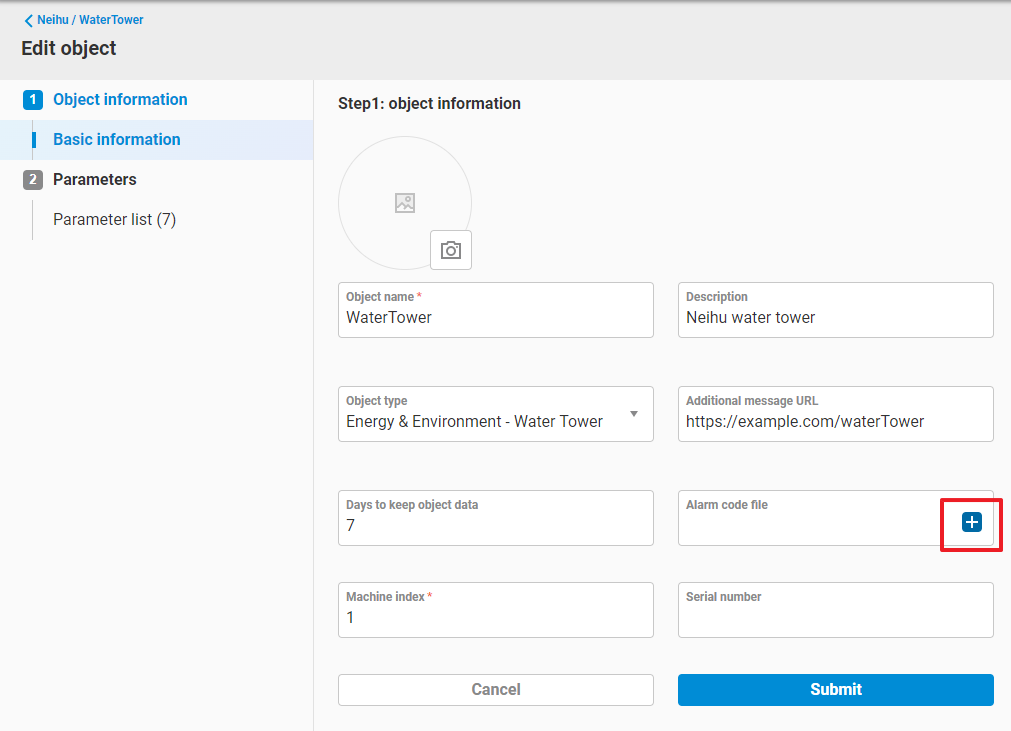
-
Download the template of Alarm code file
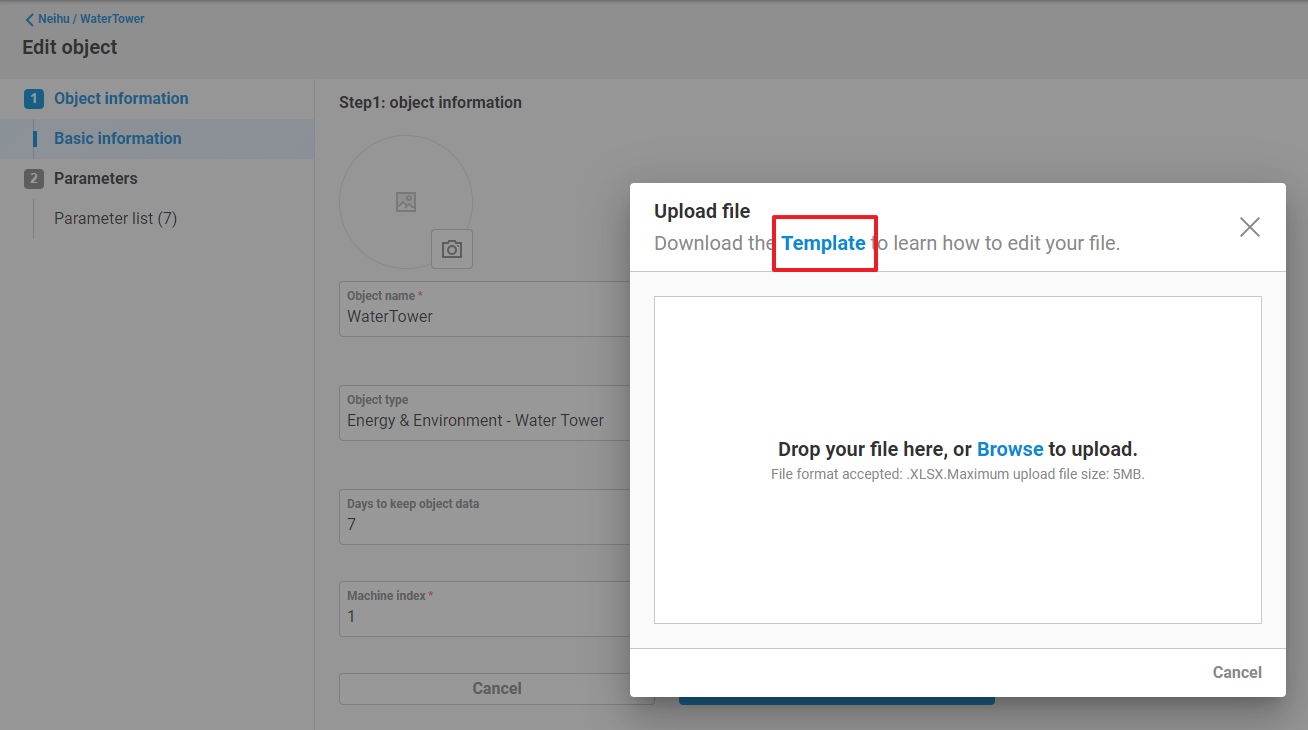
-
You should get an
alarm_code_template.xlsxfile, open it by Excel and edit the code rules. The rule settings include:
- AlarmCode
- The code value that you want to match the parameter value
- Category
- Category of a alarm rule, must be defined in Alarm category settings of EdgeHub.
- Level
- Level of a alarm rule, must be defined in Alarm level settings of EdgeHub.
- AlarmMsg_zh_tw
- Description of this alarm code with traditional Chinese translation.
- AlarmMsg_zh_cn
- Description of this alarm code with simplified Chinese translation.
- AlarmMsg_zh_en
- Description of this alarm code with English translation.
- AlarmMsg_zh_ja
- Description of this alarm code with Japanese translation.
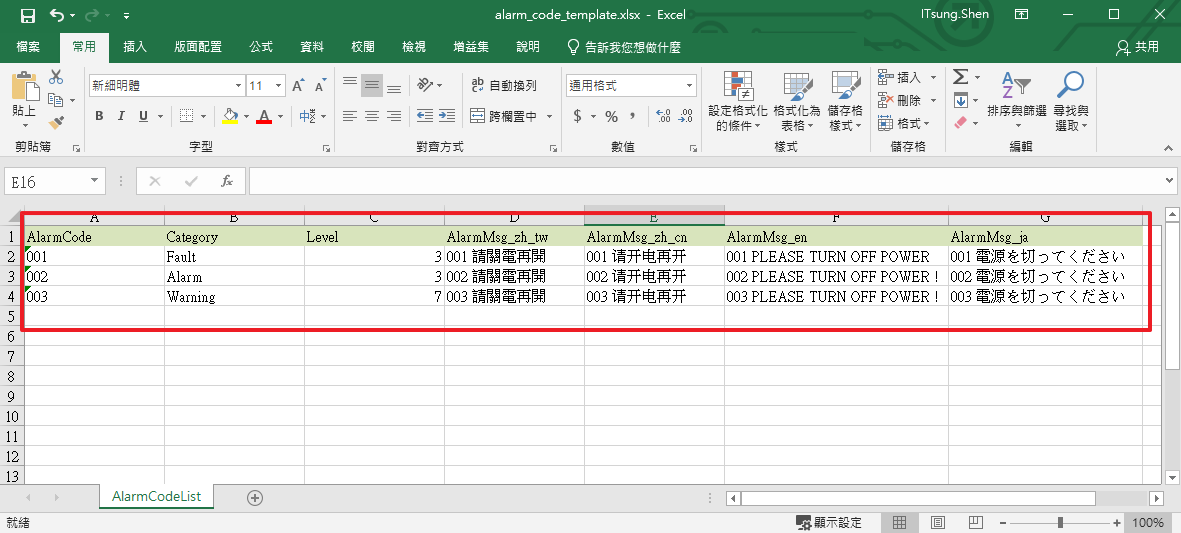
-
Upload the Alarm code file Drag your Alarm code file and drop it into upload area.
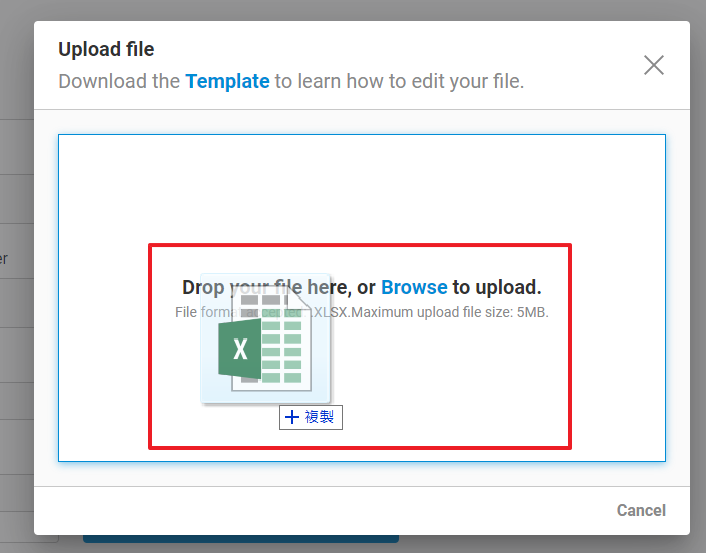
-
Upload Completed
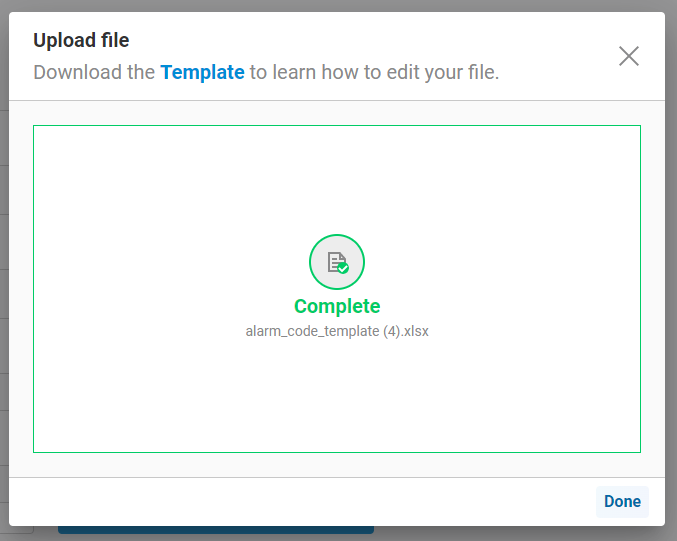
-
Submit to save the object
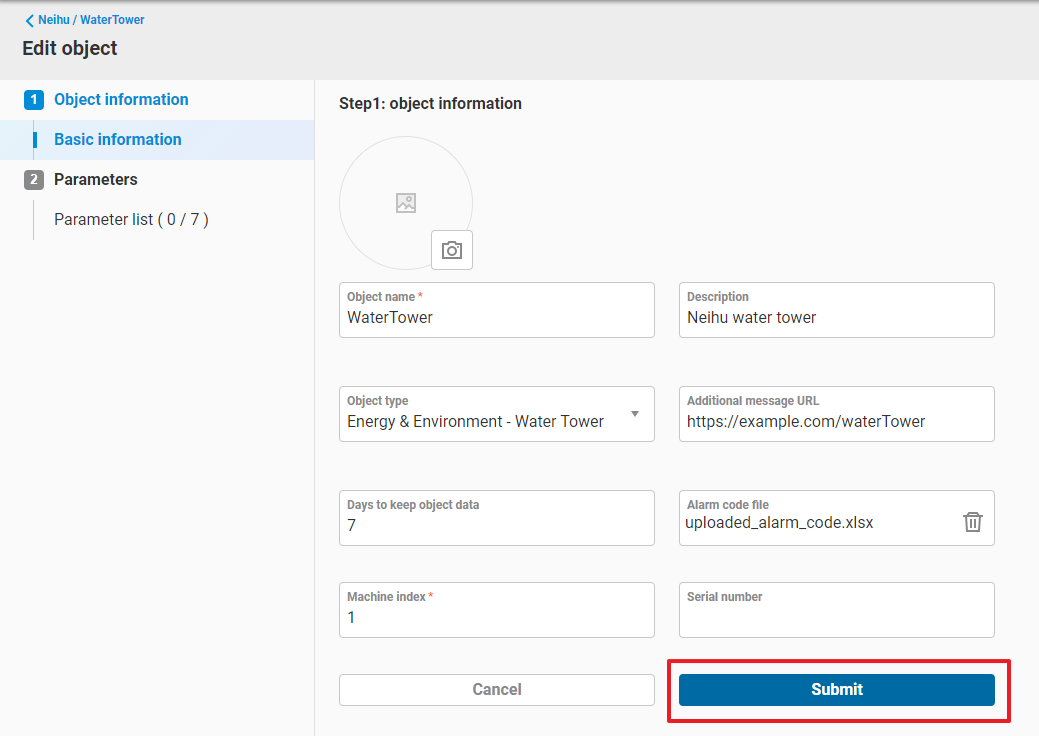
-
Go to
Edit Parameterinterface. Select the parameter that you want to add the alarm setting on it , and click theAlarm/eventtab.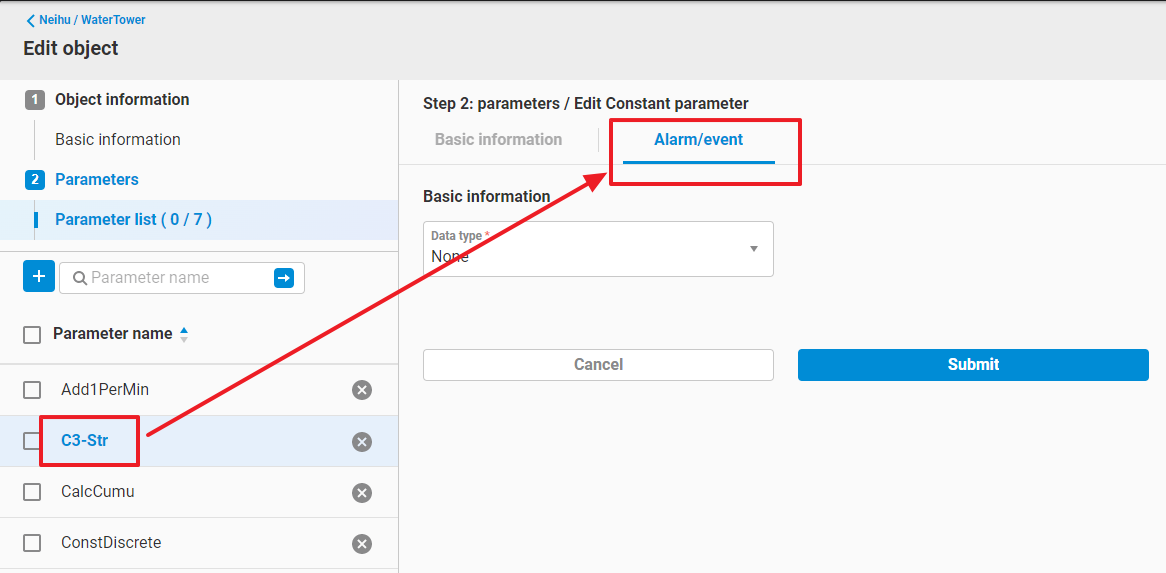
-
Select Alarm code type
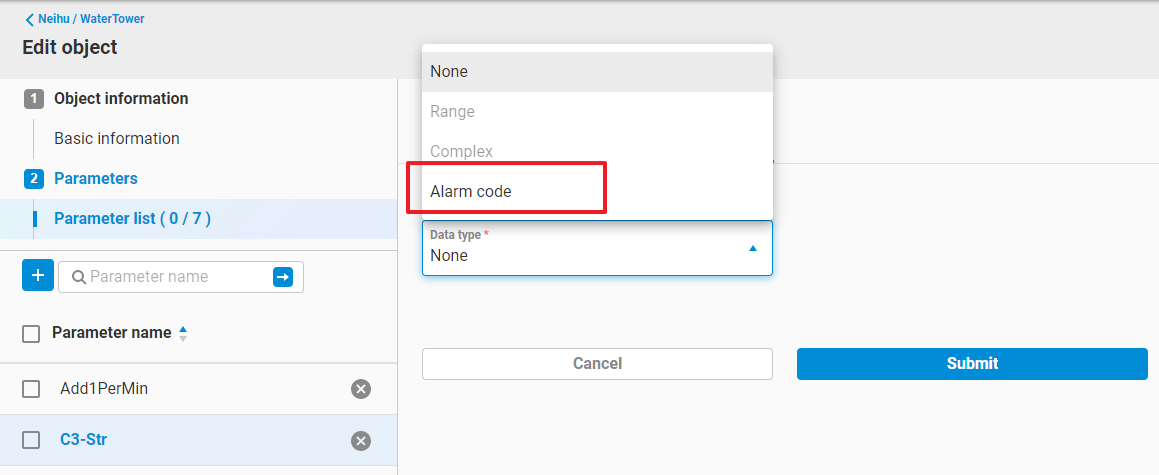
-
Fill up
Basic information, includes:
- Alarm Description
- Dead band (Only need to be set when data type = Number)
- An Alarm Deadband helps to eliminate nuisance alarms caused by a parameter’s value wandering above and below the alarm limit.
- A parameter will enter an alarm condition only when the parameter’s value exceeds the alarm limit set in alarm rule. However, the parameter will NOT go OUT of alarm until the parameter’s value exceeds the deadband.
- Dead band type (Only need to be set when data type = Number)
- Absolute
- The value of Dead band is an absolute number.
- Percentage
- The value of Dead band is a percentage of (span high - span low)
- Absolute
- Delay time (second)
- Once the parameter value match an alarm rule, only when the state persist above than delay time, the alarm can be triggered.
- Restore delay time (second)
- Once the parameter value back to normal, only when the state persist above than restore delay time, the alarm can be restored.
-
In
Rule list, press+to add a rule, you can see the defined code shown on the right side drawer.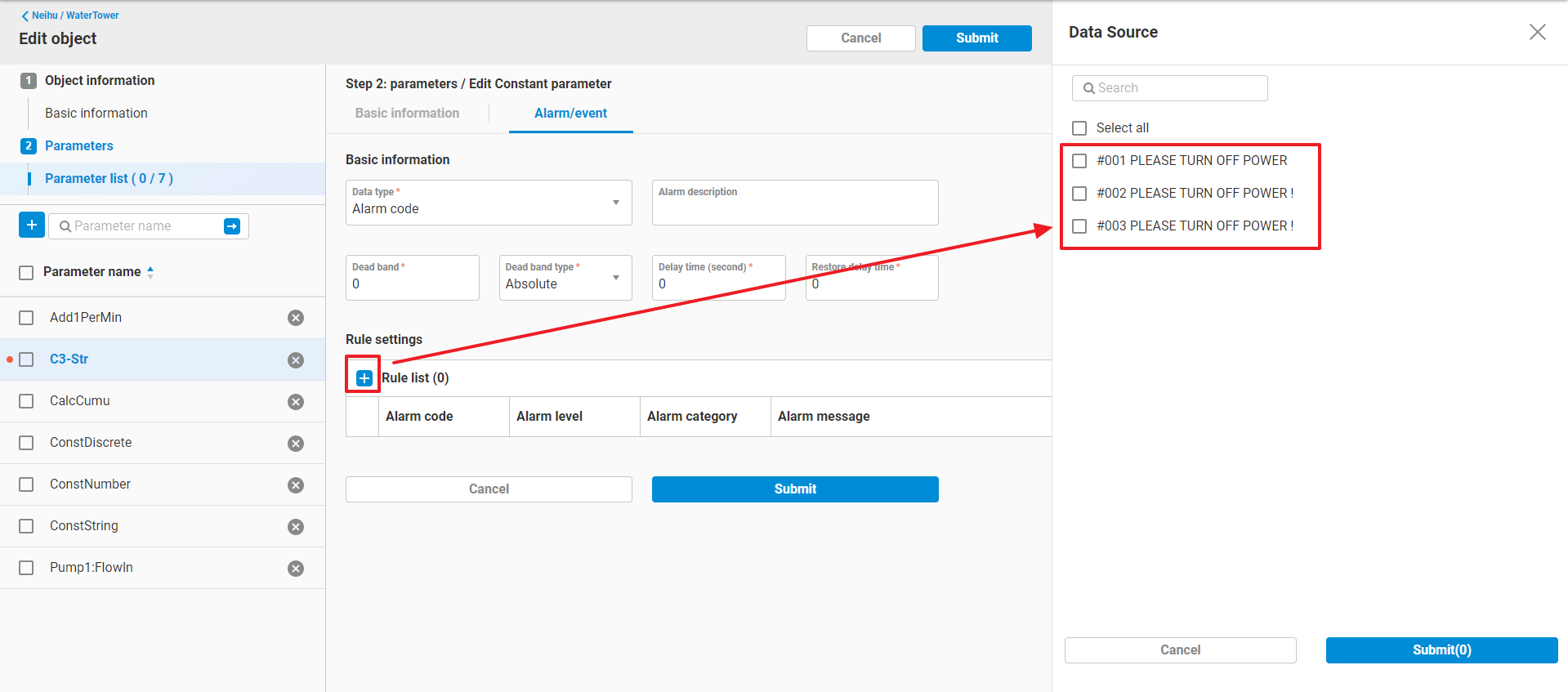
-
Select the code that you want to set as the rule, and click
Submit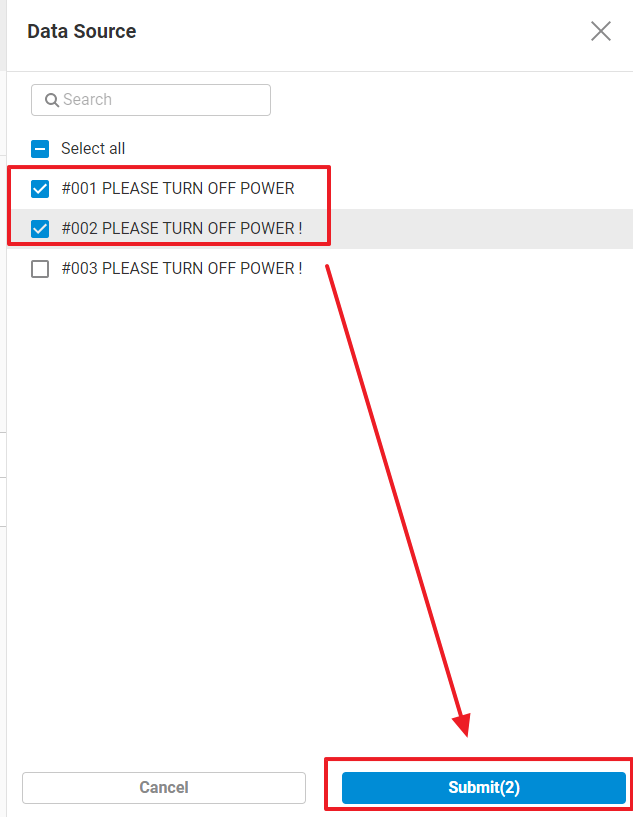
-
The codes have been added into rule list.
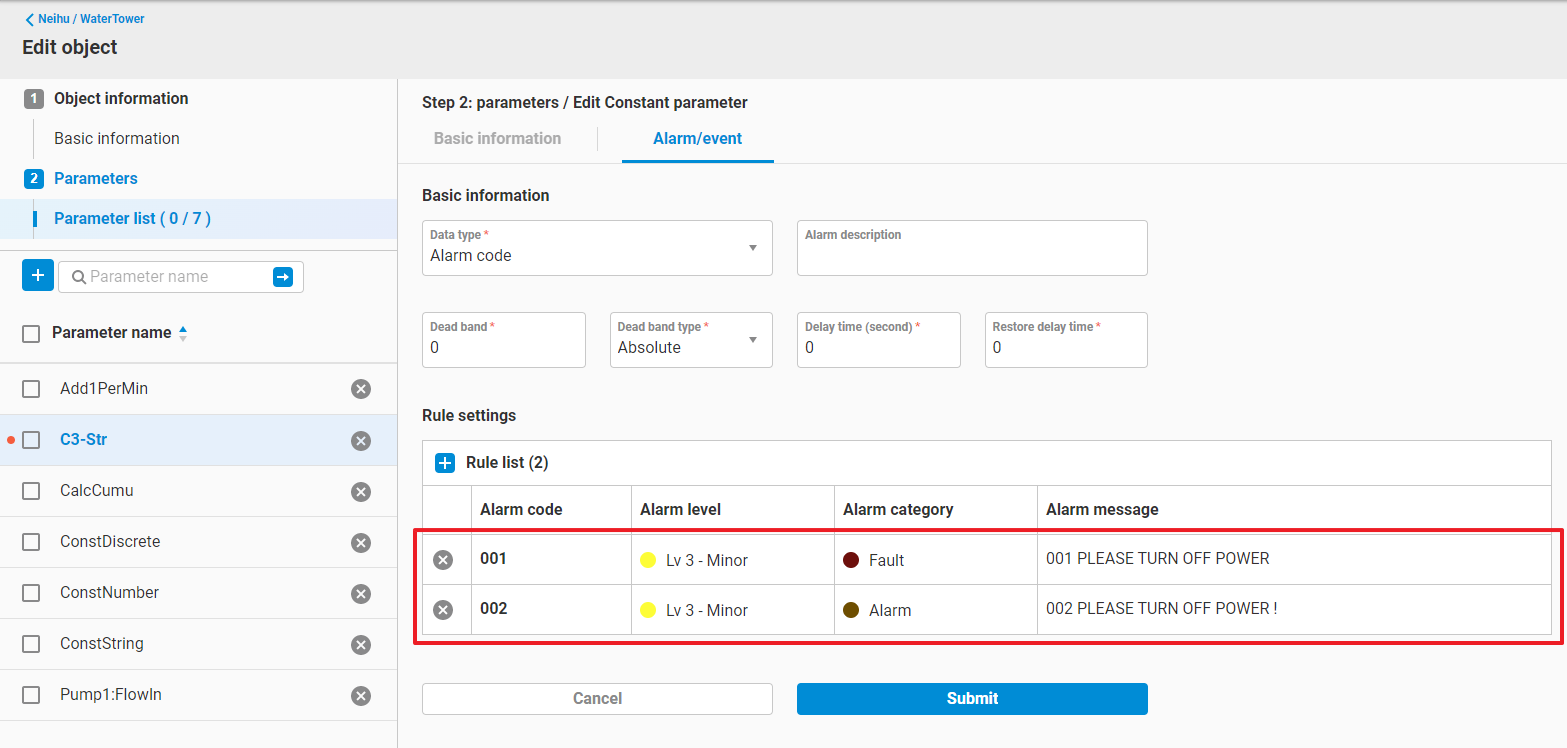
-
Click
Submitto save the Alarm code alarm setting