1. Download Management
In the web version of the smart inspection service, when a user exports statistical data to Excel or PDF, the system will switch to the download management page once the export operation is started. After the export is complete, the user can click the download link to download the file. This page not only provides a history of export records but also allows users to re-download the exported statistical data within a valid period, helping to reduce the time spent on repetitive tasks.
> Note: The donwload link is valid for 3 days. The page only shows records of reports exported by the user.
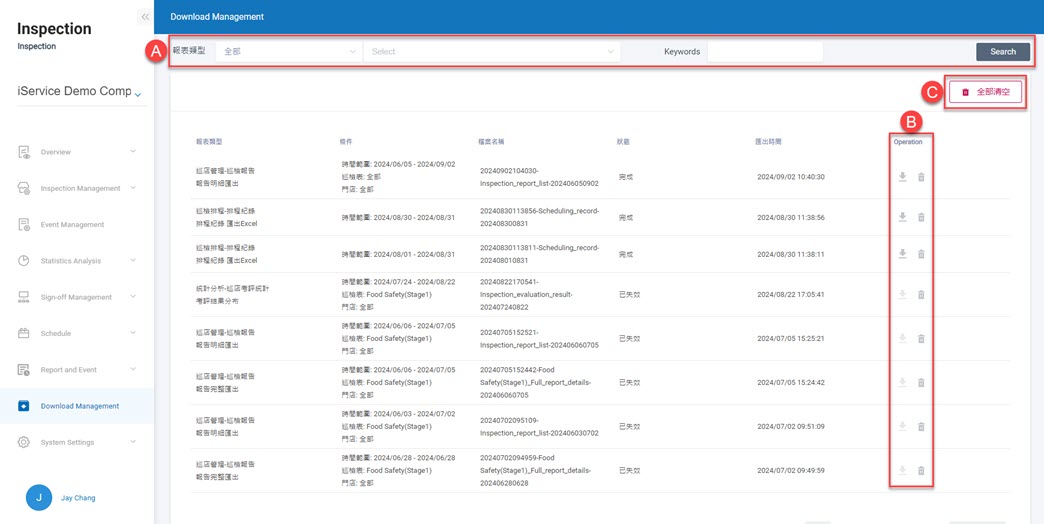
A. Data Filter: Data Filter: Selects the reports to download based on report type and data export type, using keyword search.
B. Download link and delete export record: A darker download link() icon indicates that the file can be downloaded and is still within the valid period. A lighter download icon(
) means the download link has expired. Clicking the delete icon(
) will remove the export record.
C. Delete all export records: User can delete all export records by clicking the 'Delete all' button.