Monitoring Rule
This page allows users to add, modify, and delete monitoring rules.
On this page, the current list of established monitoring rules is displayed. The list includes the rule name, data type, standard value, anomaly duration, using items, and the update time. After creating monitoring rules, users can modify or delete rules by using the options in the "Action" column. When multiple rules exist, users can conveniently search for specific rules using the search bar.
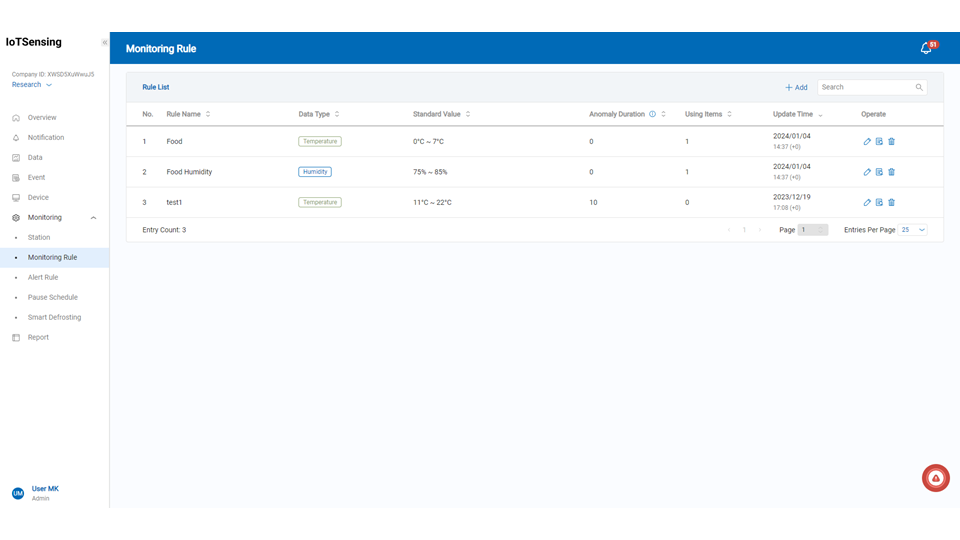
Adding Monitoring ruless
The steps to create a monitoring rule depend on the type of monitoring. Below is a guide on creating monitoring rules:
Step1. Enter the rule's name.
Step2. Select the data type.
Step3. Input the standard value based on the sensor type. For example, if the sensor is placed inside a freezer, the normal operating temperature should be -35°C to -18°C.
Step4. Set the anomaly duration. Choose from immediately, 1 minute, 5 minutes, 10 minutes, 15 minutes, 30 minutes, or 60 minutes, indicating how long the anomaly should persist before triggering an alert.
Step5. Click the "Save" button.
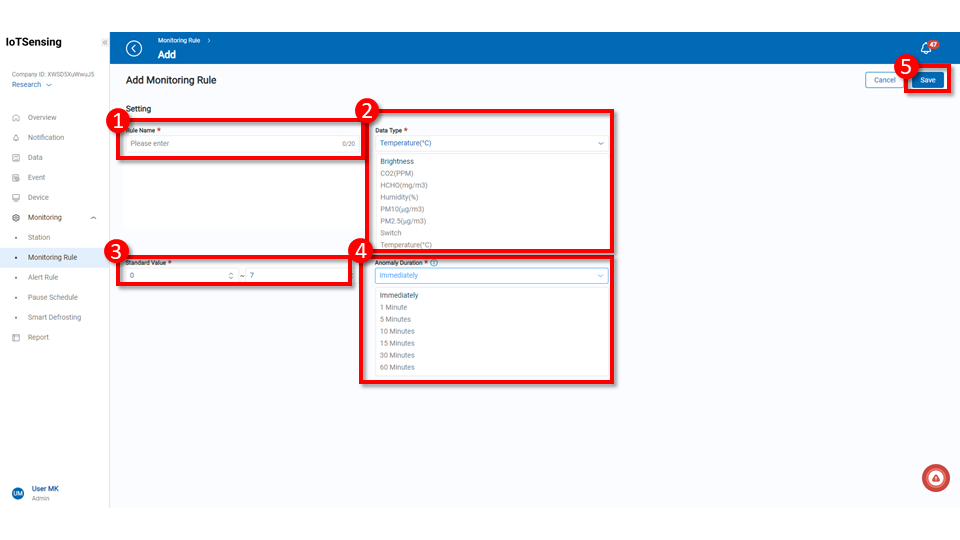
Once the rule is created, return to the main monitoring rules screen, where all established rules are displayed.
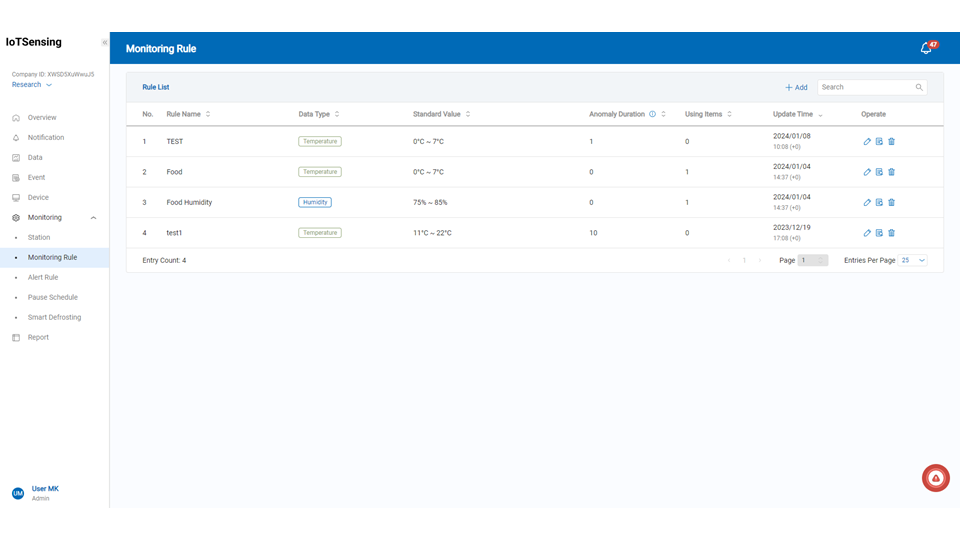
Managing Monitoring rules
After confirmation, the system displays the list of established monitoring rules. Users can view detailed information about each rule on the main screen and perform further actions such as edit, view
, or delete
.
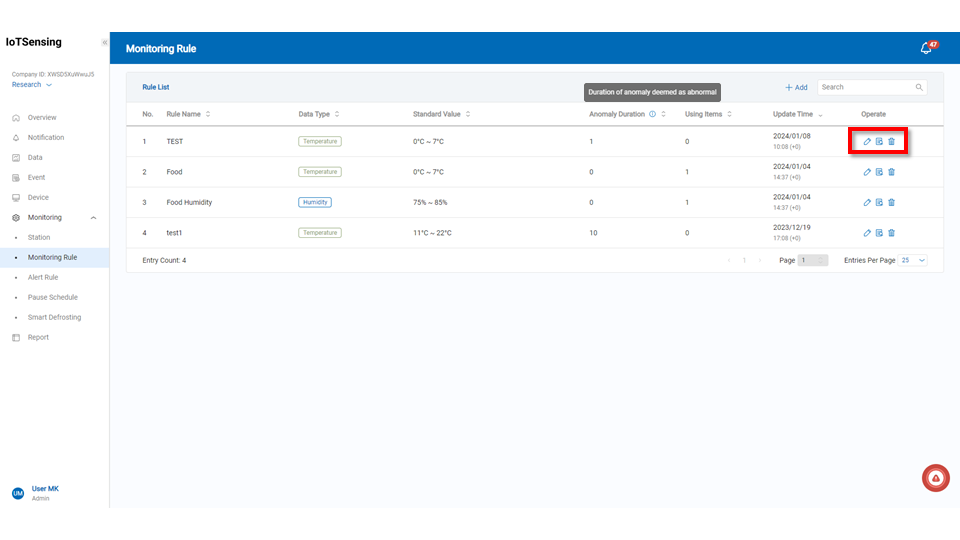
Edit icon: Use this button to modify the monitoring rule. If the rule is currently in use, clicking the edit button will prompt a confirmation window. Confirming will stop all active monitoring stations for the modification. After editing, users must restart monitoring stations to apply the new rule.
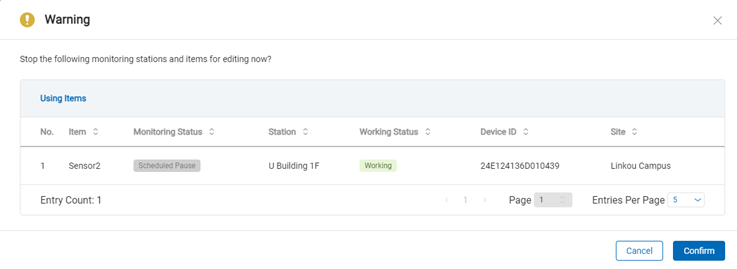
View icon: This button allows users to inspect detailed information about the monitoring rule.
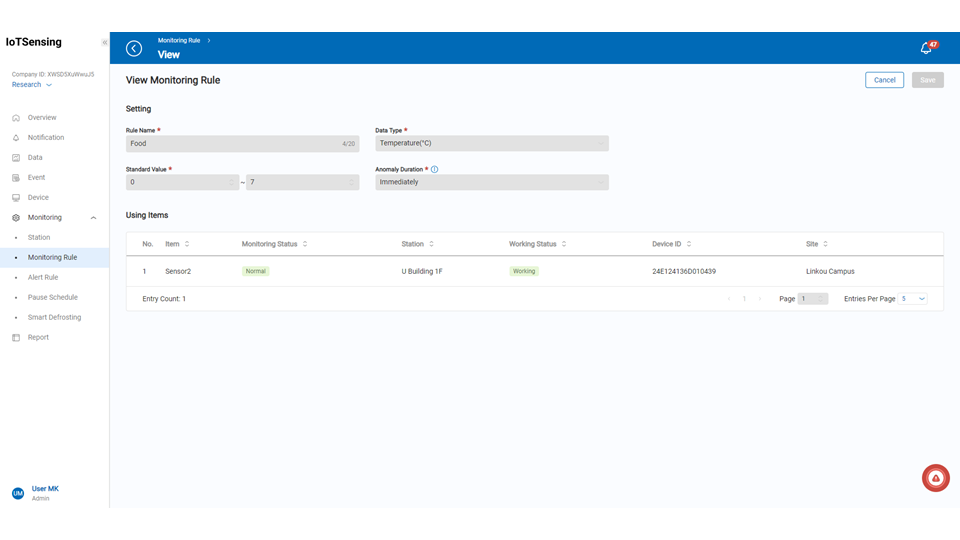
Delete icon: After deleting a monitoring rule, users need to reset the rule for any monitoring items that were using it in the " Station Management" section.