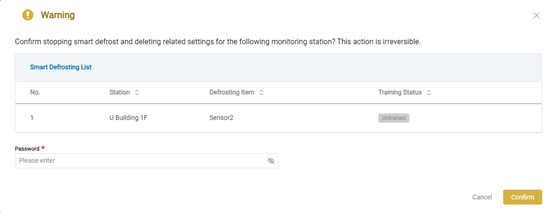Smart Defrost Management
This page enables the training of a smart defrost model for freezers equipped with defrost functionality. The system, after training the intelligent defrost algorithm, will automatically determine the defrosting time for the freezer and will refrain from sending alerts to the user during that period.
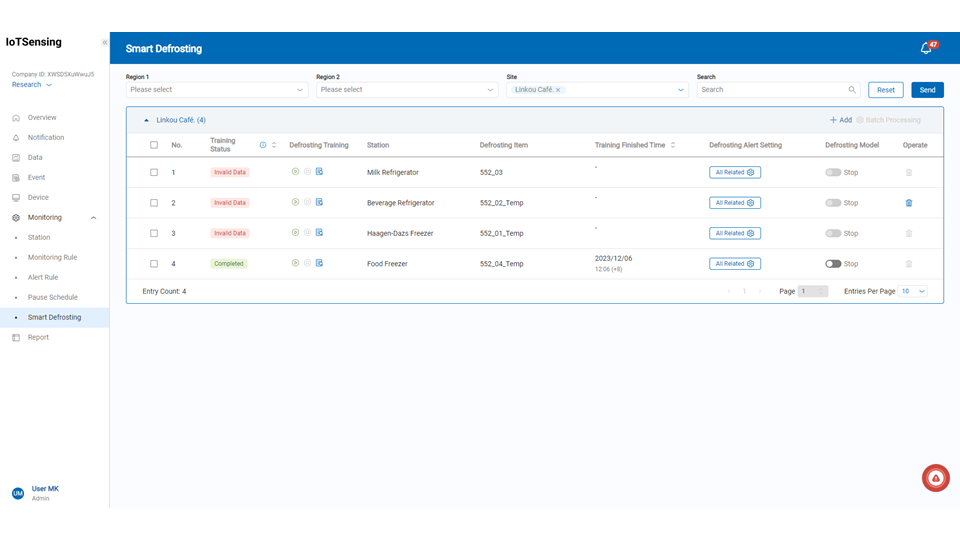
Add Smart Defrost List
Click on "Add Monitoring Station."
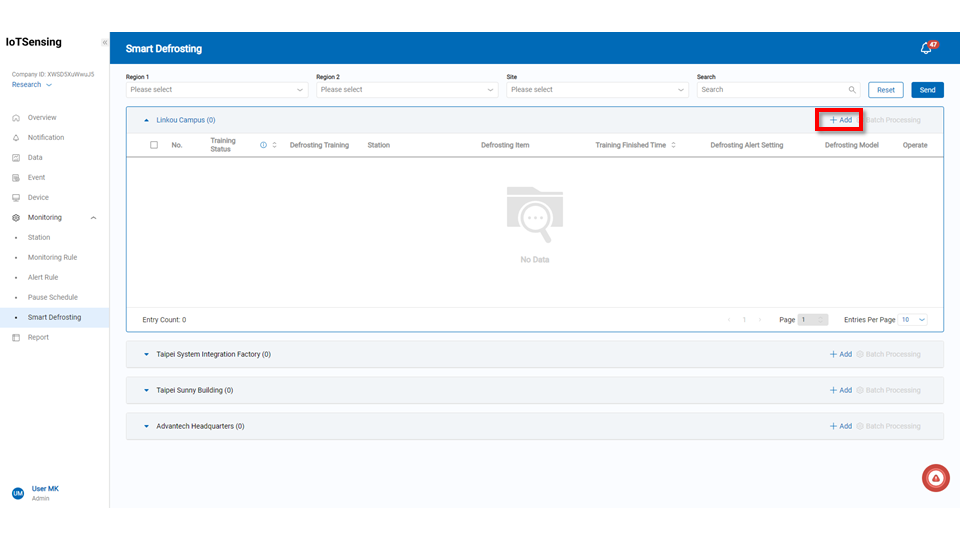
Add Smart Defrost Item
Step1.Select the untrained monitoring station. Step2.Choose the monitoring station to train. Step3.Click the "Confirm" button.
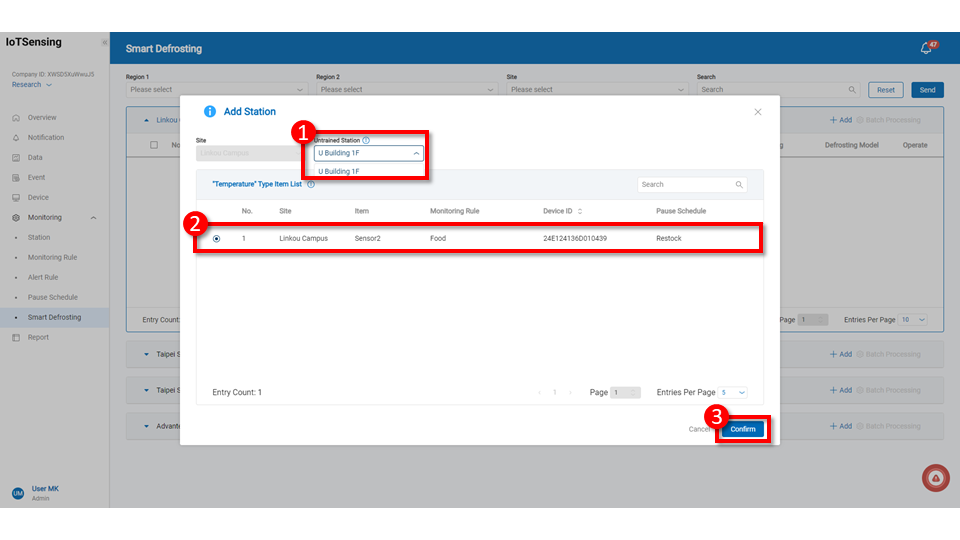
The created smart defrost items will be displayed in the list.
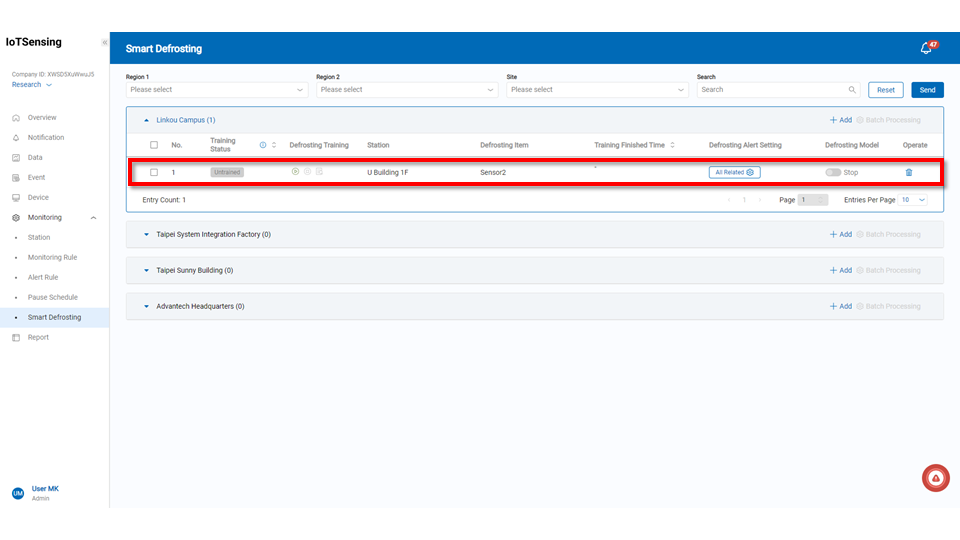
Defrost Training
There are two options for training smart defrost:
1.Select the smart defrost item to train and click the "Start Defrost Training" button.
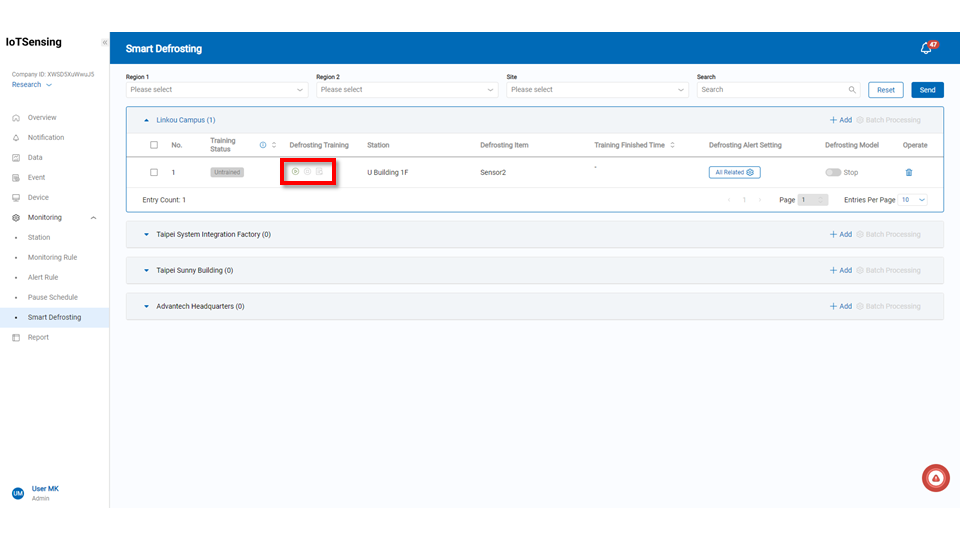
2.If multiple smart defrost items need training, users can select the items, click the "Batch Process" button, and choose to enable defrost training.
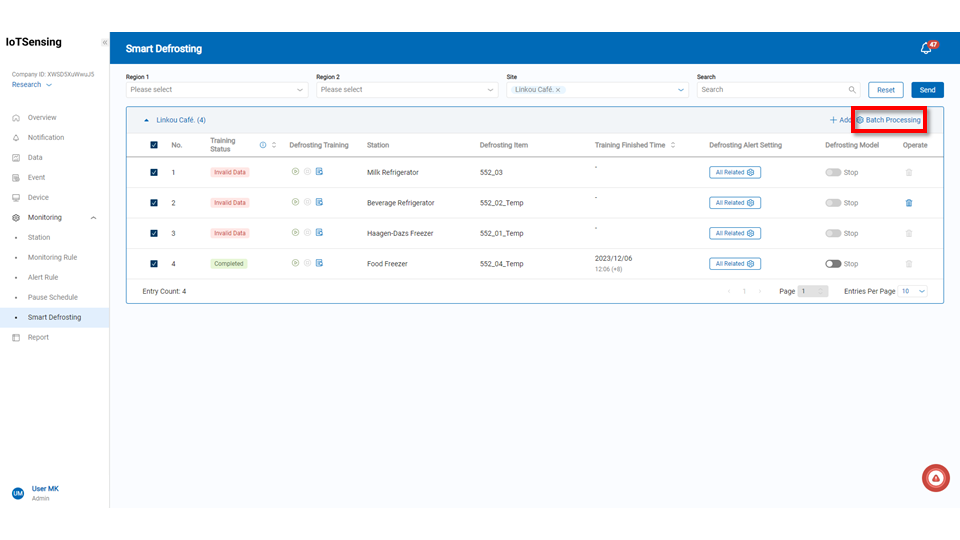
Once the smart defrost item starts training, a success message will appear.
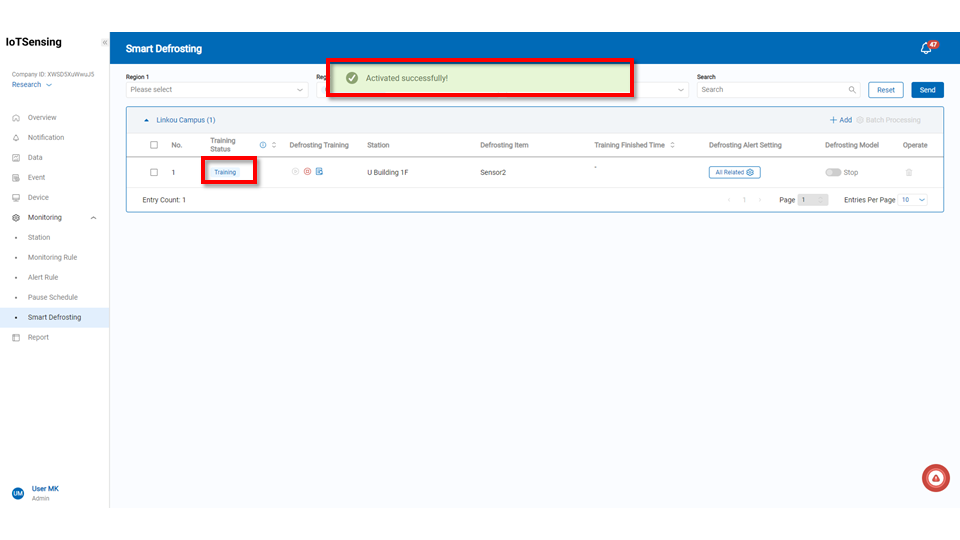
It takes 48 hours to determine the results of training a smart defrost item. Users can view the training results in the training status. The following are messages related to training status, or you can hover over the alert icon on the right side of the training status to learn more.
Training: The training has jsut started, will finish in about 48 hours. To Be Completed: Training will finish in 4 hours. Anormally Data: Please adjust the monitoring rule or sensors. If not adjusted, the training will fail. Invalid Data: Reliability of monitoring rule and data is instfficient and unable to complete training. Untrained: No training result yet.
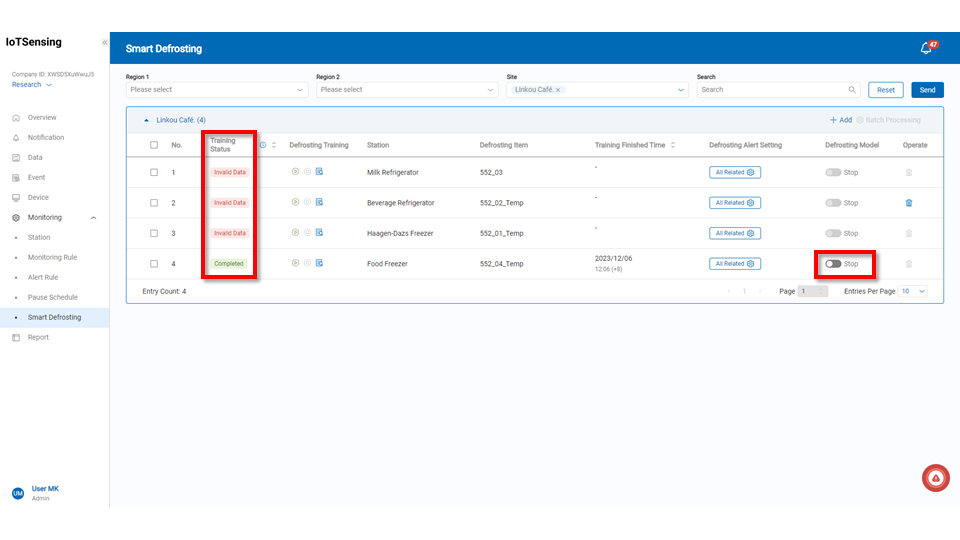 Once the smart defrost item is trained, it is not activated. To activate the defrost model, click on the smart defrost item in the defrost model and enable it. The defrost model icon will change from stop to apply, and a successful application message will appear.
Once the smart defrost item is trained, it is not activated. To activate the defrost model, click on the smart defrost item in the defrost model and enable it. The defrost model icon will change from stop to apply, and a successful application message will appear.
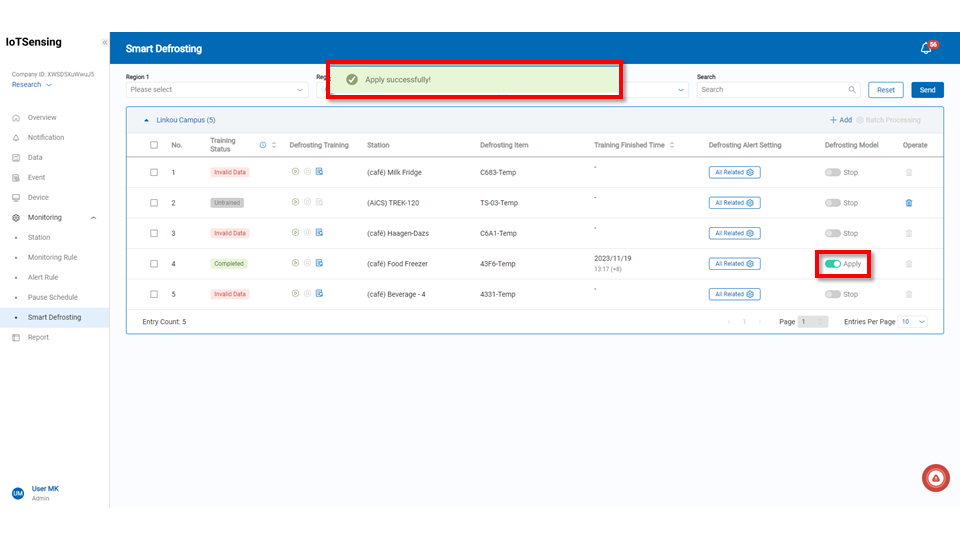
Smart Defrost Alert Settings
If there are other sensors in the smart defrost item that have alarm functions configured, this option allows simultaneously turning off the alarm functions of the selected sensors. This means that during the smart defrost period, not only will defrost-related alerts not be sent, but alerts from other sensors will also be paused.
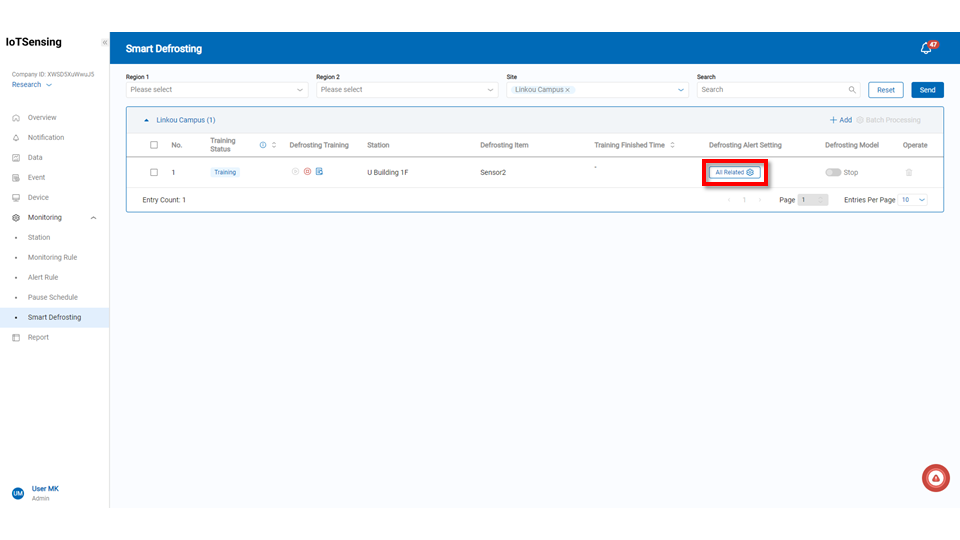 After selecting the related items, click the "Confirm" button.
After selecting the related items, click the "Confirm" button.
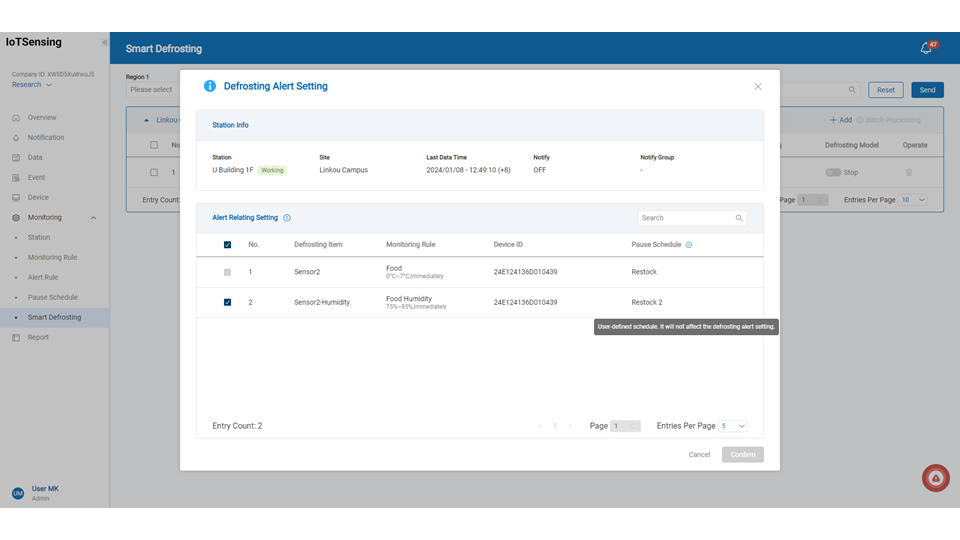
Delete Smart Defrost Item
To delete the smart defrost item, please click the icon
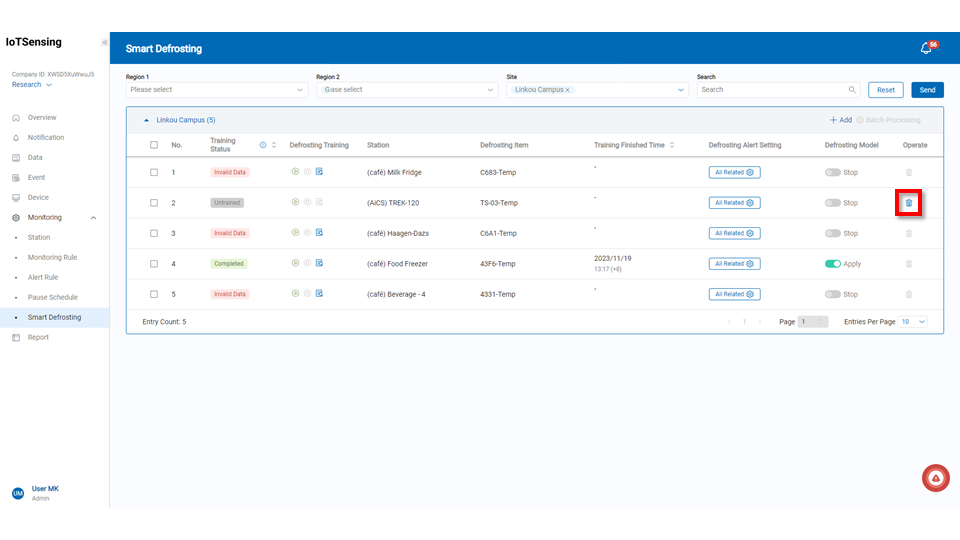
Once you are sure about deleting the smart defrost item, please enter the password and click the confirmation button.