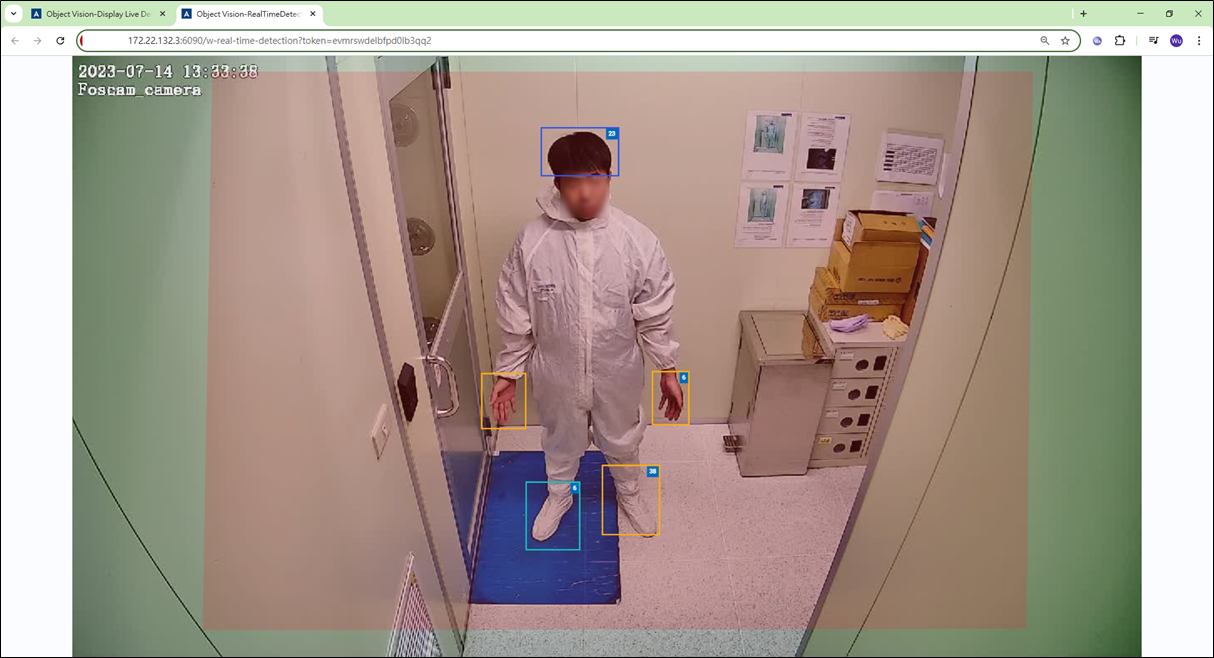Analysis Service
The 'Detection Display' feature allows users to monitor live video streams while performing real-time object recognition, enabling immediate awareness of detected objects within the footage.
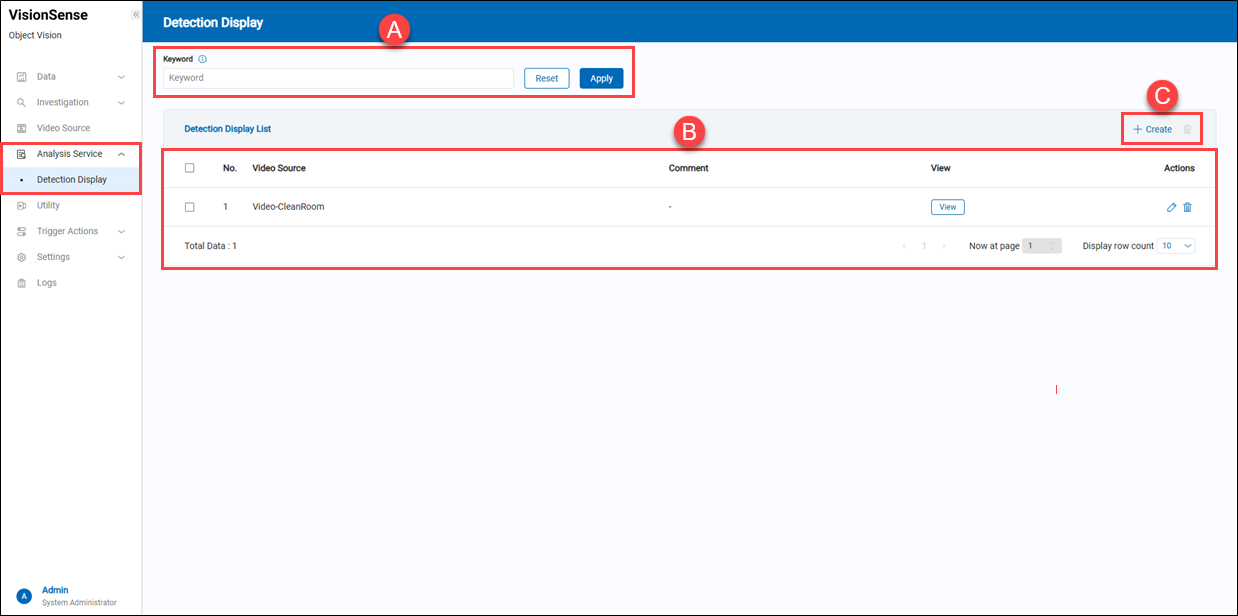 A.【Filtering】 ⇒ Users can quickly search for a people-counting unit's name by keyword.
B.【Detection Display List】
A.【Filtering】 ⇒ Users can quickly search for a people-counting unit's name by keyword.
B.【Detection Display List】
- Video Source: It displays which video source this real-time "Detection Display" belongs to.
- Comment: It displays user-defined ‘Detection Display’ name.
- View: Click the
'View' to pop up a browser to see real-time video with a counting unit.
- Action: Click the
'Edit' to enter the edit page or click the
'Delete' to delete the assigned data.
C.【+ Create/Delete】 ⇒ Users can click '+ Create' to add a Detection Display and click
'Delete' to remove multiple Detection Display at a time. To create a new detection display, see below.
【Create Detection Display】
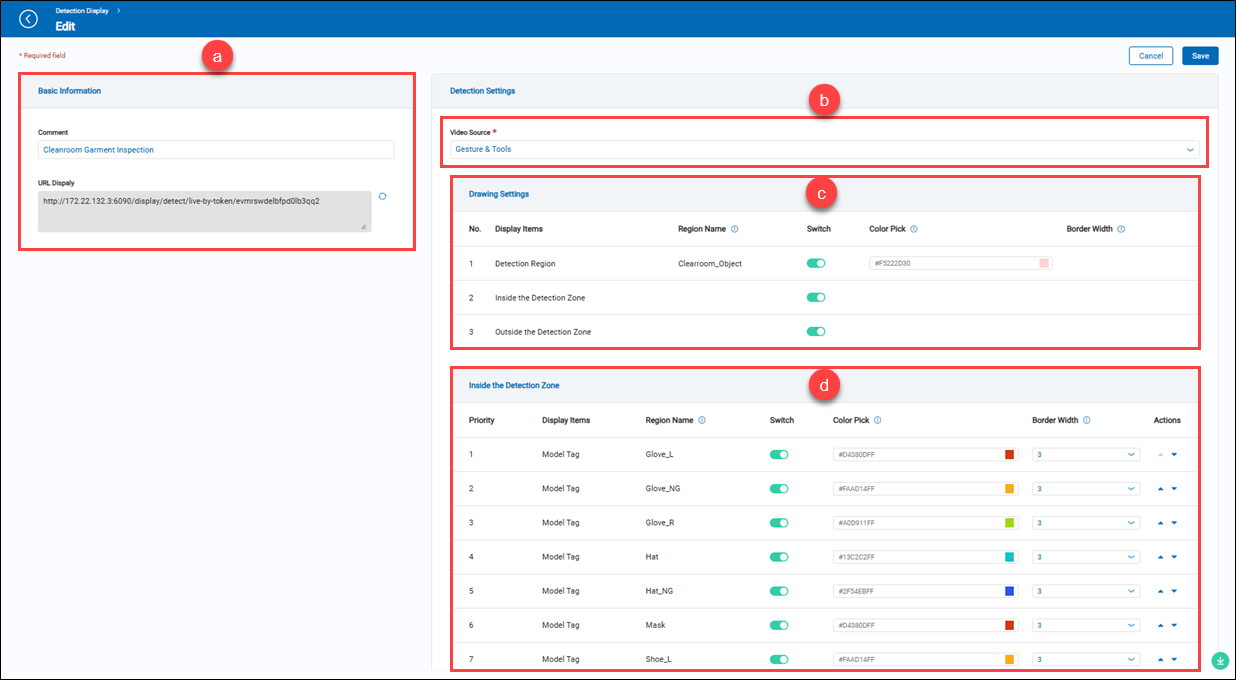 a.【Basic Information】
a.【Basic Information】
- Comment: Users can input any string for notes.
- URL Display: It is automatically generated by the system. To view real-time live video with an analysis unit, paste this URL into a browser.
b.【Detection Settings】 ⇒ A list of video source options to select which one to browse. c.【Drawing Settings】 ⇒ These settings are used for displaying the visible detection zone.
- Display Items: Select the type of item to display, such as detection regions or objects inside/outside the detection zone.
- Region Name: The name of the corresponding detection region.
- Switch: Toggle to enable or disable the display item.
- Color Pick: Provide a palette to change the color of the detection region.
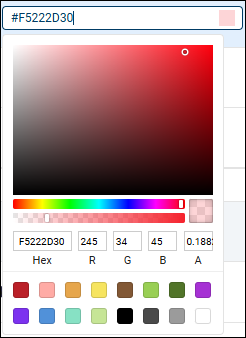
- Border Width: System reserved.
d.【Inside the Detection Zone】 ⇒ Adjust the color and line width of the human-detected boxes inside the zone.
- Priority: The recognition priority of the model tags.
- Display Items: System reserved.
- Region Name: Displays the object types that can be recognized by the AI model.
- Switch: Toggle to show or hide the tag in the display.
- Color Pick: Pick the color for the tag’s bounding box.
- Border Width: Modify the thickness of the tag's bounding box border.
- Action: Adjust the recognition priority of the object. Click
'Move Up' or 'Move Down' to change the order.
e.【Outside the Detection Zone】 ⇒ Adjust the color and line width of the human-detected boxes outside the zone.
- Priority: The recognition priority of the model tags.
- Display Items: System reserved.
- Region Name: Displays the object types that can be recognized by the AI model.
- Switch: Toggle to show or hide the tag in the display.
- Color Pick: Pick the color for the tag’s bounding box.
- Border Width: Modify the thickness of the tag's bounding box border.
- Action: Adjust the recognition priority of the object. Click
'Move Up' or 'Move Down' to change the order.
Demonstration of the Detection Region
As mentioned, click 'view' to pop up a browser to display live analysis.
【Detection Region】