Action Trigger
After adding the devices or commands that should be triggered to Objecte Vision, users must specify a condition (trigger rule) for when to trigger these actions.
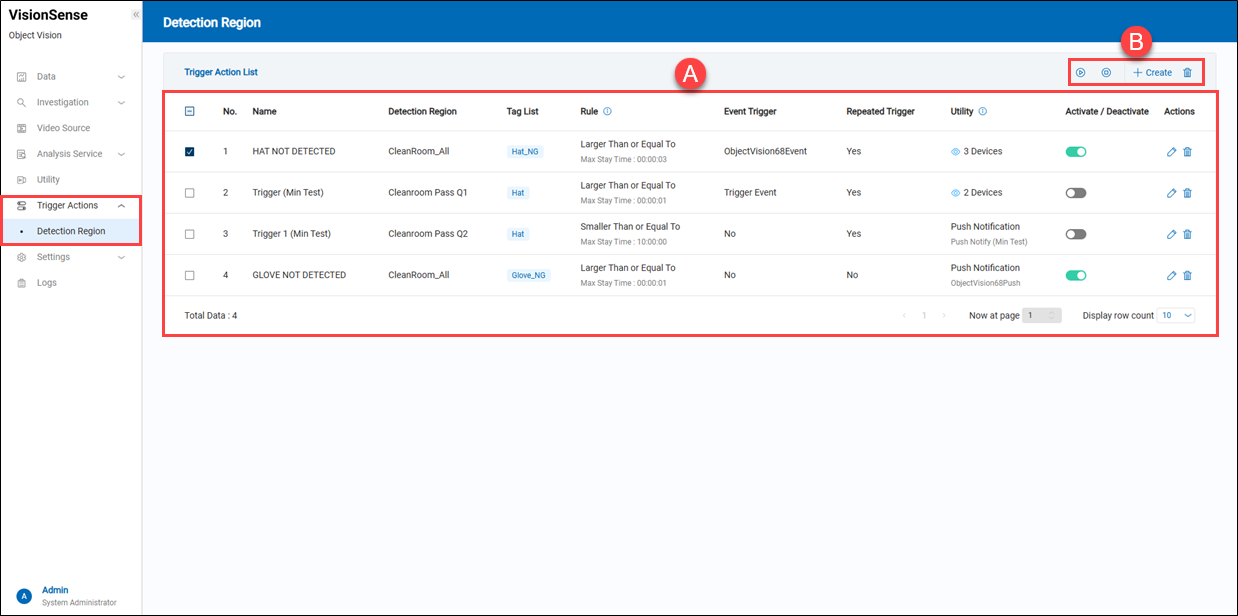 A.【Trigger Action List】 ⇒ List all added trigger actions below.
A.【Trigger Action List】 ⇒ List all added trigger actions below.
- Name: It displays the name of the added trigger action.
- Detection Region: It displays the unit name of the detection region.
- Tag List: Displays tags associated with the trigger, such as "Hat" or "Glove_NG".
- Rule: Defines the trigger condition based on time, such as max stay time.
- Event Trigger: It displays the event name of the trigger action.
- Repeated Trigger: Indicates whether the rule allows repeated triggers.
- Utility: It displays the current utilities being used for this action trigger function. Users can hover over the
'View Details' to see how many utilities are being used.
- Activate / Deactivate: A toggle switch enables the trigger action when turned on and disables it when turned off.
- Actions: Click the
'Edit' to enter the edit page or click the
'Delete' to delete the assigned item.
B.【Operation】
- Delete: Click the
'Delete' to delete multiple selected items.
- Activate / Deactivate: Click the
'Activate' to activate multiple selected items or the
'deactivate' to deactivate them.
- + Create: Click the
'+ Create' to create a new trigger action.
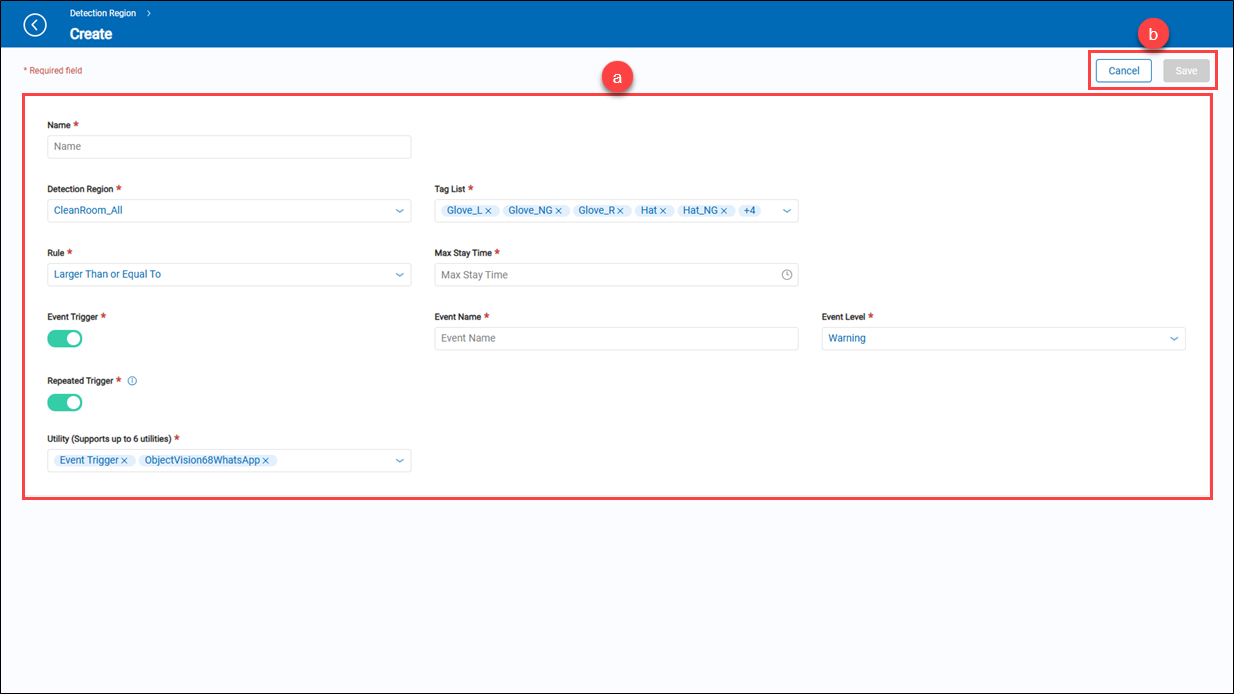
a.【Create Trigger Rule】
- Name: Enter a name for the detection rule.
- Detection Region: Select the region where the detection rule will be applied.
- Tag List: Select the tags that should trigger the detection rule. Multiple tags can be selected. Note: If more than one tag is selected — for example, both "gloves" and "hat" — all selected items must appear in the detection zone at the same time in order to meet the trigger condition. If only some of the selected items are detected, the condition will not be triggered.
- Rule: Choose the logic condition for triggering, e.g., 'Larger Than or Equal To' or 'Smaller Than or Equal To'.
- Max Stay Time: Set the maximum duration for which the condition must be true to trigger an event.
- Event Trigger: Assign an event level to this event trigger, such as 'Warning' or 'Critical.' Currently, it is only used for event level classification and is not involved in trigger rule evaluation.
- Repeated Trigger: This is a function toggle. When set to "Close", the condition will only trigger once when it is first met and will not trigger again until the condition has reset and is met again. When set to "Open", it will continuously trigger based on the configured action interval as long as the condition persists.
- Utility: You may select up to six notification tools or services (such as WhatsApp or event triggers) corresponding to this rule.
b.【Operation】 => Click the 'Save' to apply all settings or the 'Cancel' to cancel this operation and go back to the previous page.