Video Source Management
VisionSense Edge provides three major application services: People Vision, Object Vision, and Face Vision. Its video source configuration page adopts a shared pool concept, where all IP cameras and WebCams added to VisionSense Edge can be accessed by these three application services.
Based on this, when the ‘Allowed Number of Added Video Sources’ in the license is greater than one, if the video source is an IP camera, it can be used by multiple applications simultaneously. However, there is one exception: if the video source is a webcam, it can only be used by one application at a time.
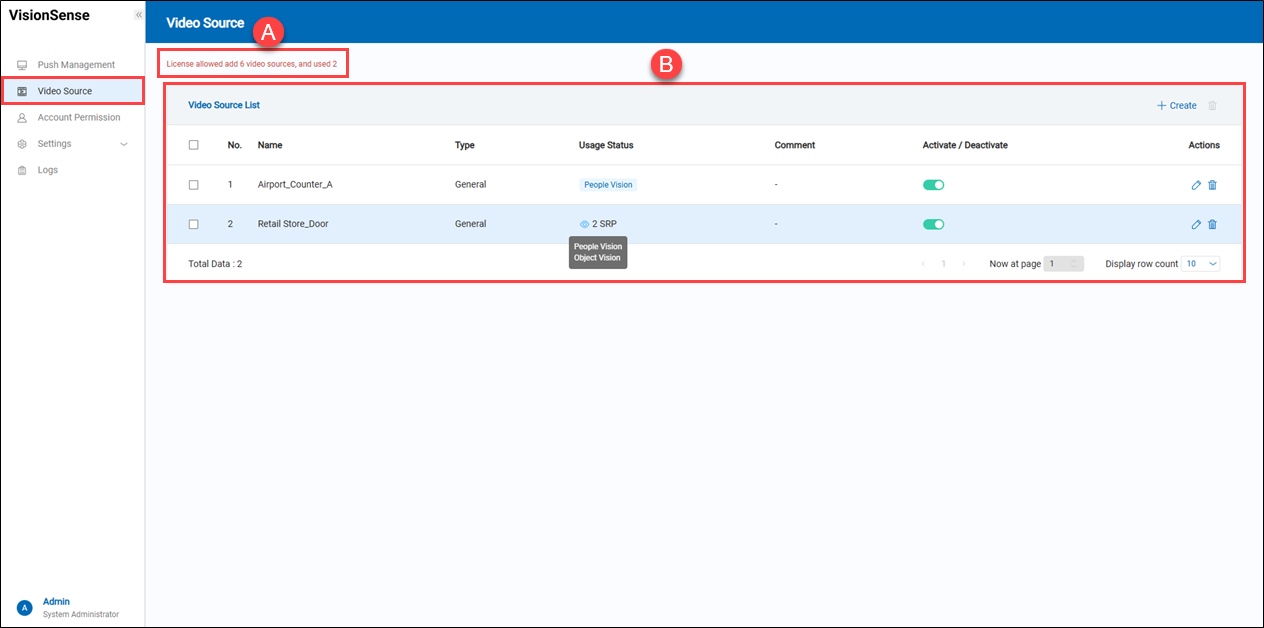 A.【Number of Licenses】 ⇒ The tip displays how many cameras can be added and how many cameras are used.
B.【Video Source List】 ⇒ Users can quickly search for a people-counting unit's history by following conditions.
A.【Number of Licenses】 ⇒ The tip displays how many cameras can be added and how many cameras are used.
B.【Video Source List】 ⇒ Users can quickly search for a people-counting unit's history by following conditions.
- Name: It displays the name of the added counting unit.
- Type: It displays the type of video source. 'General' refers to an IP camera, while 'Webcam' refers to a webcam.
- Usage Status: It displays which application service is using the video source. If multiple application services are using it, click the 'view' to view details.
- Comment: (optional) Users can input any string for notes.
- Activate/Deactivate: Users can activate or deactivate this video source profile. If users deactivate the video source, the counting unit will stop working until it is activated again.
- Action: Users can edit and delete the added video source.
- + Create/Delete: Users can click
'+ Create' to add a video source and click
'Delete' to remove multiple video sources at a time.
a.【Create Video Source】 ⇒ Video Source Basic Information
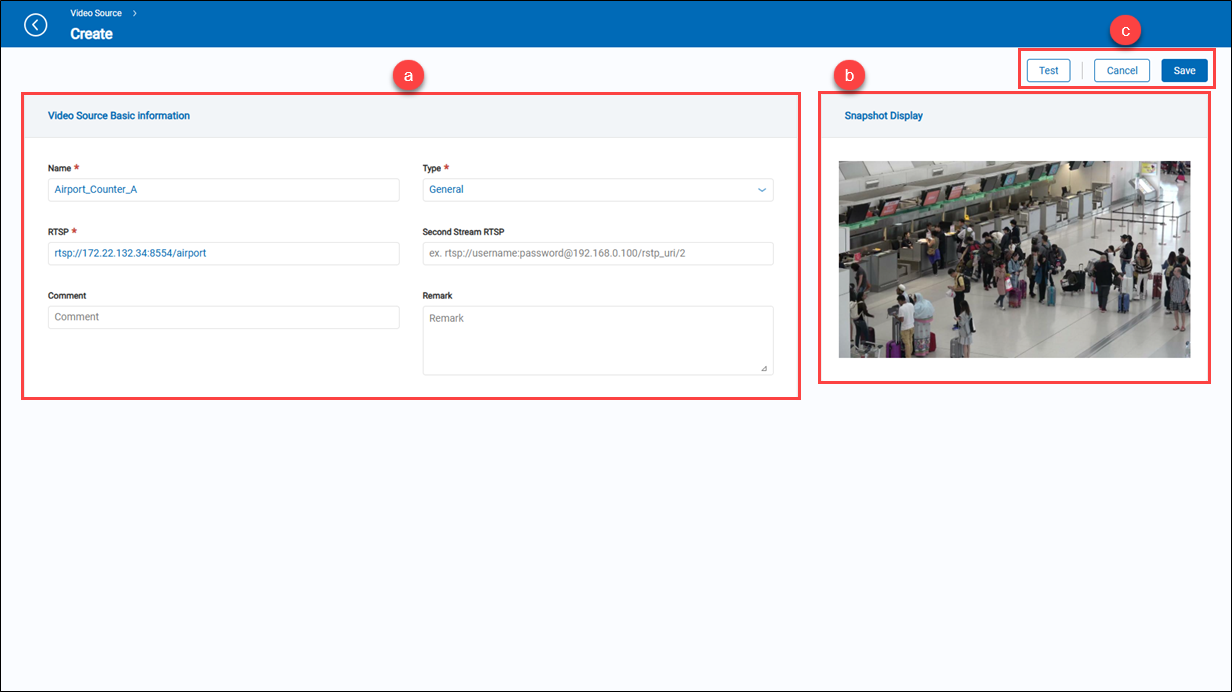
- Name: A user-friendly name for identifying this camera.
- Type: Allows users to add an IP camera or a webcam. 'General' refers to an IP camera, while 'Webcam' refers to a webcam.
- Webcam: Existing webcam options list.
- RTSP: The main stream of the IP camera's full RTSP URL path, including the device’s username and password. (i.e.: rtsp://root:pass@192.168.100.66:554/axis-media/media.amp)
- Second Stream RTSP: The sub stream of the IP camera's full RTSP URL path, including the device’s username and password. (i.e.: rtsp://root:pass@192.168.100.66:554/axis-media/media.amp)
- Comment: (optional) Users can input any string for notes.
- Reamrk: (optional) Users can input any string for notes.
b.【Snapshot Display】 ⇒ This is the live stream snapshot field. c.【Operation】 ⇒ To save or cancel those settings. Once users have done these settings, they can click the 'Test' to get a live snapshot from the video source. If successful, the live snapshot will be displayed in the snapshot field.