1. Company Management
On the left menu bar, click Company to enter the Company page, as shown in Figure 9. This page displays all the companies under the organization as well as the status of each company.
Figure 9 Company page
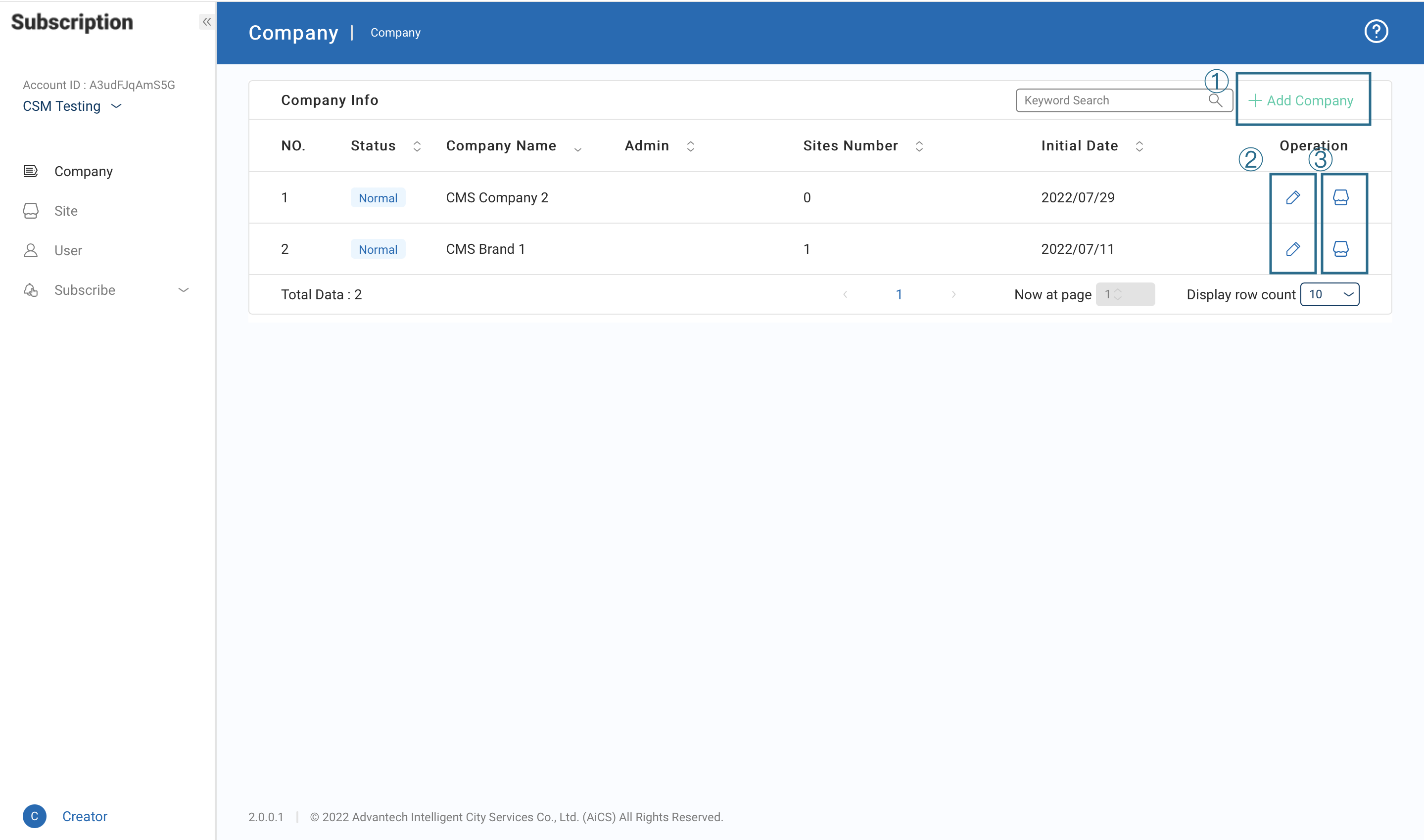 The contents of the Company page are as follows:
① Add Company: Add a new company.
② Edit Company information: Edit the details of a company.
③ Company information: Modify sites of this company.
The contents of the Company page are as follows:
① Add Company: Add a new company.
② Edit Company information: Edit the details of a company.
③ Company information: Modify sites of this company.
2. Add Company
Click Add Company in the Company page and enter the company information (* denotes required fields). Then click Save to incorporate the company, as shown in Figure 10.
Figure 10 Add Company page
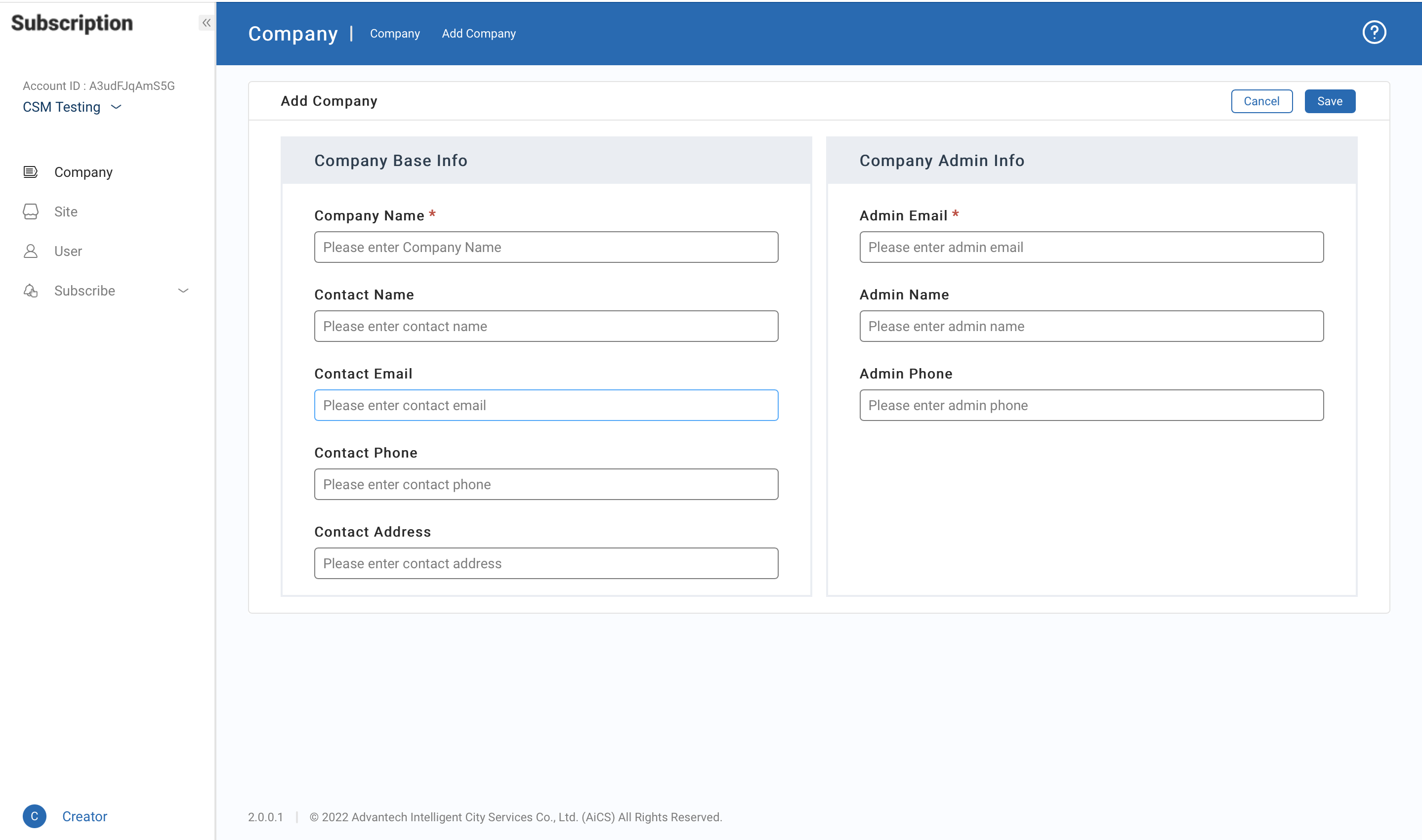 Figure 11 Company activation verification e-mail
Figure 11 Company activation verification e-mail
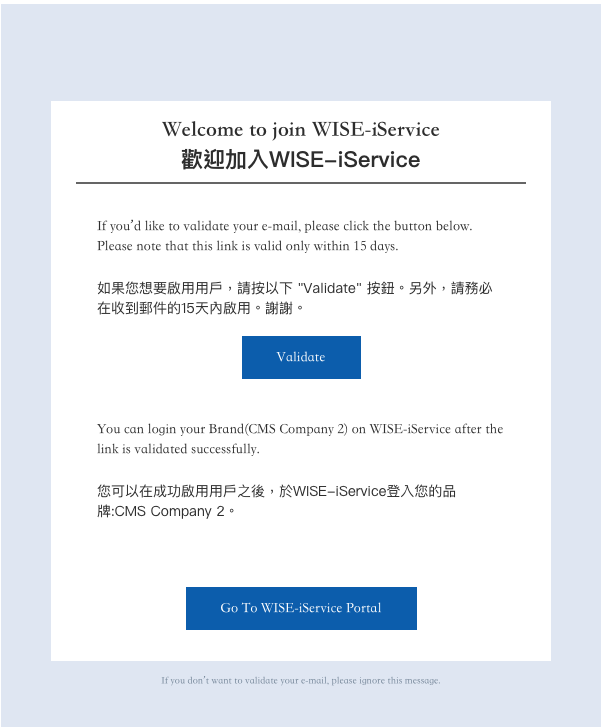 > Note:
A company administrator must check for the verification e-mail (as shown in Figure 11) within 72 hours after adding a company. Click Validate or else the brand activation is voided.
> Note:
A company administrator must check for the verification e-mail (as shown in Figure 11) within 72 hours after adding a company. Click Validate or else the brand activation is voided.
3. Add Site
Click the icon on the right side of the Company page to enter the Site page, as shown in Figure 12.
Figure 12 Site page
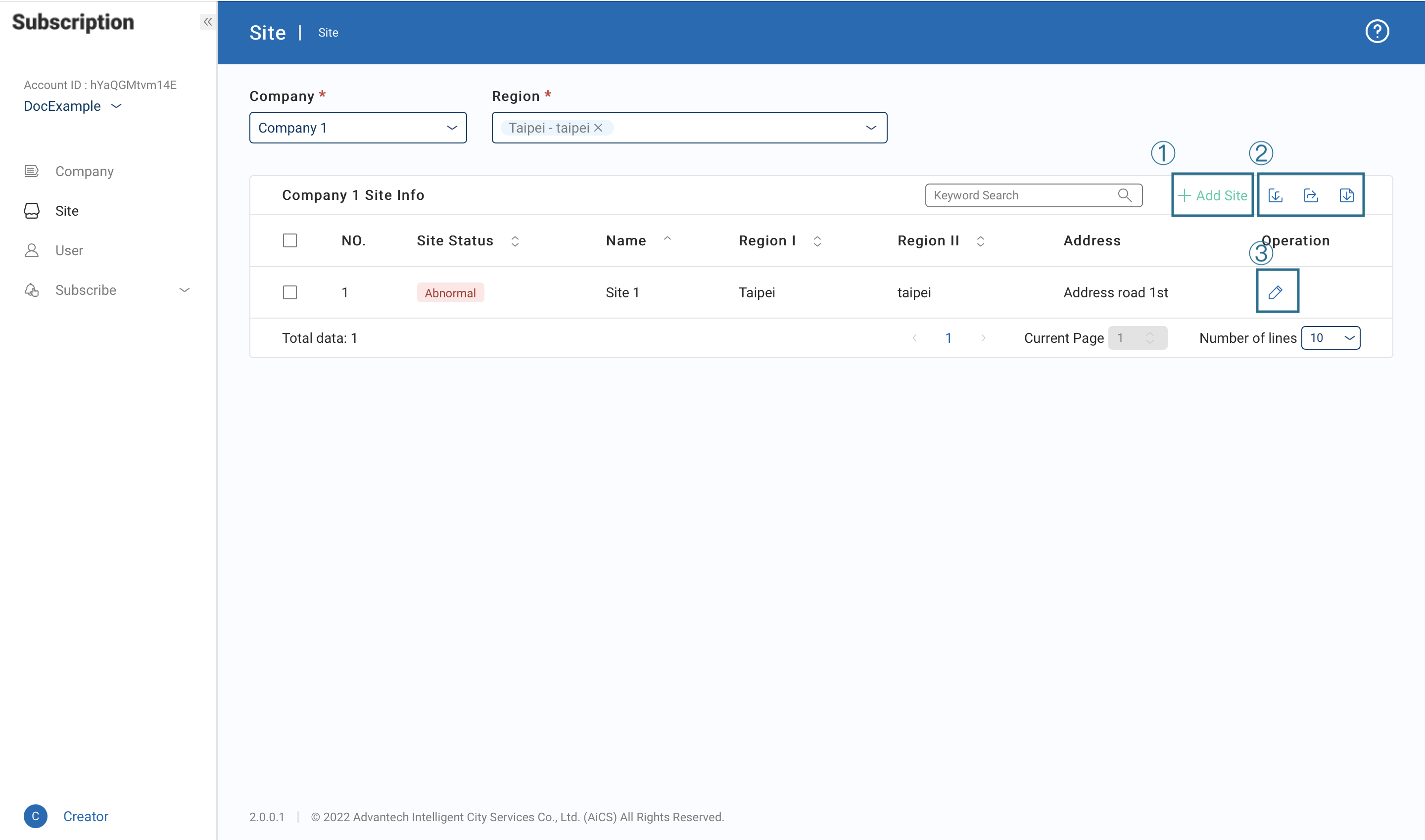 The contents of the Site page are as follows:
① Add Site: Add a new site. Click to enter the site information (* denotes required fields) and then click Save to finish adding a site, as shown in Figure 13.
② Import/Export/Module: Import a batch of sites by downloading a module. Specific stores can be selected and store information can be exported.
③ Change Site Information: Modify site information.
Figure 13 Add Site page
The contents of the Site page are as follows:
① Add Site: Add a new site. Click to enter the site information (* denotes required fields) and then click Save to finish adding a site, as shown in Figure 13.
② Import/Export/Module: Import a batch of sites by downloading a module. Specific stores can be selected and store information can be exported.
③ Change Site Information: Modify site information.
Figure 13 Add Site page
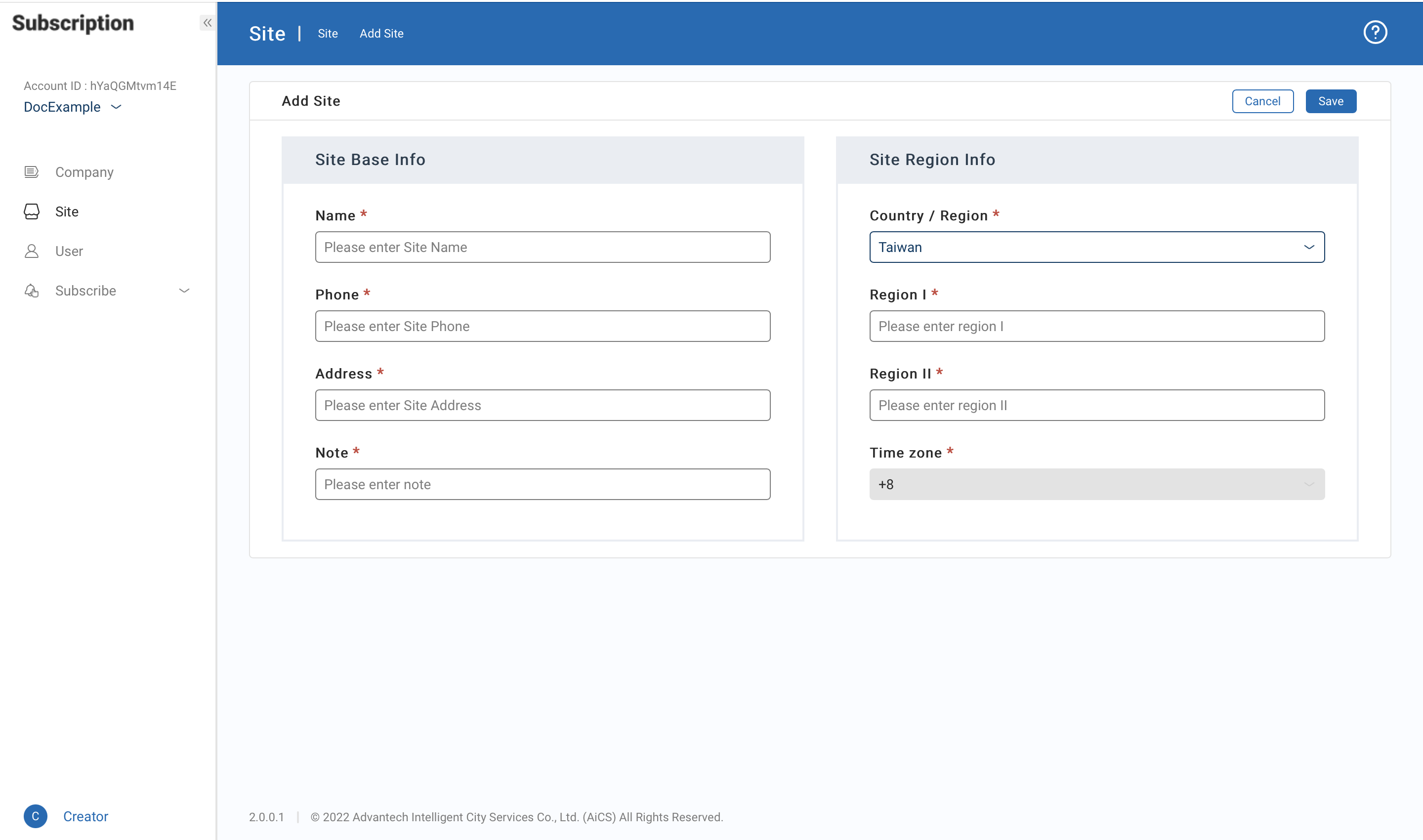
4. Deactivate/Activate Company
Enter the Company page as shown in Figure 9 and click the icon on the right side of a company to be disabled. Click Deactivate Company Account and then select Confirm Deactivate to remove a company, as shown in Figure 14. The Company page will display the deactivation request, as shown in Figure 15. To activate a company, click the company's information and select Activate Company Account to activate the company, as shown in Figure 16.
Figure 14 Deactivate a company
 Figure 15 Deactivate a company
Figure 15 Deactivate a company
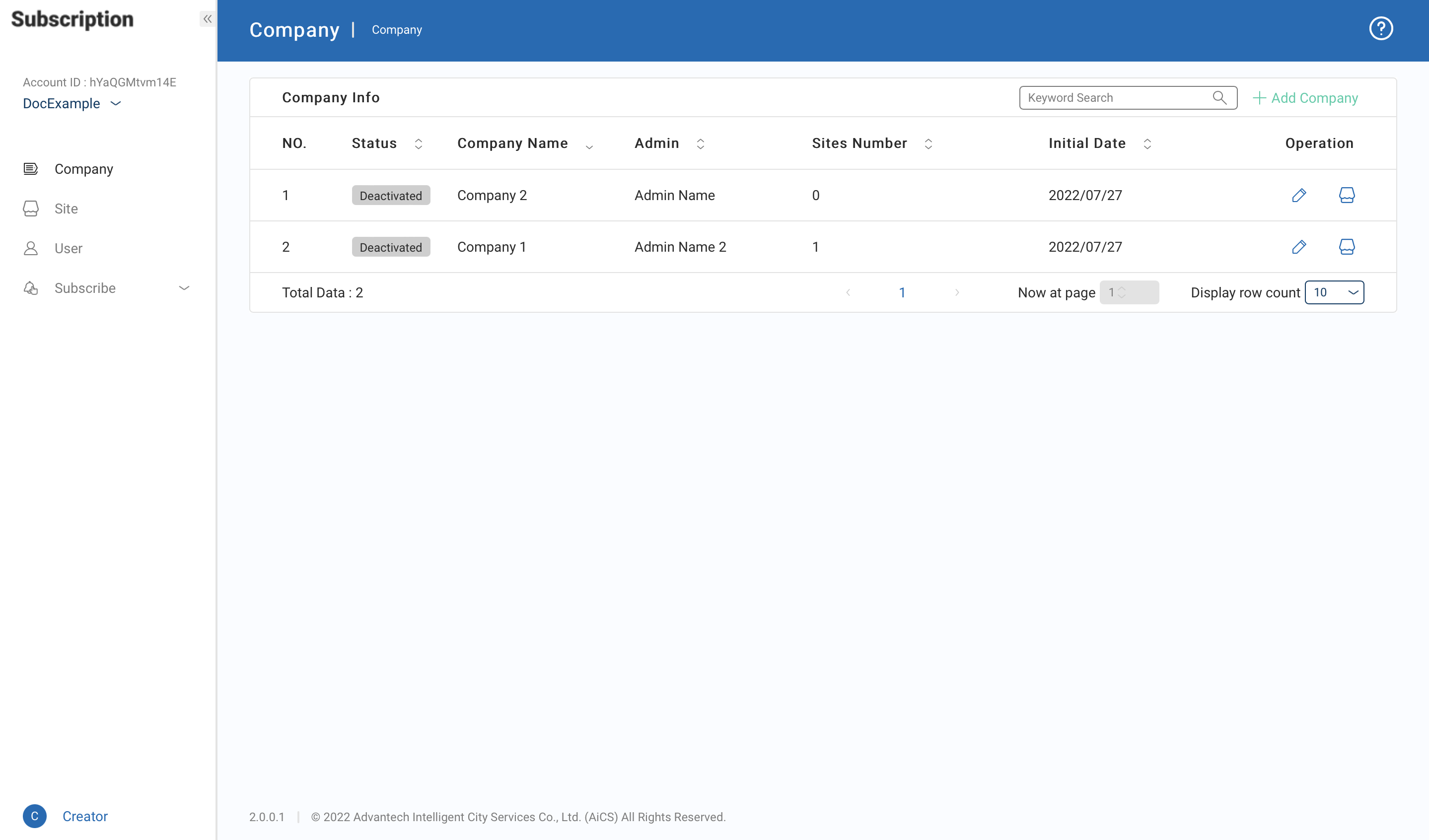
5. Delete Company
- To delete a company, please ensure that the company has been deactivated (see Chapter 3.4 Deactivate/activate a company).
Enter the Company page as shown in Figure 9 and click the icon on the right side of a brand to be deleted. Click Delete Company and then select Confirm Deletion to remove a company, as shown in Figure 16.
Figure 16 Delete/activate a company account
 > Note:
Once a company has been deleted, all information and services (included those not yet to expired) will also be removed and are not recoverable.
> Note:
Once a company has been deleted, all information and services (included those not yet to expired) will also be removed and are not recoverable.