1. User Management
On the left menu bar, click User Management to enter the User Management page, as shown in Figure 17. This page displays all the users who are currently registered under the organization in Subscription.
Figure 17 User Management page
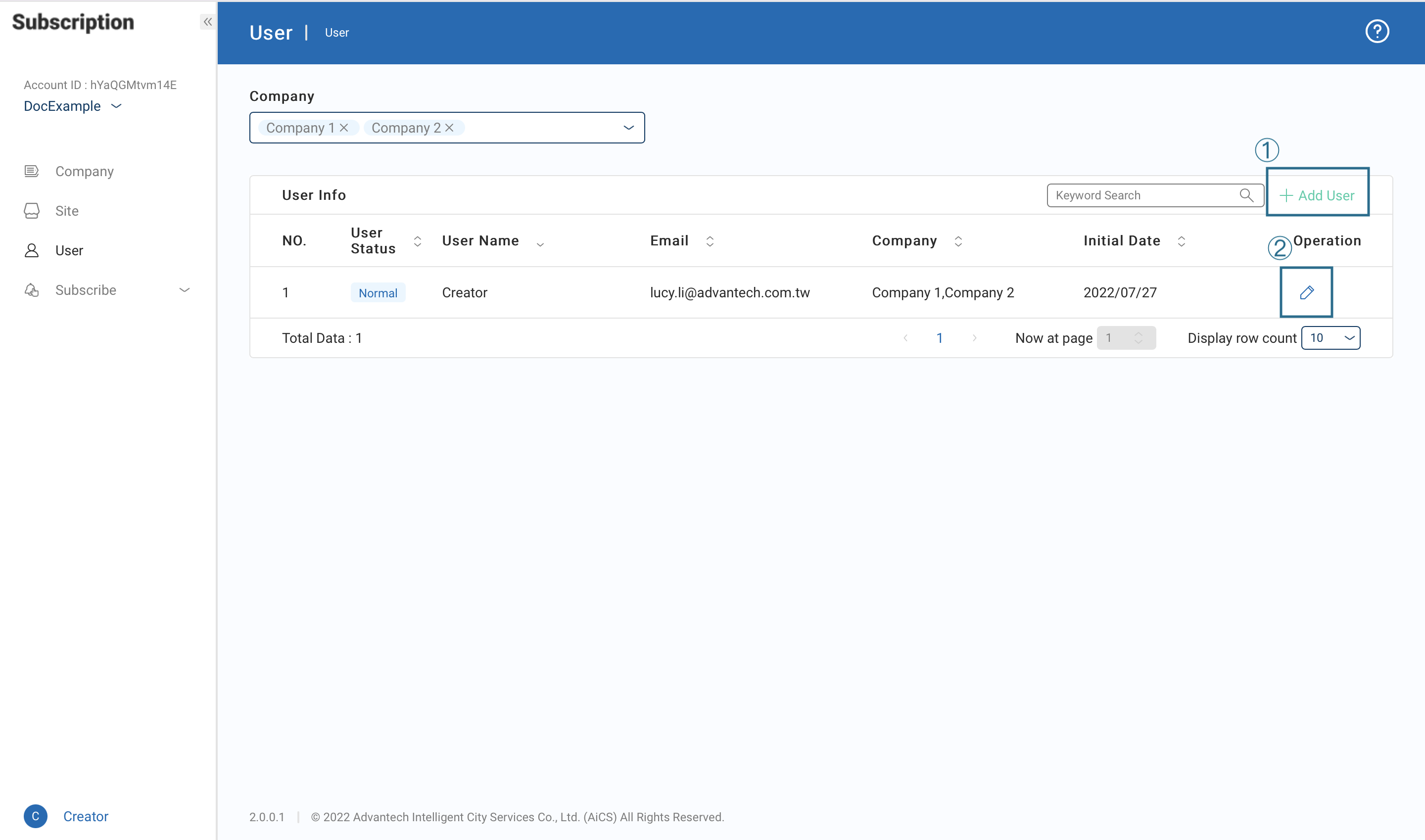 Figure 18 Add New User page
Figure 18 Add New User page
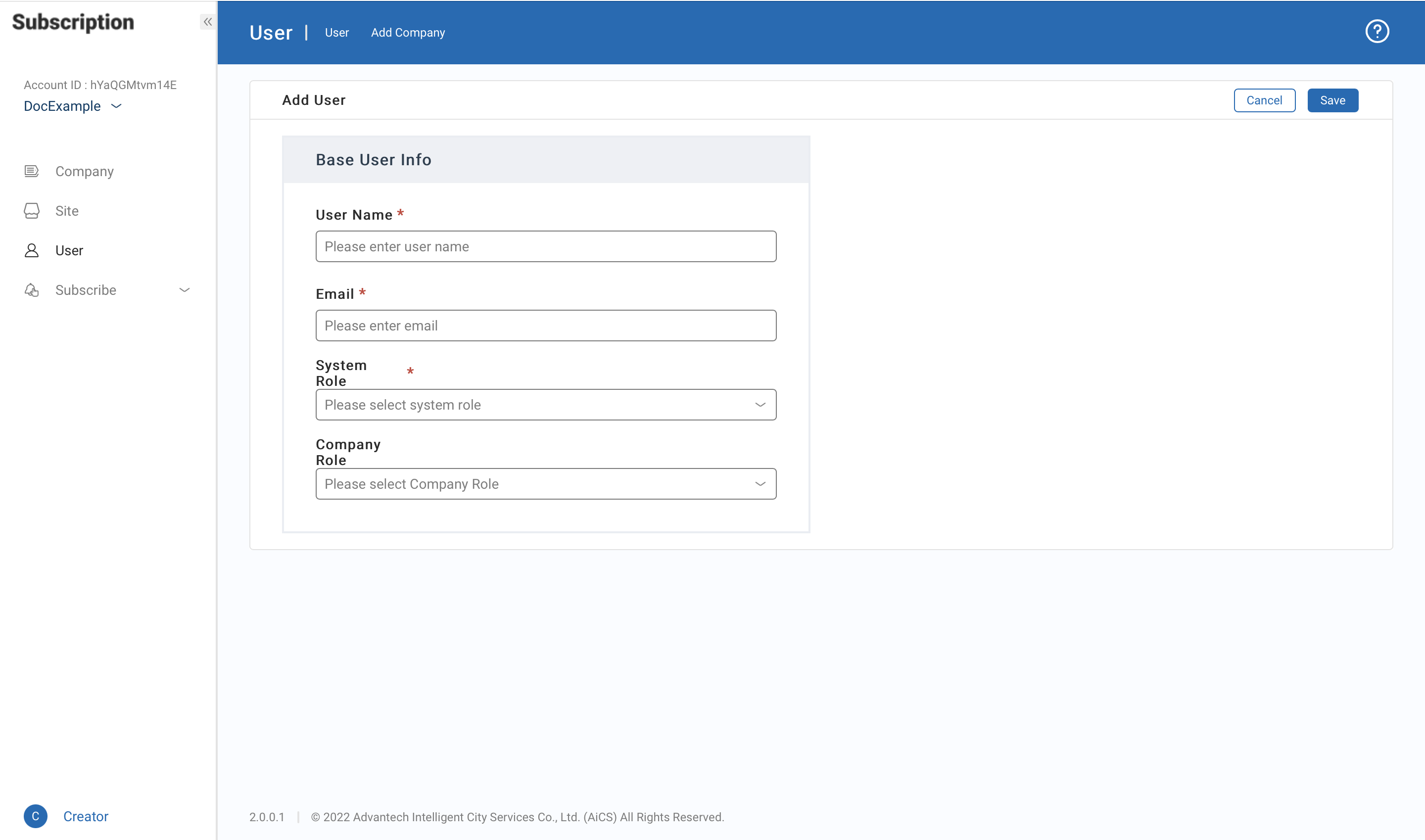
The contents of the User Management page are as follows: ① Add New User: Add a new user. Click to enter user information (*denotes required fields) and then click Add to finish adding a user, as shown in Figure 18. ② Change User Information: Modify user information.
The system permission hierarchy consists of three levels: Systems Administrator, Administrator, and General Users. The corresponding permissions for each role are specified in Table 1.
Table 1 Permissions comparison matrix
| Function | Details | System Administrator | Administrator | General User |
|---|---|---|---|---|
| Company Management | Check | V | V | V |
| Add | V | |||
| Change/Deactivate/Delete | V | V | V | |
| User Management | Check | V | V | V |
| Add | V | V | ||
| Change/Deactivate/Delete | V | |||
| Subscription Management | Service activation | V | V | V |