🔹 Introduction
Deploying a large number of devices can be a tedious process. We offer two methods to help users deploy devices quickly and easily.
-
Device Provisioning
-
Batch Device Creation
The Device Provisioning service provides a simple way for devices to automatically come online to the IoT platform(ex: EdgeHub). The Batch Device Creation feature helps users automatically create a large number of devices at once. Users can use both methods simultaneously within the same user interface. We'll introduce these two methods in the following sections.
🔹 Batch Device Creation
The Batch Device Creation feature helps users to create multiple devices by using one CSV file. The user writes the information which includes the device MAC address and device model name(ex: EdgeLink, WISE-4012) of all devices in the CSV file and then upload it. The Device Management system will start creating all devices according to the CSV file content. After the CSV file is processed, the device connection credentials are generated. The user can copy and paste the connection credential in the device to establish the connection with the system.
🔹 Device Provisioning
Before powering on the device, the user only needs to register the device’s MAC address on the IoT platform(EdgeHub) by using one CSV file(only the device MAC address) or using the Quick Registration (enter device MAC address on the web page). After the device is created by only using device MAC address, the device is called the unknown device model since the system does not have the device's model name.
When the device is powered on, it automatically connect to the Provisioning server and authenticates via the build-in secret key. The device sends the detail information(MAC address and device model name) to the Provisioning server and the system changes the device model from the unknown device model to the specific device model. Finally, the device retrieves the device connection credentials and connects to EdgeHub and comes online.
With this service, the device can automatically come online to the user-specified IoT platform(ex: EdgeHub) upon startup, eliminating the need for complex setup procedures. This significantly reduces the time required when onboarding a large number of devices.
Note: Currently, only the ECU series modules with firmware version 2.8.4.2 and above supports the auto provisioning service.
Quick Registration
By using the Quick Registration, the user can register multiple devices’ MAC addresses without uploading the CSV file. Please click the Add button and select Quick Registration.
The user can input one or multiple MAC address on the web page. After a device's MAC address is registered, it can use the device provisioning feature to automatically get its connection credentials and come online.
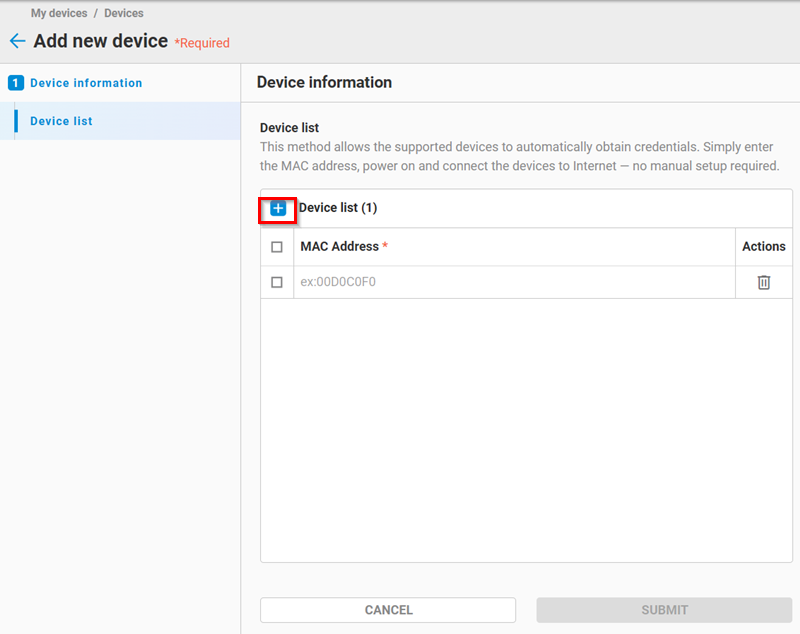
🔹 Comparison
| Device Provisioning | Batch Create Device | |
|---|---|---|
| CSV Upload | Yes, or using Quick Registration | Yes |
| CSV complexity | Low | Middle |
| MAC address in the CSV | Yes | Yes |
| Model Name in the CSV | Not required | Required |
| Timing of device creation | The device communicates with the Provisioning server. | The CSV file is processed in the system. |
| The device credential setting | No manual operation required. | The user sets device credentials in every device |
🔹 The User Interface
The user can use one of following methods to create devices:
- Quick Registration: Create unknown devices and perform the device provisioning.
- Upload a CSV file: Create specific model device or unknown devices for the device provisioning. Please click the Add button and select the
Batch import. Upload the CSV file by dropping or selecting it. The format of the CSV file could refer to the below section of this article.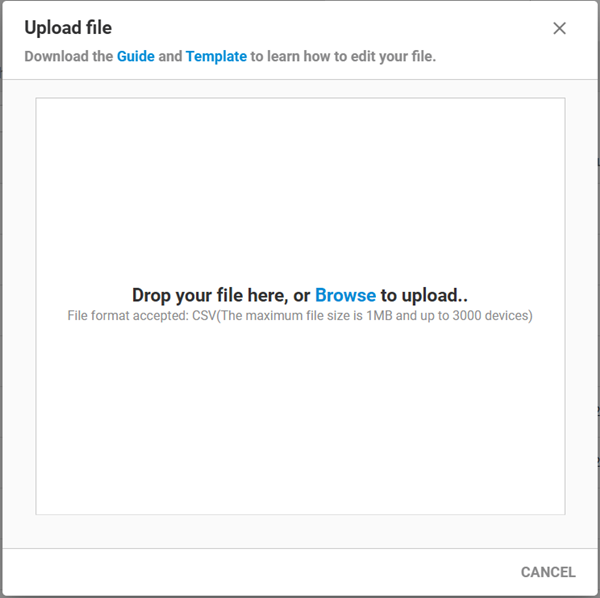
The Result Log
When the user uses the Quick Registration or uploads a CSV file, the system creates one task to create devices. In the tab of Batch add tasks, the new created task is displayed. Each task contains the result of the device creation.
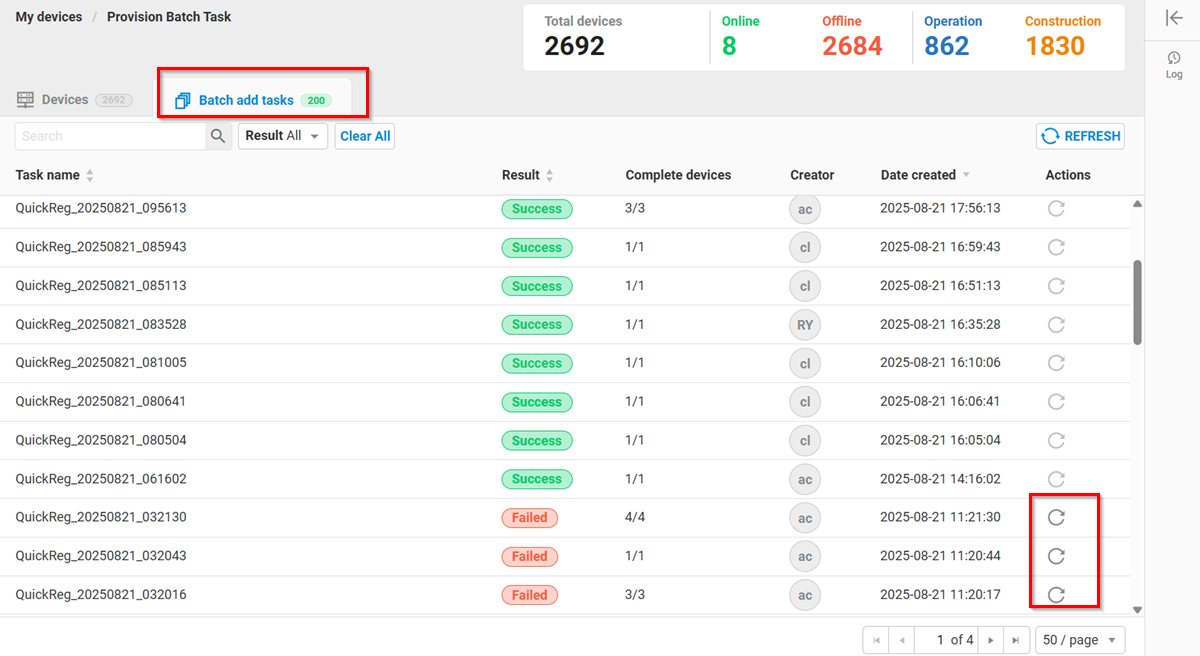
If the task result is failed, the user can click "Retry failed devices" at the Action filed. The system will add a new task and try to create failed devices again. The user can click one task to see the device creation status in this task. Please click the “Refresh” icon to refresh device creation status.
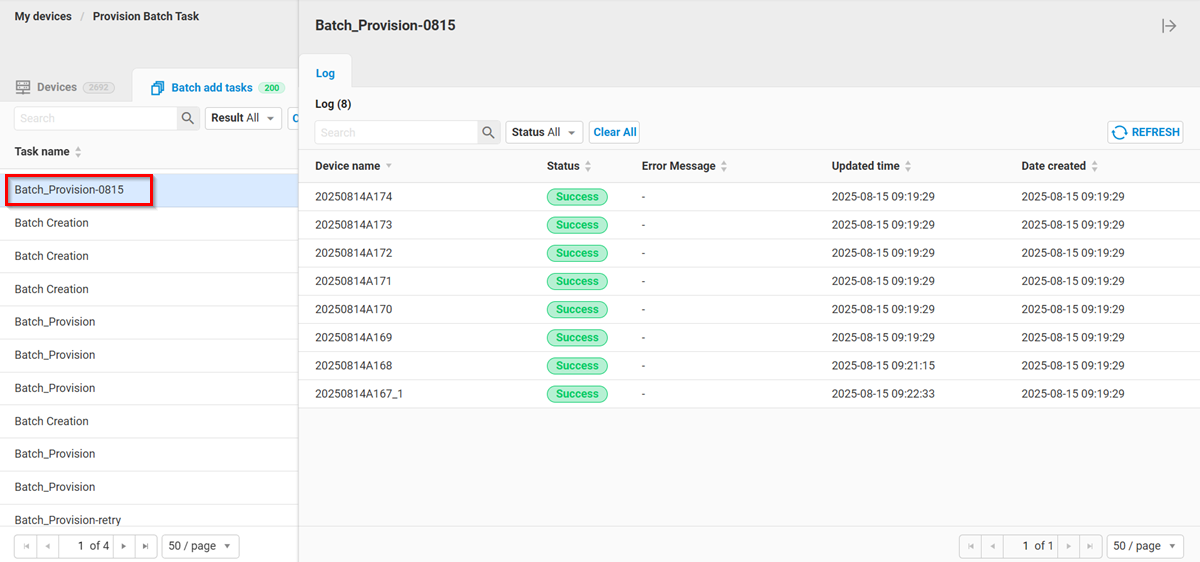
🔹 The CSV Format
One CSV file can contain both the unknown device model and the specific device model. The example CSV content is as follows:
# Device Serial Number,Device Model,Device Name,Device Description,Use X.509 Certificate,Device Mode,Use Platform Timestamp
20260611bbcd,,,,,,
20250408bbcd,ADAM-6015,forAdamdevice0701,ADAM-6015-Batch03231-6,0,1,TRUE
00D1CD010005,Computer,batchforComputer0701,Computer-Batch-03231-7,0,1,TRUE
00D2CD010006,EdgeLink,forEdgeLink0701,EdgeLink-Batch-03231-8,0,1,TRUE
00D3CD010011,WISE-4060,fortest-3,WISE-4060-Batch-03231-9,1,1,FALSE
00D4CD010008,WISE-6610,forWISE-66100701,6610-Batch-0927-1,1,1,FALSE
,SCADA,forSCADA1,SCADA-Batch-0701,0,1,FALSE
Column Definitions
| Column | Required | Description | Default Value | Constraints |
|---|---|---|---|---|
| Device Serial Number | Yes | The device's MAC address (unique identifier) | - | Must be a valid MAC address format |
| Device Model | No | The device model type. For example: EdgeLink, WISE-6610, Computer, WISE-4012, SCADA, ADAM-6015, WISE-4060 | Empty | If this field is left empty, the device will be created as an unknown device model. |
| Device Name | No | Custom name for the device | Device MAC address | Maximum 32 characters |
| Device Description | No | Additional device information | Empty | Maximum 200 characters |
| Use X.509 Certificate | No | Enable X.509 certificate authentication | 0 (Disabled) | 0 = Disabled, 1 = Enabled |
| Device Mode | No | Device operation mode | 0 (Construction) | 0 = Construction, 1 = Operation |
| Use Platform Timestamp | No | Timestamp source preference | TRUE (Cloud) | TRUE = Cloud timestamp, FALSE = Device timestamp |
Notes
- Comments: Lines starting with
#are treated as comments and ignored during processing - Empty Fields: Leave fields empty if you want to use default values
- Device Mode Restrictions: EdgeLink and SCADA devices are always set to operation mode (1)
- Timestamp Restrictions: EdgeLink and SCADA devices always use device-side timestamps (FALSE)
- MAC Address Format: Ensure MAC addresses are in the correct format (e.g., 00D1CD010005)