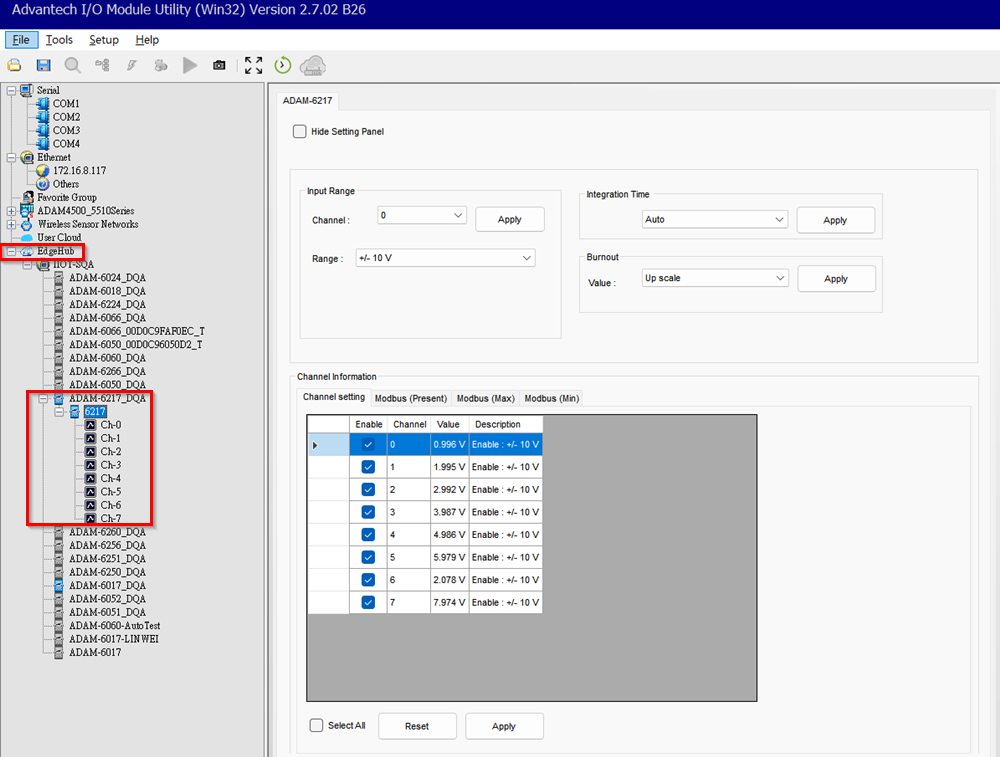🔹 Introduction
The utility software (e.g., EdgeLink Studio, ADAM Utility) is designed to search for and configure devices within the local network. However, it cannot access devices located in other networks.
The utility integration feature enhances the functionality of the utility software, enabling it to manage devices not only within the local network but also those connected to the Device Management System.
Users can log in to the Device Management System through the utility software. Once logged in, the utility software can access and configure all devices managed by the Device Management System.
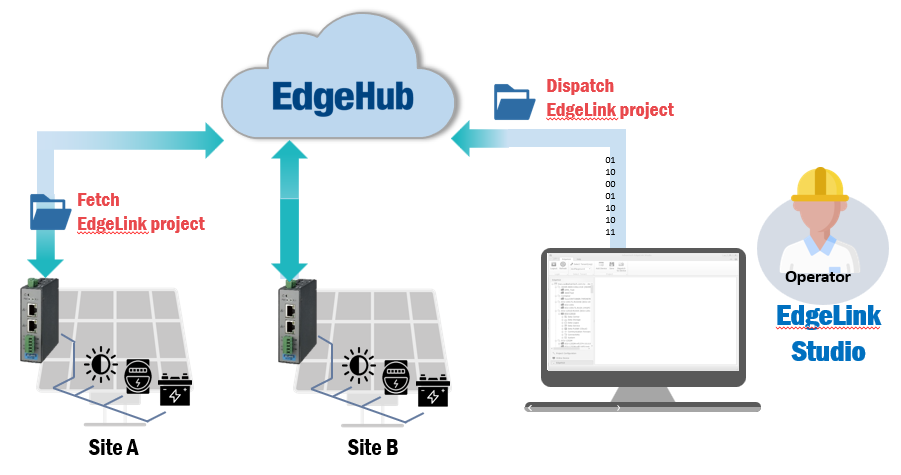
🔹 EdgeLink Studio
To manage remote EdgeLink devices, follow these steps:
- Open EdgeLink Studio.
- Log in to the Device Management System and select your tenant.
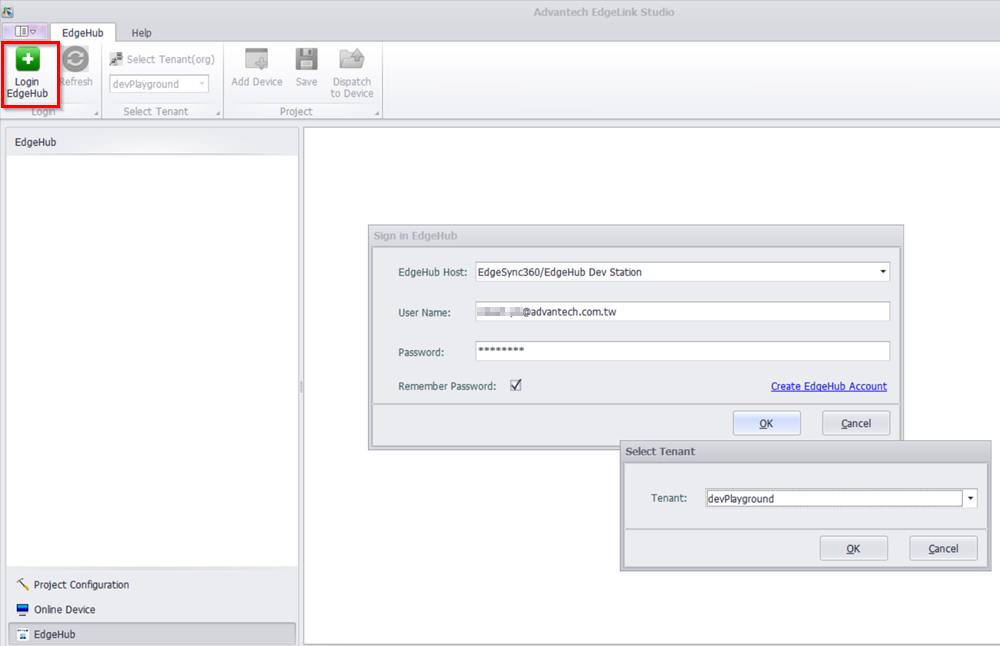
- Once logged in, EdgeLink Studio will be able to discover and manage all EdgeLink devices connected to the Device Management System.
Fetching EdgeLink Project Configurations
To retrieve the project configurations of a remote device, follow these steps:
- Select the device, right-click and choose
Initial Configif the device configuration has not been fetched before. Then clickFetch config from device.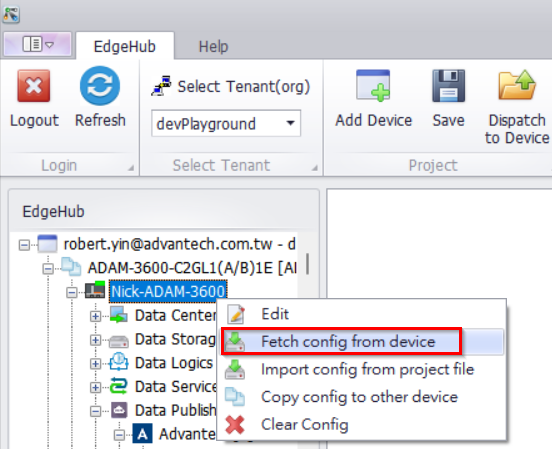
- Click the
Updatebutton when the fetch operation is complete.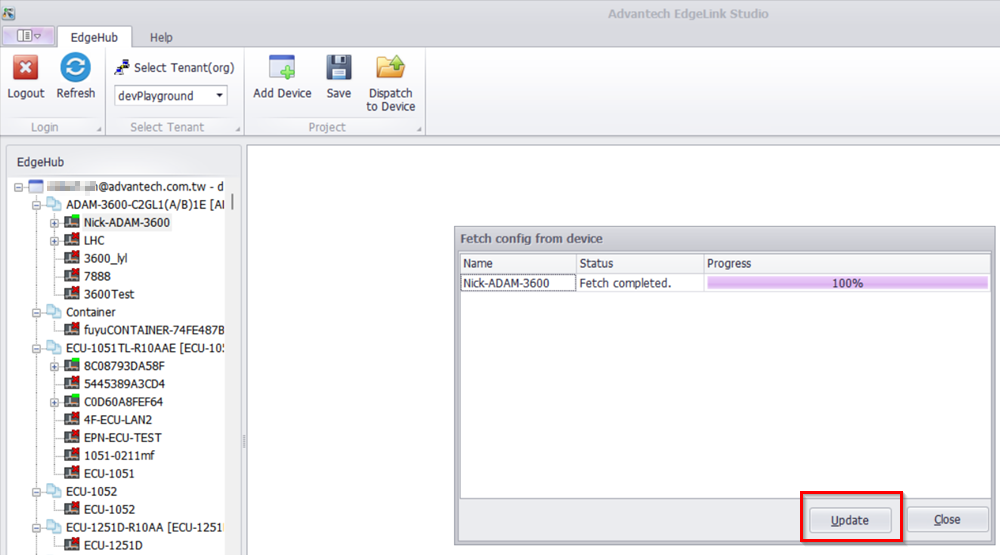
- EdgeLink Studio will retrieve the configurations from the remote device.
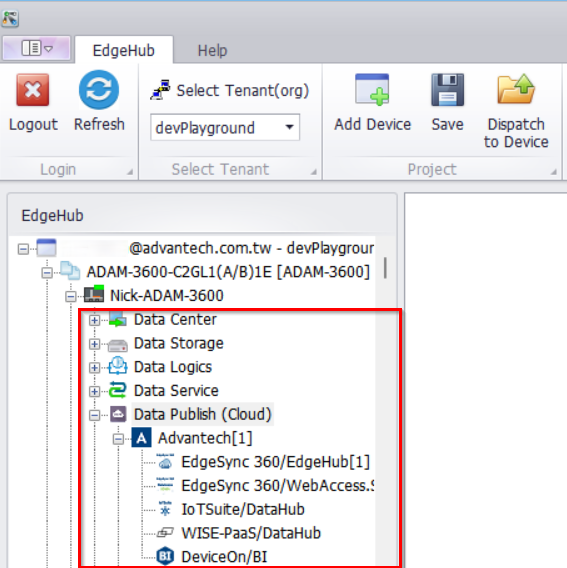
Publishing Tags to the Device Management System
To publish a tag to the Device Management System, follow these steps:
- In the left menu tree, select
EdgeSync 360/EdgeHuband clickDouble click to edit tag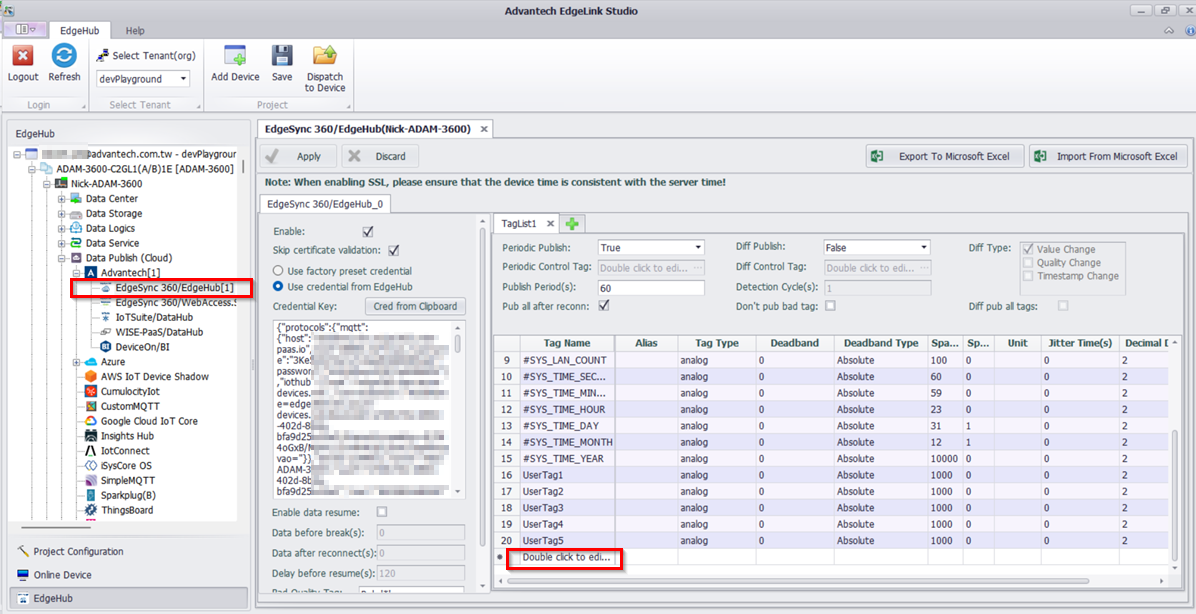
- Select the tags that you want to publish.
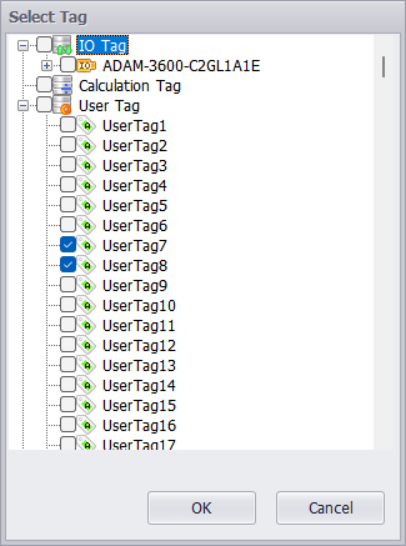
- Click
ApplyandSaveto add the new tags in EdgeLink Studio. Then click theDispatch to Devicebutton.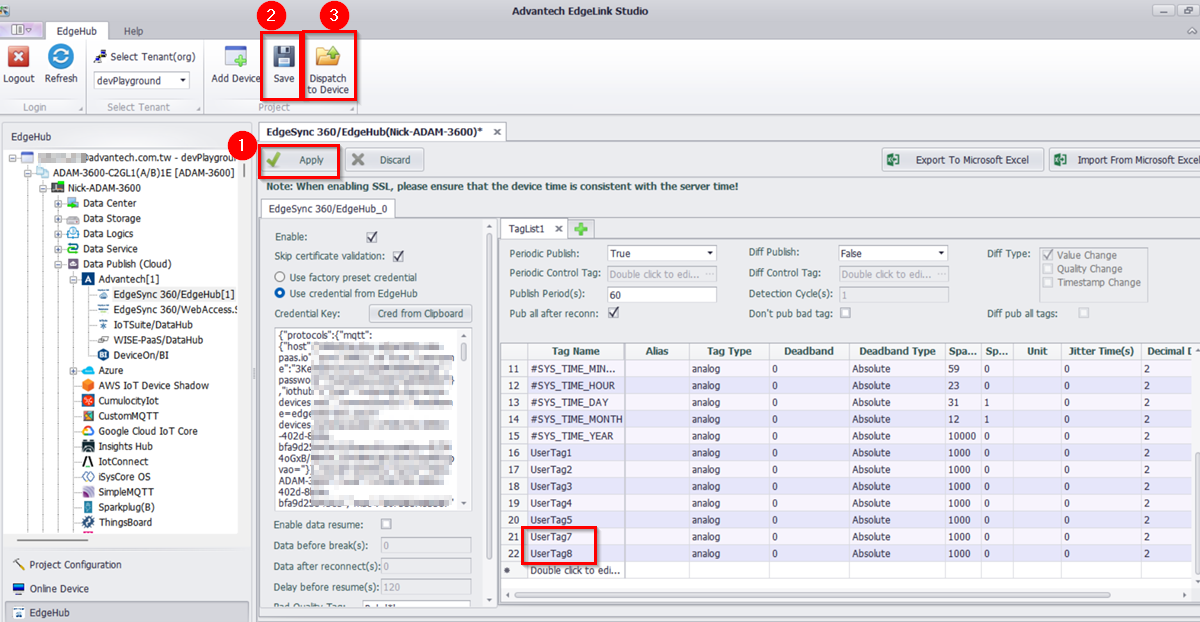
- A dialog box will appear. After the project compilation is successful, click the
Downloadbutton. EdgeLink Studio will send the new project to the device via the Device Management services.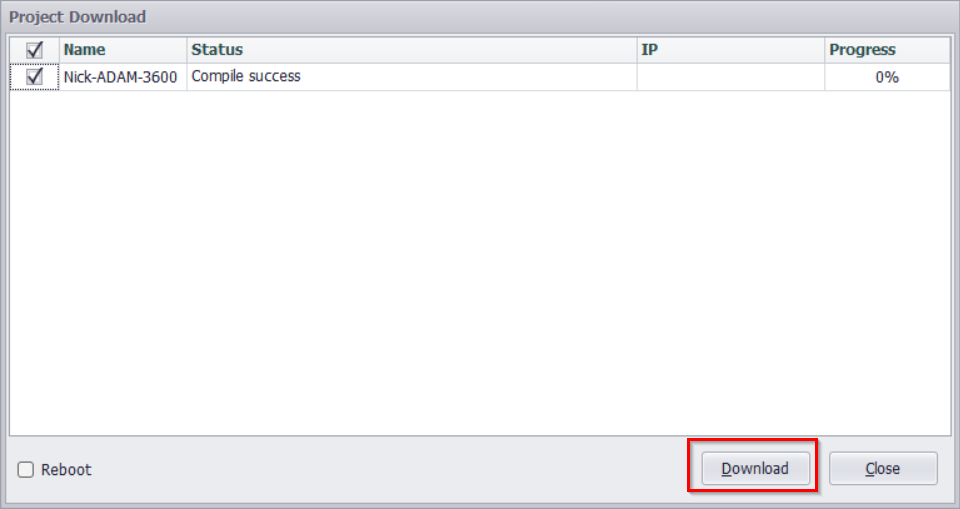
- After the download operation is complete, click the
Closebutton to exit the dialog. - Navigate to the Device Management web page, the new tags are displayed successfully.
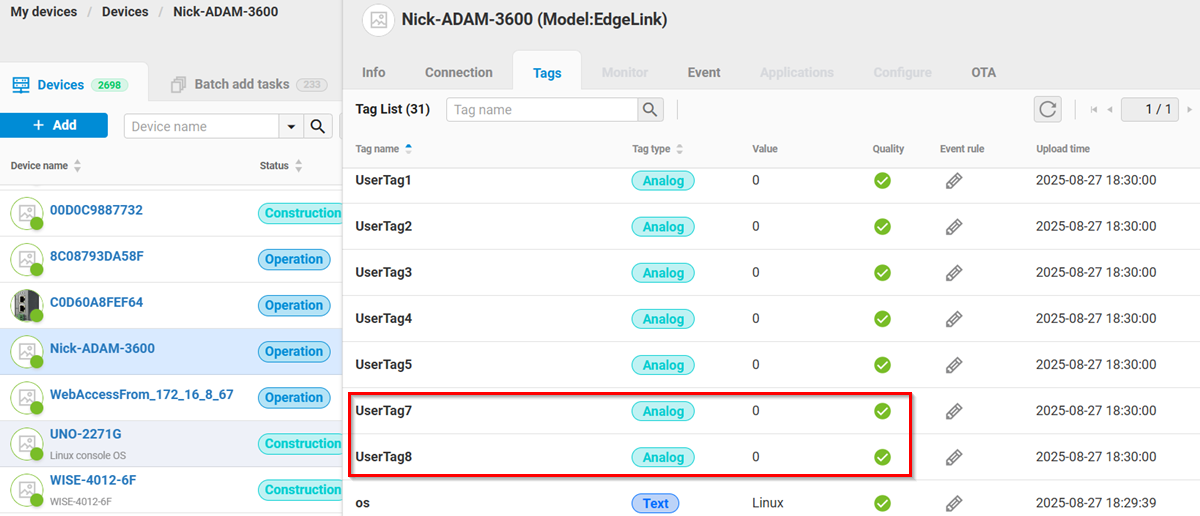
🔹 ADAM Utility
To manage remote ADAM devices, follow these steps:
- Open ADAM Utility.
- Log in to the Device Management System and select your tenant.
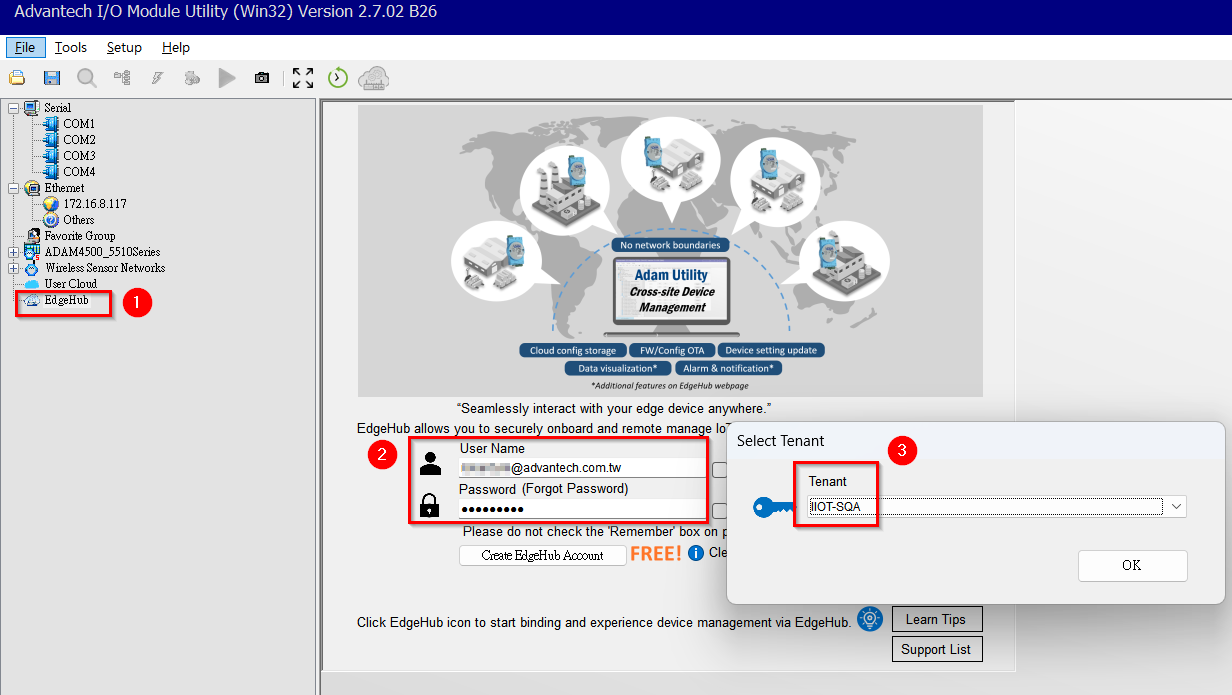
- Once logged in, ADAM Utility will be able to discover and manage all ADAM devices connected to the Device Management System.