The OTA (Over-the-Air) refers to the technology that allows firmware, project, or configuration updates to be delivered to a device without requiring physical access.
There are two types of the firmware:
- Public firmware: Firmware released by Advantech for public use. This type of firmware is uploaded by Advantech.
- Private firmware: Customized firmware released by Advantech for private use. This type of firmware is uploaded by the user and only available within the user's tenant. A maximum of six firmware files can be uploaded per device model.
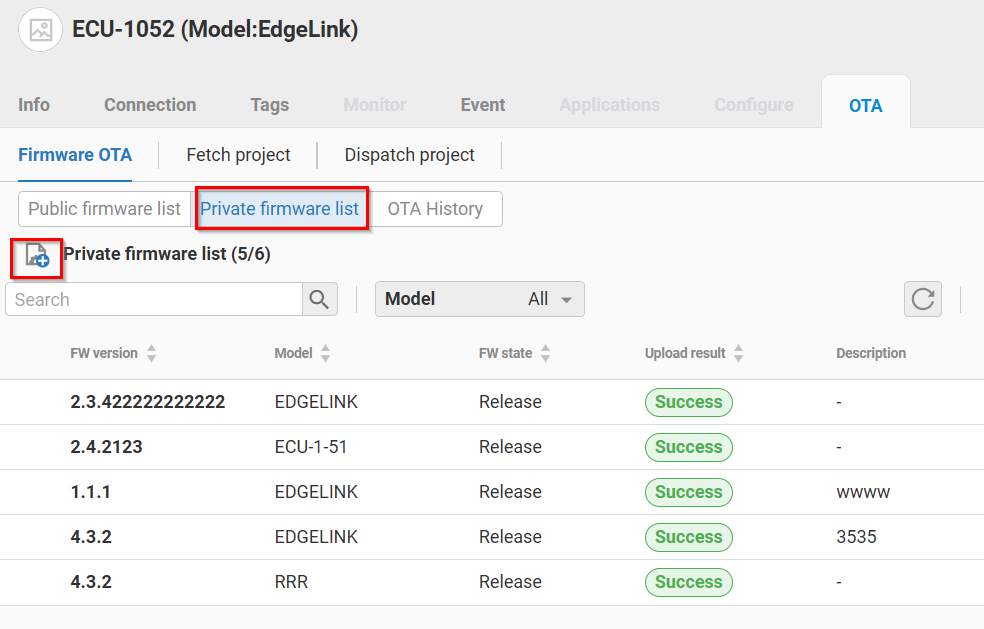
EdgeLink OTA
🔹 EdgeLink Firmware OTA
Different hardware modules(ex: ADAM-3600, ADAM-6700, ECU-1200...) that use EdgeLink can perform Firmware OTA to upgrade the device firmware over the air. Please follow below steps:
-
In the Firmware OTA Tab, choose the public firmware or private firmware.
-
There is a list of availabe firmwares for EdgeLink. Please choose the desired device model and firmware version, then click "Download and Upgrade" to start the Firmware OTA. >
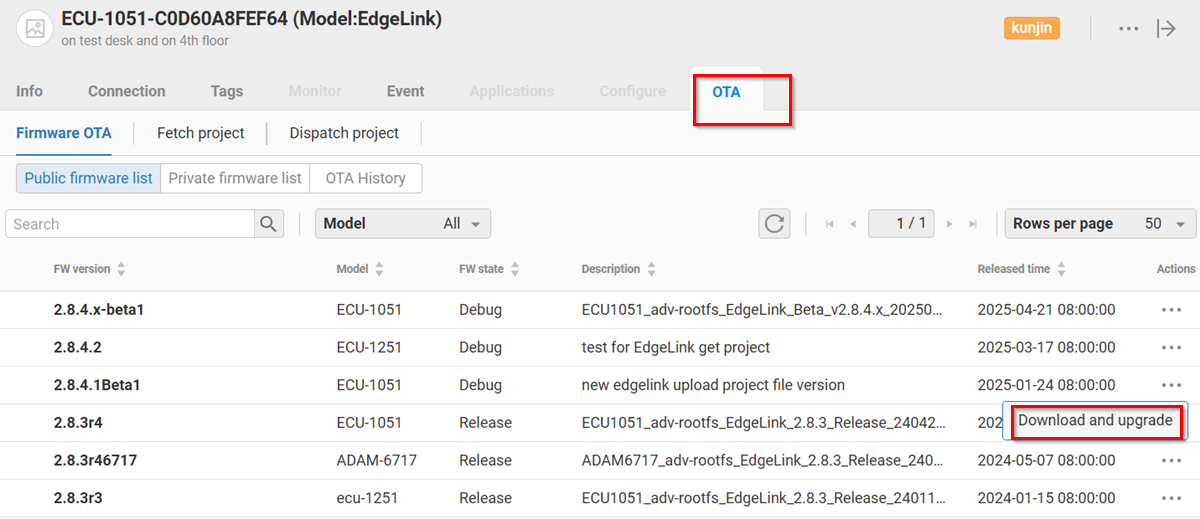
-
In the History Tab, Firmware OTA results are displayed.
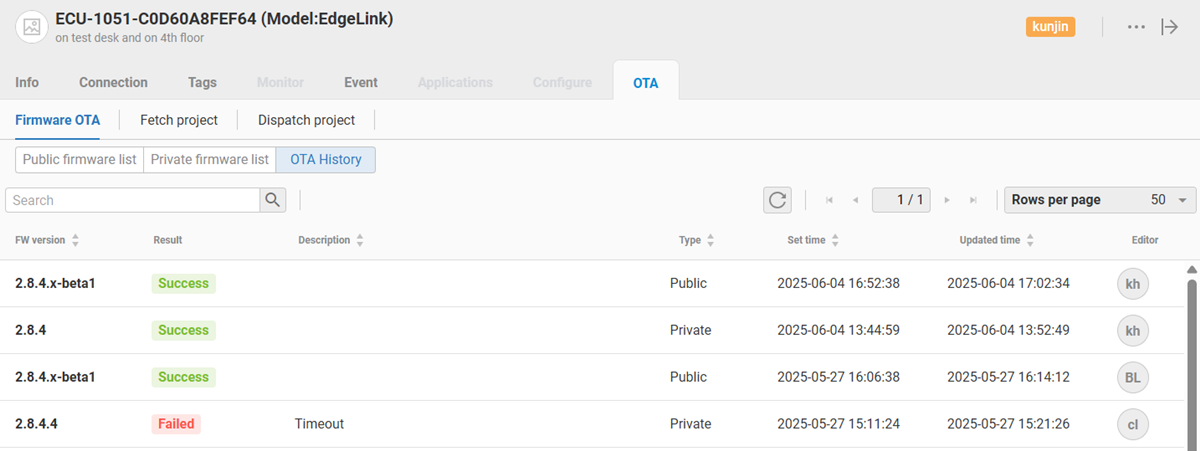
The firmware version of the device can be found in the info tab.
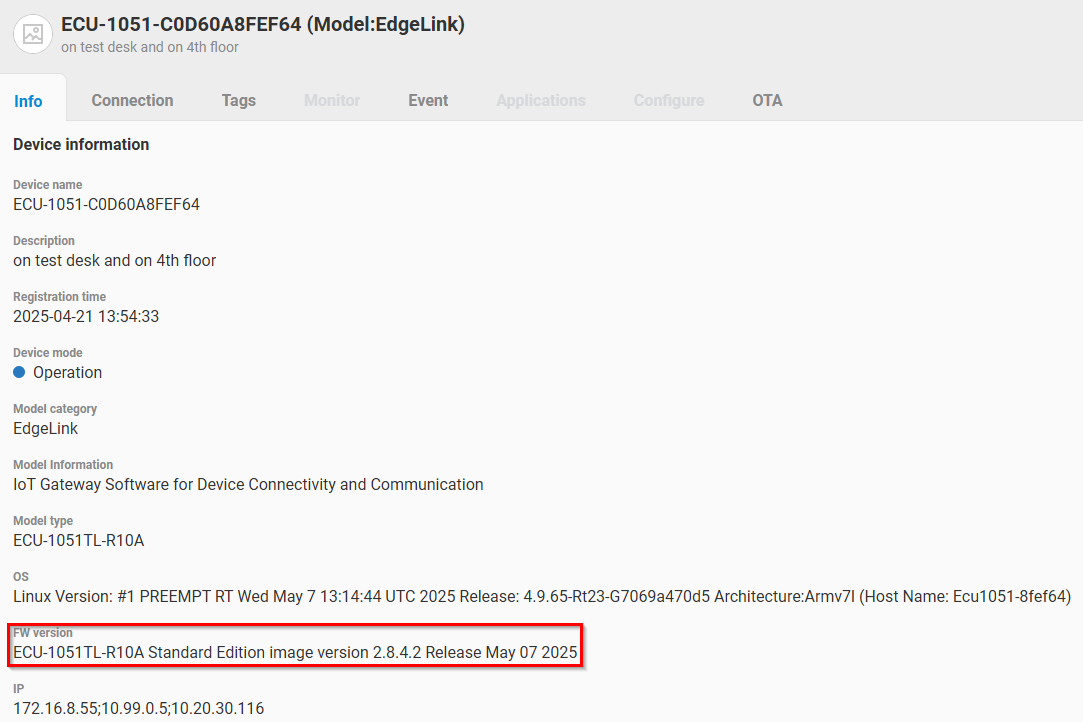
🔹 EdgeLink Project OTA
Please refer to EdgeLink for details.
LoRaWAN
For LoRaWAN, the Device Management system supports WISE-6610 V2 and WISE-2200-M. Please refer to LoRaWAN chapter for details.
ADAM/WISE OTA
There are two types of OTA for ADAM and WISE models: Firmware OTA(FOTA) and Configuration OTA(COTA).
🔹 ADAM/WISE Firmware OTA
Firmware OTA provides a convenient way to upgrade/downgrade the device firmware over the air. Please follow below steps:
-
In the Firmware OTA Tab, choose the public firmware or private firmware.
-
A list of availabe firmwares is displayed and there will be an "V" icon in the current device's firmware version. Mouse over the Description field to see the detail firmware changes. Please choose the desired firmware version, then click "Download and Upgrade" to start the Firmware OTA.
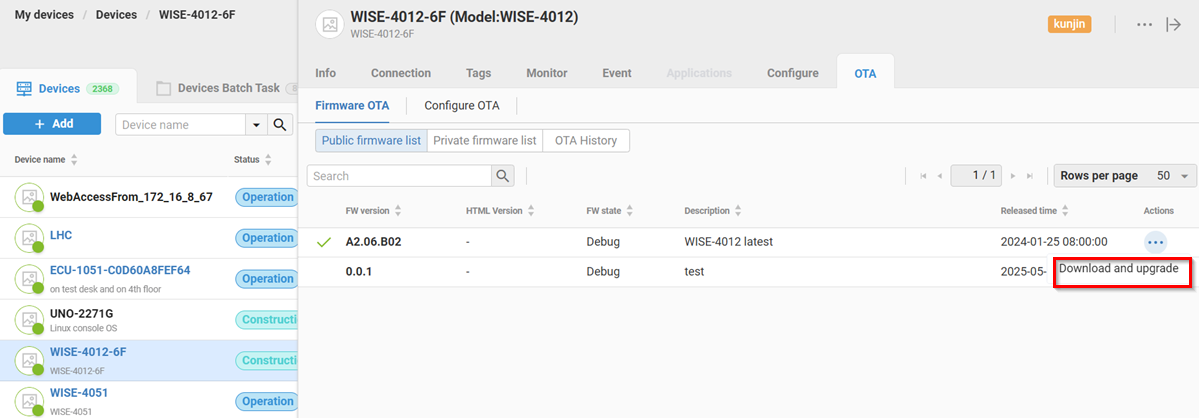
-
In the OTA History Tab, the OTA progress is displayed. Please press "Refresh" icon to refresh the OTA progress display.
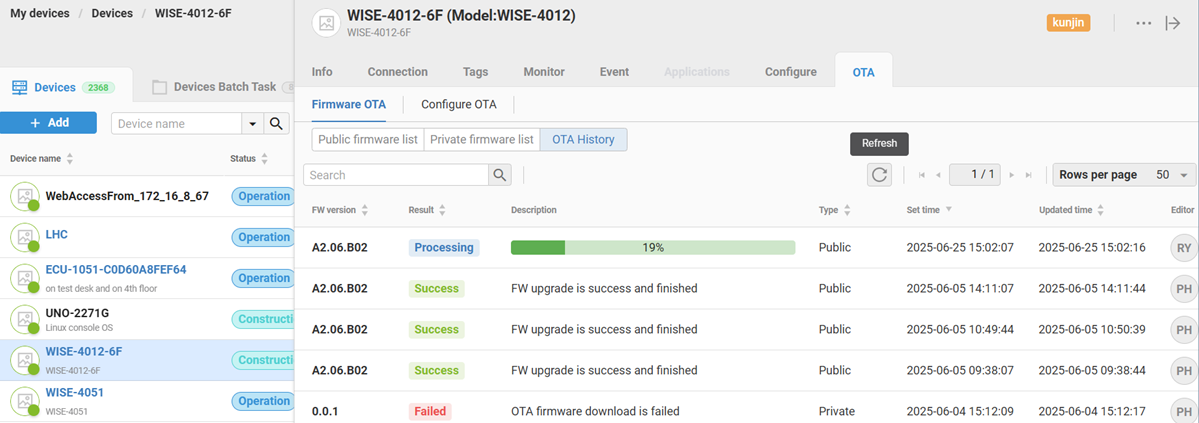
-
In the History Tab, firmware OTA results are displayed.
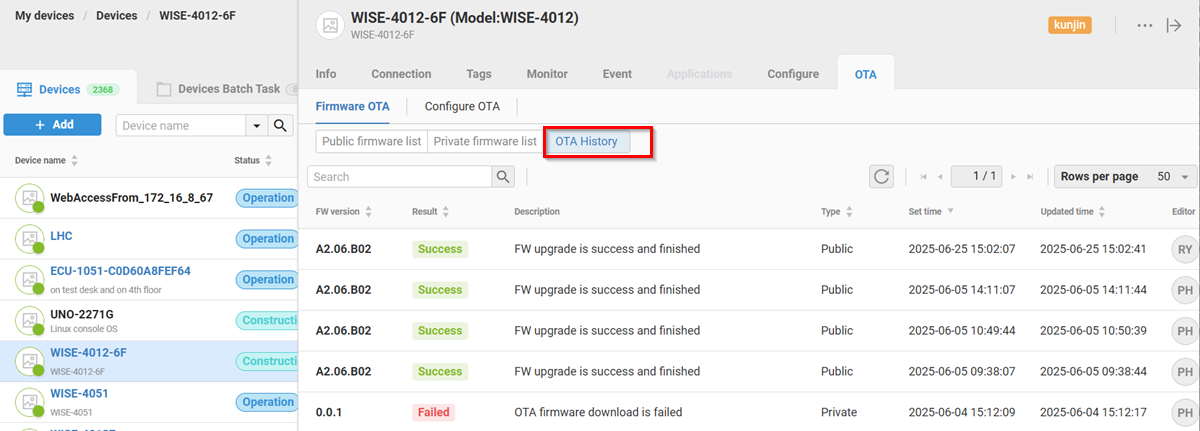
🔹 ADAM/WISE Configuration OTA
If the user has finish configured one device and wants to copy all its configurations to other devices which are the same module type, the user could could export device configurations into a configuration file. Then using Configuration OTA, this configuration file could be dispatched to all other devices. In the Device Group, the user could select multiple devices. In My Device, the user could only select one device.
-
In the OTA Tab, select Configuration OTA and click "+" icon.
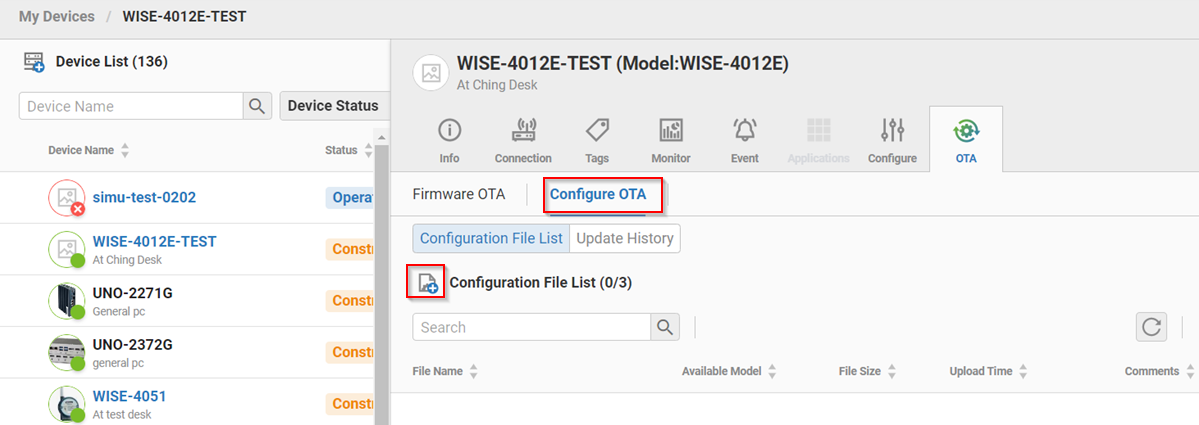
-
Upload the configuration file.
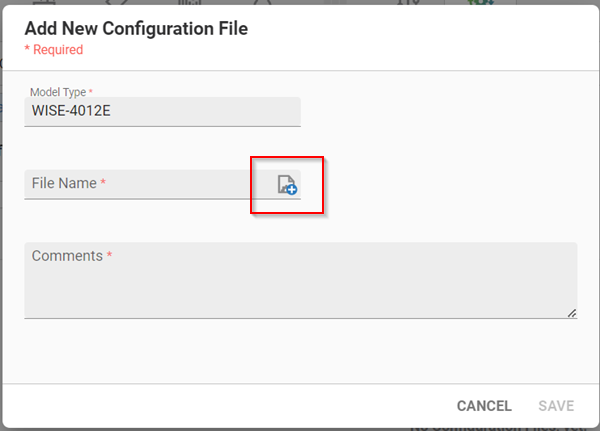
-
For other device, user could see configuration file in File list. Choose configuration file and click "Download" to start Configuration OTA.
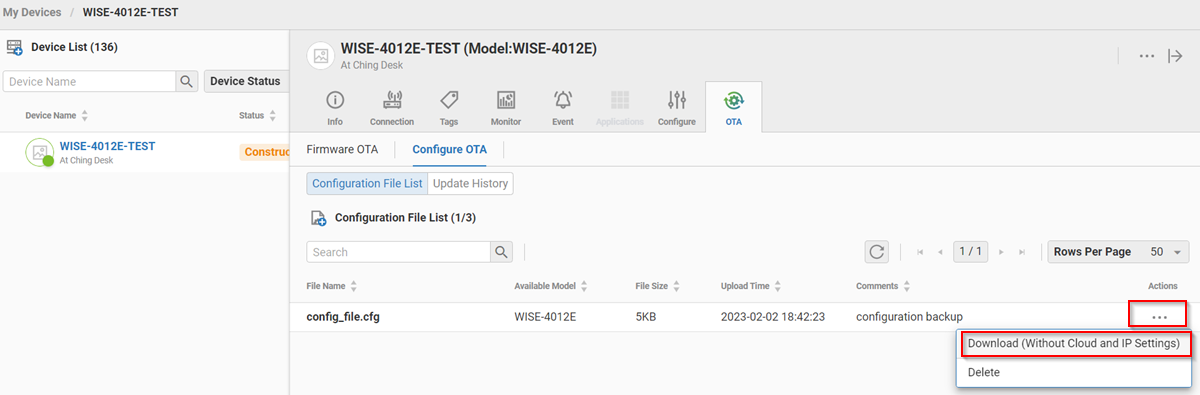
-
In the Update History Tab, Configuration OTA results are displayed.
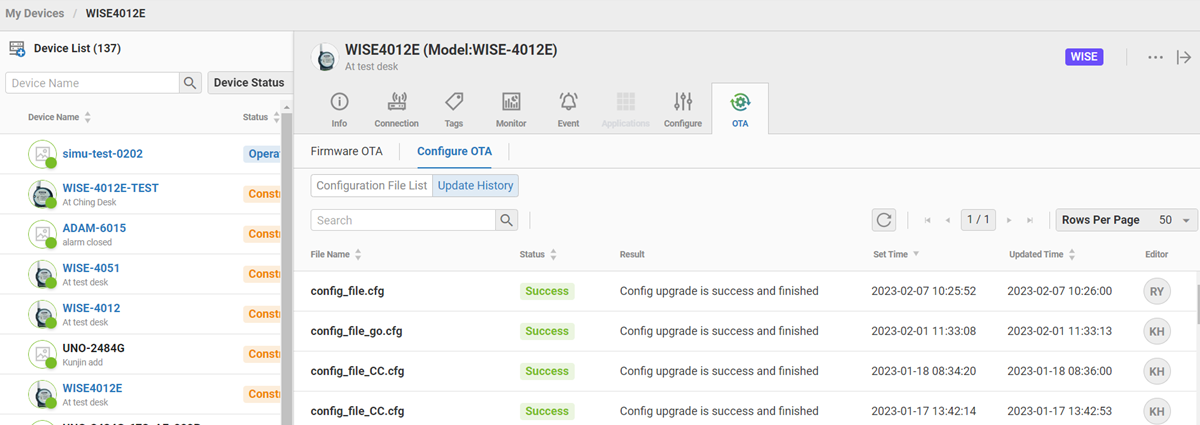 Quote
Quote